Table of Contents Best WooCommerce Product Filter Plugins Why Use WooCommerce Product Filters? Benefits of…
How to Programmatically Create Orders in WooCommerce – Easy Guide
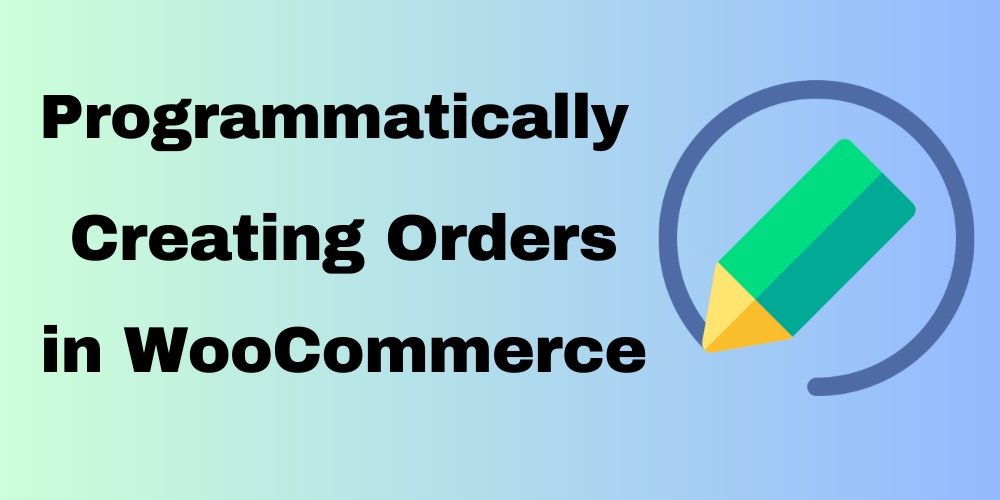
Table of Contents
- Overview
- Prerequisites
- Step-by-Step Guide to Create an Order
- Complete Example
- Conclusion
- Additional Resources
- FAQ
Overview
Creating orders automatically in WooCommerce is a useful tool for developers and online store owners. It makes managing eCommerce tasks easier and faster. Whether you need to connect your store with other systems or build special features, WooCommerce provides a flexible system (API) to help you handle orders smoothly.
Prerequisites
Before diving into the code, ensure you have the following:
- A WordPress site with WooCommerce installed and activated.
- A basic understanding of PHP and WordPress hooks.
- Familiarity with WooCommerce product and order management.
Step-by-Step Guide to Create an Order
Let’s break down the process of creating an order programmatically. Below is a sample code snippet that illustrates how to create an order, set customer details, and add products.
Create a New Order
To start, we need to create a new order object:
$order = wc_create_order();
$order_id = $order->get_id();
Set Customer Details
Next, assign the customer ID and set the billing and shipping addresses:
$address ="Here Get Customer Address";
$customer_id ="Current User ID";
$order->set_customer_id($customer_id);
$order->set_address($address, 'billing');
$order->set_address($address, 'shipping');
Add Custom Metadata
If you need to store additional information related to the order, you can use metadata:
$order->update_meta_data(' Custom Meta Name ', 'Custom Meta Name');
Add Products to the Order
Now, let’s add a product to the order. First, retrieve the product by its ID, and then add it to the order:
$product = wc_get_product($product_id);
$item_id = $order->add_product($product, 1); // Here, '1' is the quantity
Calculate and Set the Order Total
After adding products, calculate the order totals and set them:
$newTotal = $order->calculate_totals();
$order->set_total($newTotal);
Line Item
To manage items and their associated metadata in orders, use the following functions:
The wc_add_order_item and wc_add_order_item_meta functions in WooCommerce are used to manage items and their associated metadata in orders. Here’s an overview of both functions and how to use them effectively
Here’s how to implement it:
wc_add_order_item( $order_id, $item_data, $item_meta = array() );
wc_add_order_item_meta( $item_id, $meta_key, $meta_value, $unique = false );
$order_id = 123; // Replace with your order ID
$product_id = 456; // Replace with your product ID
// Step 1: Add the order item
$item_data = array(
'product_id' => $product_id,
'variation_id' => 0,
'quantity' => 2,
'subtotal' => 40.00,
'total' => 40.00,
);
$item_id = wc_add_order_item( $order_id, $item_data );
// Step 2: Add metadata to the order item
$meta_key = 'custom_note';
$meta_value = 'This is a custom note.';
wc_add_order_item_meta( $item_id, $meta_key, $meta_value );
// Step 3: Save the order
$order = wc_get_order( $order_id );
$order->save();
Finally, you can access the line item to modify or inspect it further:
$line_item = $order->get_item($item_id, false);
Add Order Notes
You can add notes to the order using the following snippets:
$order_note_text = "Order Notes Text";
$order->add_order_note($order_note_text);
$order->set_customer_note($order_note_text);
Using $order->save();
The line below saves any changes made to the order object back to the database:
The $order->save(); line in WooCommerce is used to persist any changes made to an order object back to the database. Here’s a brief overview of its role, especially in the context of adding order notes and customer notes:
$order->save();
Complete Example
Here’s the complete code for easy reference:
$order = wc_create_order();
$order_id = $order->get_id();
$order->set_customer_id($customer_id);
$order->set_address($address, 'billing');
$order->set_address($address, 'shipping');
$order->update_meta_data(' Custom Meta Name ', 'Custom Meta Name');
$product = wc_get_product($auction_id);
$item_id = $order->add_product($product, 1);
$newTotal = $order->calculate_totals();
$order->set_total($newTotal);
$line_item = $order->get_item($item_id, false);
$order_note_text = "Order Notes Text";
$order->add_order_note($order_note_text);
$order->set_customer_note($order_note_text);
$order->save();
Conclusion
Creating orders automatically in WooCommerce is simple with the right tools. You can set it up to create orders when certain actions happen, like finishing an auction or uploading multiple orders at once. Using WooCommerce’s API makes your store more powerful and improves the shopping experience.
Additional Resources
Feel free to experiment with the code and adapt it to your specific needs. Happy coding!
FAQ
What is the purpose of adding custom metadata to an order?
Custom metadata allows you to store additional information related to the order. This can include notes, tracking numbers, or any other relevant details.
How can I retrieve an existing order?
You can retrieve an existing order using the following code:
Can I create an order without products?
Yes, you can create an order without products. Simply skip the product addition section, and proceed to calculate totals and save the order.
What should I do if I encounter an error?
Check the WooCommerce logs for any error messages. You can also enable debugging in WordPress to gather more information.







This Post Has 0 Comments