Table of Contents Overview Ultimate Auction Pro Auctions Made Easy for WooCommerce Auctions for WooCommerce…
What is the Key Difference Between Posts & Pages in WordPress
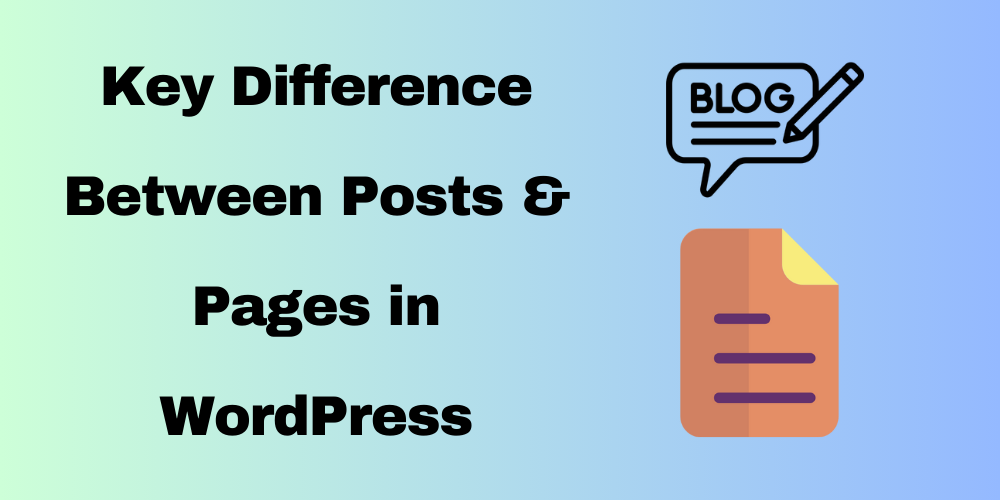
Table of Contents
- What is a Post in WordPress?
- What is a Page in WordPress?
- Key Differences Between Posts and Pages in WordPress
- How to Create a Page in WordPress
- How to Create a Post in WordPress
- WordPress Post and Page Tutorials
- Conclusion
- FAQ
Overview
In WordPress, both posts and pages are essential types of content, but they serve different purposes. Understanding the difference between post and pages in WordPress is crucial for building an effective website.
What is a Post in WordPress?
A post is an article, blog entry, or other content that is published on your website. Posts are usually displayed in reverse chronological order, meaning the most recent post appears first. They are commonly used for news, blog entries, or updates. WordPress allows you to categorize posts into different post categories to keep your content organized.
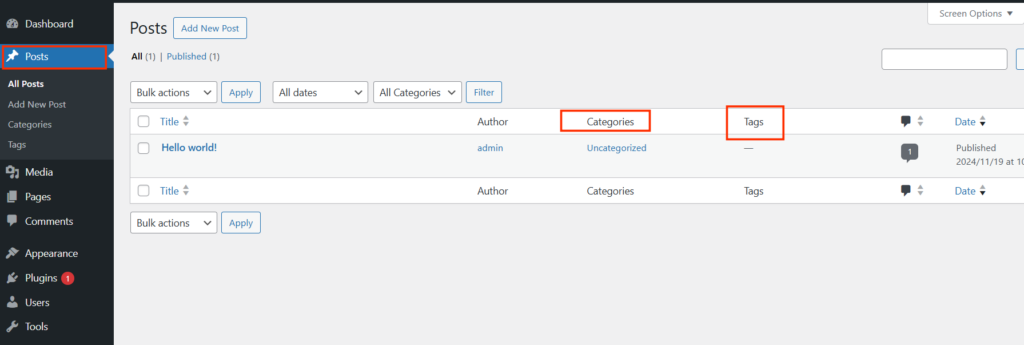
Post features:
- Can be categorized and tagged.
- Usually part of a blog or news section.
- Displayed in reverse chronological order.
- Can have comments enabled.
- Can be linked to specific categories or tags.
What is a Page in WordPress?
A page, on the other hand, is a static content type. Pages are typically used for content that doesn’t change frequently, such as “About Us,” “Contact,” “Privacy Policy,” and “Terms of Service” pages. Pages are usually not organized by categories or tags, and they are not part of the chronological flow.
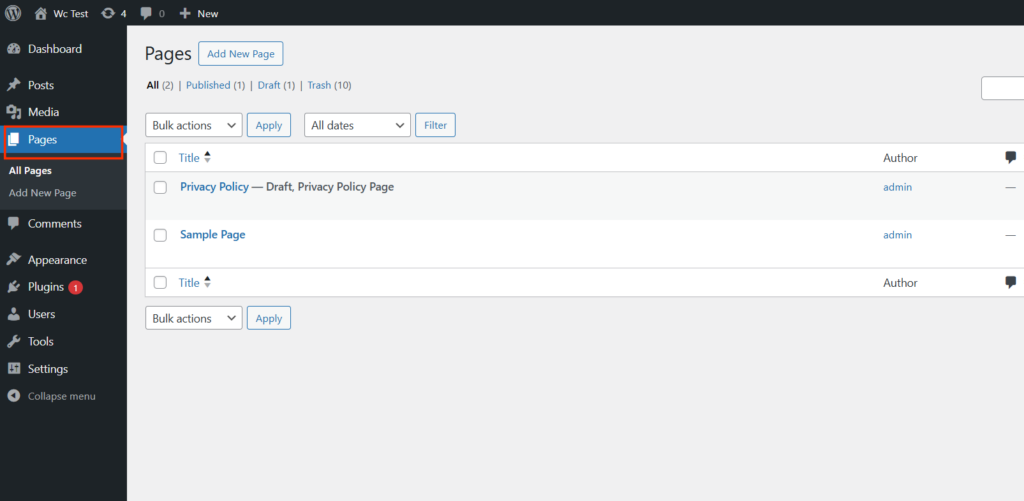
Page features:
- Content is static and not time-sensitive.
- Typically used for information that doesn’t change often (e.g., About, Contact).
- Can be part of the site’s navigation menus.
- Doesn’t usually allow comments.
What is the Difference Between Post and Pages in WordPress?
Now that we’ve covered the basics, let’s look at the difference between a page and a post in WordPress:
- Content Type:
- Posts are dynamic and time-sensitive content that shows up in your blog or news feed.
- Pages are static, timeless content that generally stays the same and is used for key website sections.
- Categories and Tags:
- Posts can be organized using categories and tags.
- Pages do not use categories or tags.
- Display Order:
- Posts appear in chronological order (with the most recent post at the top).
- Pages don’t follow this order; they remain static.
- Comments:
- Posts can allow comments, making them interactive.
- Pages typically do not allow comments.
Differences Between WordPress Pages and Posts
| Feature | WordPress Pages | WordPress Posts |
|---|---|---|
| Content Type | Static, timeless content | Dynamic, time-sensitive content |
| Purpose | Used for fixed content like About, Contact, etc. | Used for blog articles, news, or updates |
| Order | No chronological order, remains static | Displayed in reverse chronological order |
| Categories & Tags | No categories or tags | Can be categorized and tagged |
| Comments | Typically, no comments allowed | Allows comments (unless disabled) |
| Visibility | Usually linked in the site menu | Displayed on blog or news section |
| Time Sensitivity | Content does not change over time | Content is time-sensitive (e.g., blog posts) |
| SEO Impact | Not as time-sensitive for SEO | Can be optimized for SEO through categories, tags, and comments |
| Navigation Menu | Can be added to the site’s navigation menu | Typically not added to the main navigation |
| Intended Usage | For essential, static content (e.g., About, Privacy Policy) | For blog posts, articles, or updates |
| Examples | About Us, Contact, Privacy Policy | News, Blog posts, Event updates |
Post and Page in WordPress: Practical Use
- WordPress Post Pages: If you want a post list page in WordPress, it shows all the blog posts in reverse chronological order. This page is usually called a “blog” page and is where visitors can read your latest posts.
- What is a Post Page in WordPress?: The post detail page in WordPress refers to the individual page that displays a single post with its content, comments, and metadata (like the author, date, and categories).
- WordPress Pages and Menus: Pages can be added to your site’s navigation menu. For example, your “Contact” page or “About Us” page can be easily accessed from the main menu, while posts usually do not appear in the menu.
How to Create a Page in WordPress
Creating page in WordPress is easy:
- From your WordPress dashboard, go to Pages > Add New.
- Add your content (text, images, etc.).
- Hit Publish to make it available.
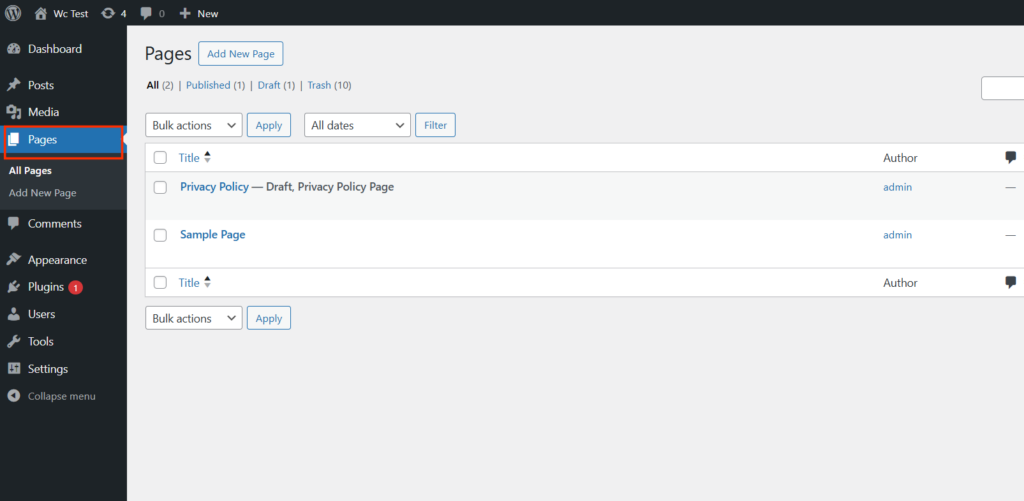
How to Create a Post in WordPress
Creating posts in WordPress is easy:
- From your WordPress dashboard, go to Posts > Add New.
- Add a title, content, and select categories or tags if needed.
- Hit Publish to make it live.
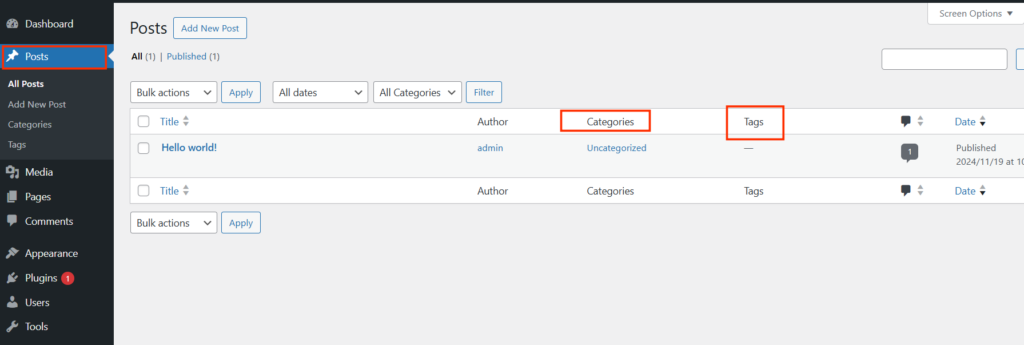
WordPress Post and Page Tutorials
If you are new to WordPress, understanding WordPress posts and pages tutorial can help you get started. There are many online resources available to guide you through creating and managing posts and pages effectively.
Conclusion:
To summarize the post and page difference in WordPress:
- Posts are dynamic, often used for blogs or news, and can be categorized.
- Pages are static and used for essential information about your website.
Knowing the difference between WordPress pages and posts helps you choose the right content type for your website’s needs. Whether you need an informative page or a dynamic post, understanding the features of posts and pages in WordPress will help you build a better website.
FAQ
What is the main difference between a post and a page in WordPress?
A post is dynamic, time-sensitive content often used for blogs or news updates. A page is static, timeless content typically used for essential information (e.g., About, Contact).
Can I categorize WordPress pages?
No, WordPress pages do not use categories or tags. They are static and not part of the chronological feed.
Can I add comments to WordPress pages?
Typically, WordPress pages do not allow comments. Comments are usually enabled for posts.
How can I create a post or page in WordPress?
o create a post, go to Posts > Add New, and to create a page, go to Pages > Add New in the WordPress dashboard.
Are WordPress posts good for SEO?
Yes, posts can be optimized for SEO using categories, tags, and comments, which help increase visibility in search engines.







This Post Has 0 Comments