Table of Contents Overview Ultimate Auction Pro Auctions Made Easy for WooCommerce Auctions for WooCommerce…
How to Set Up Google Search Console for WordPress
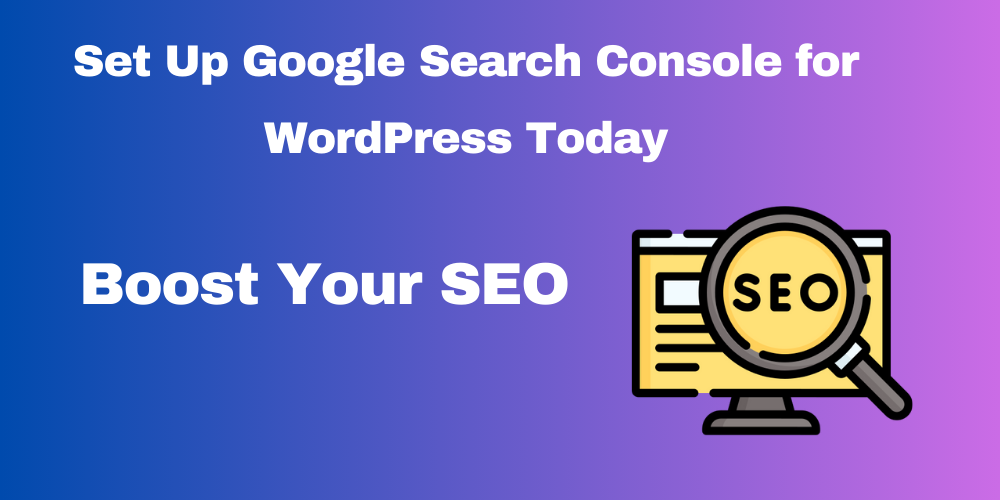
Table of Contents
- Overview
- What Is Google Search Console?
- Step 1: Sign Up for Google Search Console
- Step 2: Verify Your Website Ownership
- Step 3: Submit Your Sitemap
- Step 4: Check Your Website Performance
- Conclusion
- FAQ
Overview
Google Search Console is a free tool that helps website administrators understand and improve their website’s performance on Google Search. If you have a WordPress website, integrating Google Search Console can help you track search performance, fix indexing issues, and boost your SEO rankings.
In this guide, I will show you step-by-step how to set up Google Search Console for your WordPress site.
What is Google Search Console?
Google Search Console (GSC) is a tool provided by Google that allows you to:
- See how your website appears in search results.
- Track clicks, impressions, and average ranking positions.
- Fix errors like broken links and indexing problems.
- Submit your sitemap for better crawling and indexing.
If you want to improve your website’s SEO, Google Search Console is a must-have tool.
Step 1: Sign Up for Google Search Console
- Go to Google Search Console.
- Log in with your Google account.
- Click on Start Now to begin the process.
- You will see two options:
- Domain: For the entire domain (e.g.,
example.com) - URL Prefix: For a specific URL (e.g.,
https://example.com)
- Domain: For the entire domain (e.g.,
- Enter your website URL (make sure it’s the correct version like
https://yourwebsite.com). - Click Continue.
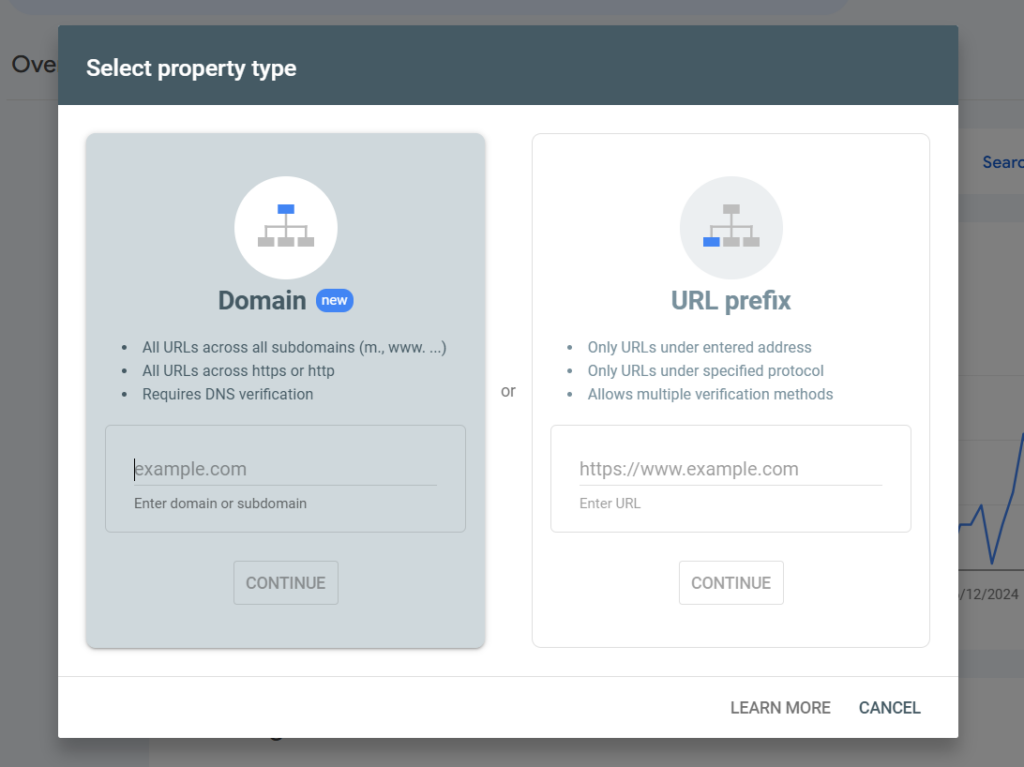
Step 2: Verify Your Website Ownership
To use Google Search Console, you need to prove that you own the website. You can verify ownership in multiple ways:
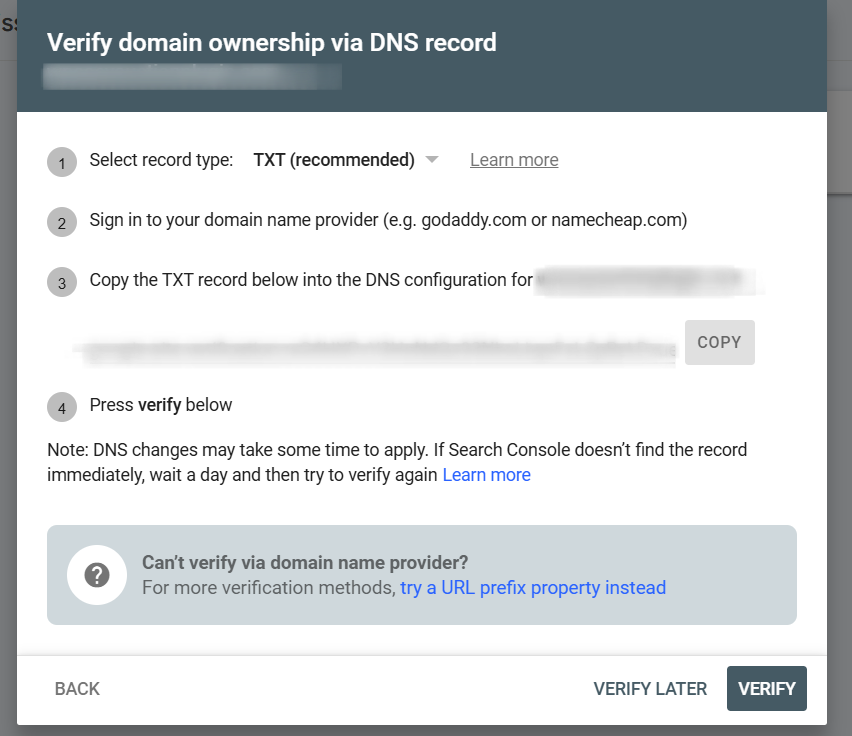
Option 1: Verify Using HTML Tag (Recommended for WordPress)
- In the Google Search Console, choose the HTML Tag option under verification methods.
- Copy the meta tag code provided by Google.
- Go to your WordPress dashboard.
- Install and activate the Insert Headers and Footers plugin.
- Navigate to Plugins > Add New.
- Search for “Insert Headers and Footers.”
- Install and activate the plugin.
- Go to Settings > Insert Headers and Footers in WordPress.
- Paste the HTML meta tag code into the Header section.
- Save changes.
- Go back to Google Search Console and click Verify.
Option 2: Verify Using a Plugin (Like Yoast SEO)
If you use the Yoast SEO plugin:
- Go to SEO > General > Webmaster Tools in WordPress.
- Paste the HTML tag code into the Google Search Console box.
- Save changes.
- Click Verify in Google Search Console.
Option 3: Verify Using Google Analytics
If you already have Google Analytics installed:
- Choose the Google Analytics option in Google Search Console.
- Confirm ownership automatically.
Step 3: Submit Your Sitemap
A sitemap helps Google find and index your website pages faster. Here’s how to submit it:
- Install the Yoast SEO plugin (if not already installed).
- Go to SEO > General > Features in WordPress.
- Enable the XML Sitemaps option.
- Click on the link to view your sitemap (it will look like
https://yourwebsite.com/sitemap_index.xml). - Go back to Google Search Console.
- Click on Sitemaps in the left menu.
- Enter your sitemap URL and click Submit.
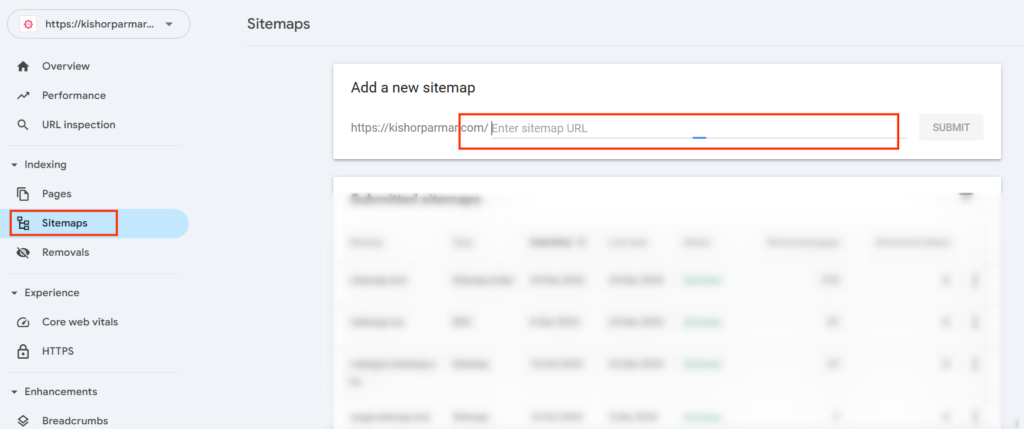
Google will now crawl your website using the sitemap.
Step 4: Check Your Website Performance
Once your site is verified and the sitemap is submitted, Google Search Console will start showing data. You can:
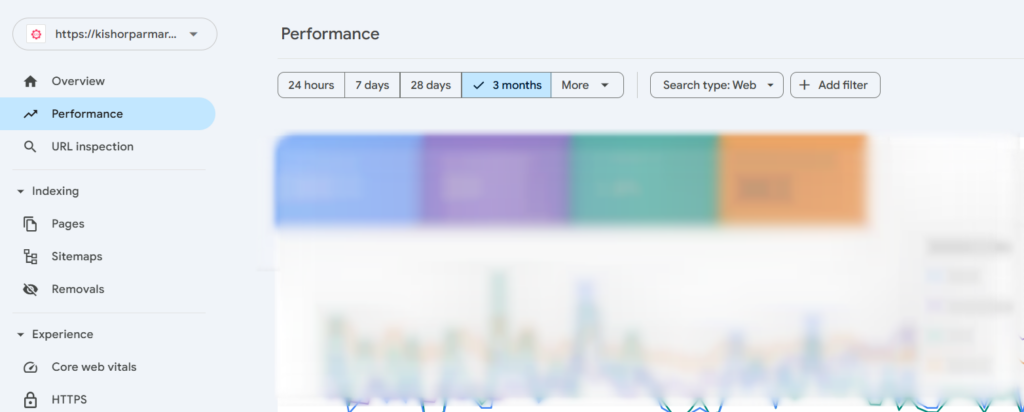
- Check Performance to see clicks, impressions, and rankings.
- View Coverage for indexing errors.
- Use Mobile Usability to ensure your site works well on mobile devices.
Conclusion
Setting up Google Search Console for WordPress is easy and can greatly improve your website’s performance on Google. By following this guide, you can track search performance, fix errors, and boost your SEO.
Start using Google Search Console today and watch your WordPress site grow!
FAQ
What is Google Search Console?
Google Search Console is a free tool by Google that helps website owners monitor and optimize their site’s presence in search results.
Why should I use Google Search Console for WordPress?
It helps you track search performance, fix indexing issues, submit sitemaps, and improve your site’s SEO.
How do I verify my WordPress site in Google Search Console?
You can verify ownership using an HTML tag, a plugin like Yoast SEO, or Google Analytics.
Do I need a sitemap for Google Search Console?
Yes, submitting a sitemap ensures Google can easily crawl and index all pages on your site.
What is the URL for my sitemap?
Most WordPress sites using Yoast SEO have a sitemap at https://yourwebsite.com/sitemap_index.xml.
Is Google Search Console free?
Yes, it’s completely free and offers invaluable tools for SEO and site performance monitoring.







This Post Has 0 Comments