Table of Contents Overview Ultimate Auction Pro Auctions Made Easy for WooCommerce Auctions for WooCommerce…
How to Fix WordPress Posts Returning a 404 Error
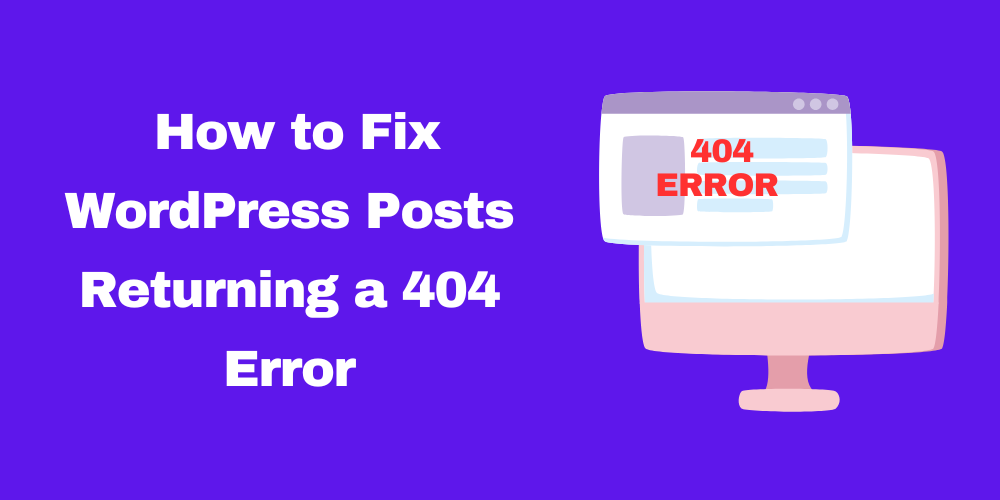
Table of Contents
- Why Are WordPress Posts Returning a 404 Error?
- Check and Reset Permalinks
- Fix .htaccess File Issues
- Deactivate Plugins and Themes
- Check for Custom Post Type Conflicts
- Flush Rewrite Rules Manually
- Contact Your Hosting Provider
- Frequently Asked Questions (FAQ)
Why Are WordPress Posts Returning a 404 Error?
A 404 error means the requested post cannot be found. This issue is often caused by incorrect permalink settings, broken .htaccess files, plugin conflicts, or custom post type issues.
Backup Your Website Before Proceeding
Before making any changes, take a complete backup of your website. This precaution ensures you can restore your site if anything goes wrong.
Check and Reset Permalinks
- Go to WordPress Dashboard > Settings > Permalinks.
- Select the same permalink structure you are using.
- Click Save Changes to regenerate permalinks.
- Refresh your site and check if the issue is resolved.
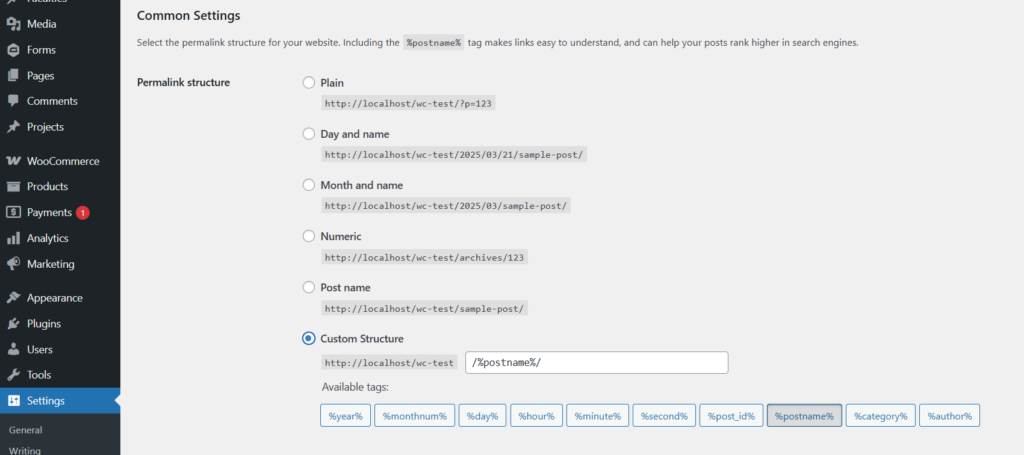
Fix .htaccess File Issues
- Access your File Manager or connect via FTP.
- Locate the
.htaccessfile in the root directory. - Rename it to
.htaccess_old. - Go to Settings > Permalinks in WordPress and click Save Changes.
- This will generate a new
.htaccessfile.
Deactivate Plugins and Themes
- Deactivate all plugins from Plugins > Installed Plugins.
- Check if the 404 error disappears.
- Reactivate plugins one by one to identify the culprit.
- Switch to a default theme (like Twenty Twenty-Four) to see if the theme is causing the issue.
Check for Custom Post Type Conflicts
- If you use custom post types, ensure they are registered correctly.
- Add this function to
functions.phpto flush rewrite rules:add_action('init', function() { flush_rewrite_rules(); }); - Save the file and refresh your site.
Flush Rewrite Rules Manually
- Open your theme’s functions.php file.
- Add this code:
global $wp_rewrite; $wp_rewrite->flush_rules(); - Save and reload your site.
Contact Your Hosting Provider
If none of the solutions work, contact your web hosting provider. They can check server-side issues and help resolve them.
FAQ
Why do my WordPress posts show a 404 error after migration?
After migration, permalinks may break. Reset permalinks and check the .htaccess file.
Will resetting permalinks delete my posts?
No, resetting permalinks only updates how URLs are structured. Your posts will remain safe.
How do I prevent 404 errors in WordPress?
Regularly update WordPress, check permalinks, and use a reliable hosting service.







This Post Has 0 Comments