Table of Contents Overview Ultimate Auction Pro Auctions Made Easy for WooCommerce Auctions for WooCommerce…
How to Fix 504 Gateway Time-out in WordPress
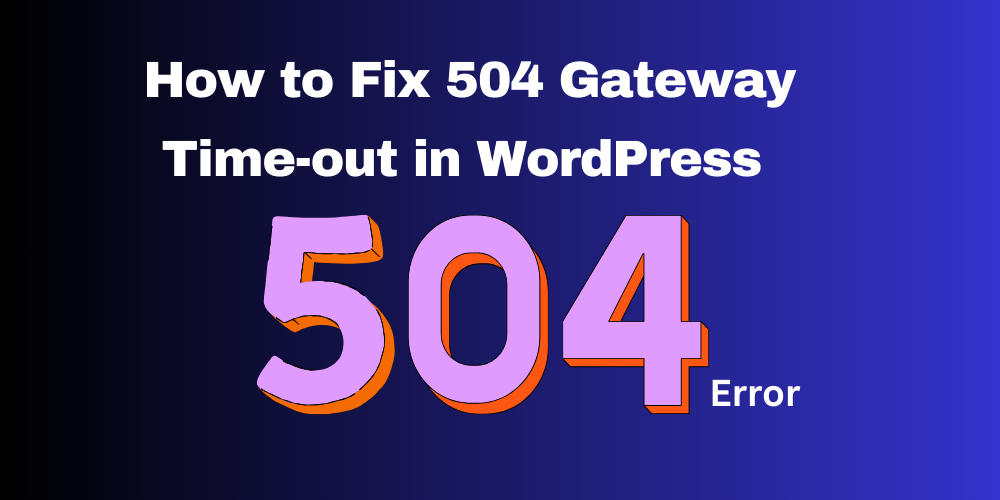
Table of Contents
- What is a 504 Gateway Time-out Error?
- Common Causes of the 504 Error
- How to Fix 504 Gateway Time-out in WordPress
- How to Prevent Future 504 Errors
- Final Thoughts
- FAQs
A 504 Gateway Time-out error in WordPress means your server took too long to respond. This error can scare users, but it’s often easy to fix. This guide shows simple steps to solve the problem.
Backup Your Website Before Proceeding
Before making any changes, take a complete backup of your website. This precaution ensures you can restore your site if anything goes wrong.
1. What is a 504 Gateway Time-out Error?
A 504 error appears when your website’s server does not get a quick response from another server. It’s a server-side issue but can be triggered by various reasons in WordPress.
2. Common Causes of the 504 Error
- Slow server response
- Too many plugins or bad code
- CDN or firewall blocking requests
- Server overload
- DNS issues
- Wrong PHP settings
3. How to Fix 504 Gateway Time-out in WordPress
Refresh the Page
- Sometimes the error is temporary.
- Wait a few seconds and refresh the page.
- If the page loads, the issue was momentary.
Deactivate Plugins and Themes
A faulty plugin or theme can cause server delays. Follow these steps:
- Access your site using FTP or File Manager.
- Go to
/wp-content/plugins/and rename the folder toplugins_backup. - Visit your website to see if it loads.
- If the issue is fixed, rename the folder back and reactivate plugins one by one.
- Do the same process for your active theme in
/wp-content/themes/.
Check Your Server
- Use a server monitoring tool to check uptime.
- Or ask your hosting provider if the server is running.
- Shared hosting can sometimes cause time-out due to resource limits.
Increase PHP Time Limit
Low PHP execution time can trigger time-outs.
- Edit your
wp-config.phpfile. - Add the following line of code:
- Alternatively, ask your host to increase the PHP execution time.
set_time_limit(300);
Disable Your CDN or Firewall
Sometimes a CDN or firewall blocks the server response.
Steps:
- Temporarily pause your CDN (like Cloudflare) from its dashboard.
- Clear your browser cache and refresh your site.
- Check if the site now loads correctly.
Check DNS Settings
- If you recently changed hosting or DNS records, allow 24–48 hours for propagation.
- Check your DNS settings with your domain registrar or hosting provider.
Contact Hosting Support
They can run advanced diagnostics and fix server-level issues for you.
If nothing works, contact your hosting provider.
4. How to Prevent Future 504 Errors
- Use reliable hosting
- Update plugins and themes regularly
- Avoid bulky or poorly coded plugins
- Use caching plugins to reduce server load
- Monitor uptime using tools like Uptime Robot
5. Final Thoughts
The 504 Gateway Time-out error in WordPress is frustrating, but with the right steps, you can fix it fast. If you follow the methods in this guide, your site will be back up in no time.
6. FAQs
What causes a 504 error in WordPress?
It happens when the server takes too long to respond. This can be due to plugins, server overload, or DNS problems.
Is the 504 error my fault?
Not usually. It’s often a server-side issue, but you can troubleshoot it easily from your WordPress dashboard or file manager.
Will my site be down until I fix it?
Yes, the page with the error won’t load until the issue is fixed. That’s why it’s important to act quickly.
How long does it take to fix?
In most cases, just a few minutes—especially if it’s caused by a plugin or temporary server delay.
Do I need to hire a developer?
Not always. The steps in this guide are beginner-friendly. But if you’re stuck, a developer or hosting support can help.







This Post Has 0 Comments