Table of Contents Overview Ultimate Auction Pro Auctions Made Easy for WooCommerce Auctions for WooCommerce…
How to Add JavaScript to WordPress ? Your Step-by-Step Guide
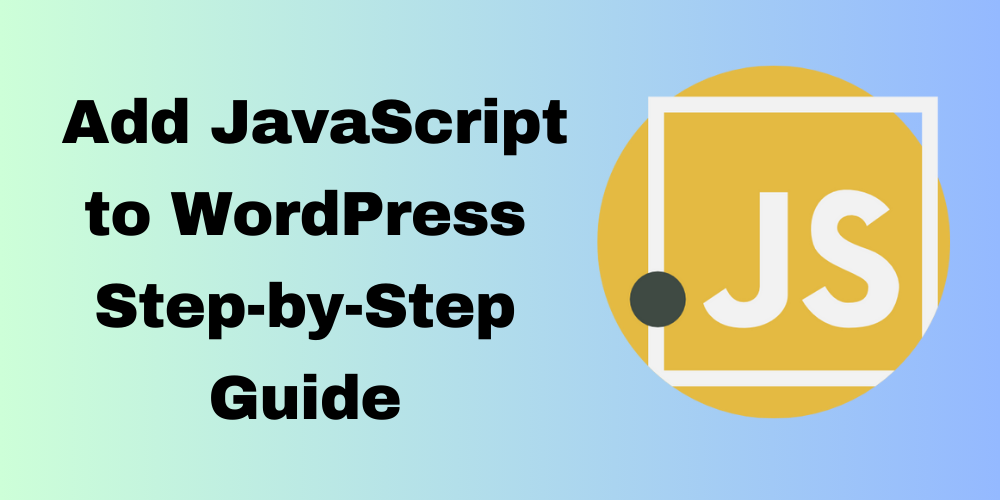
Table of Contents
- Overview
- What is JavaScript?
- Why Use JavaScript in WordPress?
- Benefits of JavaScript in WordPress
- Adding JavaScript via the Theme’s Functions.php File
- Using a Custom Plugin
- Directly in the Theme’s Header or Footer
- Using a Page Builder
- Conclusion
- FAQ
Overview
JavaScript can make your WordPress site more interactive and engaging. This guide shows you how to add JavaScript to WordPress in multiple ways. Whether you’re embedding a script or enhancing your site’s functionality, these steps will help you get started.
What is JavaScript?
JavaScript is a powerful programming language used to create interactive web pages. It works alongside HTML and CSS to improve user experiences. For example, you can use JavaScript to add sliders, pop-ups, or dynamic content updates.
Why Use JavaScript in WordPress?
Adding JavaScript to your WordPress site has many benefits:
- Interactivity: Add features like sliders, forms, or pop-ups.
- Improved Performance: Use AJAX for seamless updates without reloading the page.
- Advanced Interfaces: Create rich UIs with JavaScript frameworks like React.
Benefits of JavaScript in WordPress
Here’s why JavaScript is essential:
- Better User Experience: Engage visitors with interactive elements.
- Dynamic Content: Load parts of your site without refreshing the page.
- Flexibility: Customize features to suit your needs.
- API Integration: Easily connect to third-party services.
Adding JavaScript via the Theme’s Functions.php File
One of the most common methods to add JavaScript to WordPress is by modifying your theme’s functions.php file. This method ensures the script is added correctly and can be managed easily.
Add the following code:
function custom_enqueue_scripts() {
wp_enqueue_script('custom-script', get_template_directory_uri() . '/js/custom-script.js', array('jquery'), null, true);
}
add_action('wp_enqueue_scripts', 'custom_enqueue_scripts');
get_template_directory_uri(): Retrieves the URL to your theme directory.array('jquery'): Specifies dependencies, like jQuery.true: Loads the script in the footer for better performance.
Using a Custom Plugin
If you want to keep your JavaScript code separate from your theme, creating a custom plugin is an excellent approach.
Create a New Plugin:
- Go to
wp-content/pluginsand create a folder namedmy-custom-js-plugin. - Inside that folder, create a file named
my-custom-js-plugin.php. - Add the following code:
<?php
/**
* Plugin Name: My Custom JS Plugin
*/
function my_custom_js() {
wp_enqueue_script('custom-plugin-script', plugin_dir_url(__FILE__) . 'js/custom-script.js', array('jquery'), null, true);
}
add_action('wp_enqueue_scripts', 'my_custom_js');
This method adds JavaScript to WordPress through a plugin, keeping your changes independent of your theme.
Directly in the Theme’s Header or Footer
You can also add JavaScript directly to your WordPress theme by modifying the header.php or footer.php files.
Edit header.php or footer.php: Add your JavaScript code just before the closing </head> or </body> tag:
<script>
// Your custom JavaScript code here
console.log('Hello, WordPress!');
</script>
Note: This method is less preferred, as it directly mixes your JavaScript code with your theme files, making future updates more challenging.
Using a Page Builder
If you’re using a page builder like Elementor or WPBakery, you can easily add JavaScript to your WordPress pages through the page editor.
Open the Page Builder: Edit the page where you want to add JavaScript to the page in WordPress.
Add a Custom HTML Widget: Drag the widget to your desired location.
Insert your code:
<script>
// Your custom script here
alert('Welcome to my site!');
</script>
This approach is ideal for adding JavaScript to specific pages without modifying the overall theme.
Conclusion
Whether you’re using the functions.php file, a custom plugin, or a page builder, adding JavaScript to WordPress can significantly enhance your site’s functionality and interactivity. Choose the method that best suits your needs and start implementing JavaScript in WordPress today!
FAQ
What is the best way to add JavaScript to WordPress?
The best way is to enqueue scripts using the functions.php file. This method ensures compatibility and prevents conflicts.
Can I add JavaScript directly to my posts or pages?
Yes, you can use the Custom HTML block in the block editor or page builders to add JavaScript directly to your content.
Is it safe to add custom JavaScript to my WordPress site?
Yes, as long as you use well-tested scripts and follow best practices. Always back up your site before making changes.
Can I use JavaScript libraries like jQuery in WordPress?
Yes, WordPress includes jQuery by default. You can enqueue it as a dependency in your scripts.
What are the benefits of using JavaScript in WordPress?
JavaScript enhances interactivity, improves user experience, allows dynamic content loading, and integrates with APIs for added functionality.
How can I troubleshoot JavaScript errors on my WordPress site?
Check the browser console for errors, disable conflicting plugins, or switch themes temporarily to isolate the issue.
Will adding JavaScript slow down my site?
If not optimized, it can impact performance. Use asynchronous loading and minimize script sizes to mitigate this.
Can I add JavaScript to WordPress without coding?
Yes, many plugins allow you to add custom scripts without coding, such as Insert Headers and Footers.







This Post Has 0 Comments