Table of Contents Overview Ultimate Auction Pro Auctions Made Easy for WooCommerce Auctions for WooCommerce…
Difference Between Scheduled and Published Posts in WordPress

Table of Contents
- What is a Published Post?
- What is a Scheduled Post?
- Key Differences Between Scheduled and Published Posts
- Why Use Scheduled Posts?
- When to Use Each Option?
- How to Schedule a Post in WordPress (Classic & Gutenberg)
- Frequently Asked Questions
What is a Published Post?
A published post is live and visible to everyone visiting your website. As soon as you click the “Publish” button, it appears on your blog or homepage.
Example:
If you publish a blog post at 10:00 AM, it is available to the public right away.
What is a Scheduled Post?
A scheduled post is written and saved in advance but set to go live at a future date and time. WordPress automatically publishes it at the scheduled time.
Example:
You can write a post today and schedule it to go live tomorrow at 9:00 AM.
Key Differences Between Scheduled and Published Posts
| Feature | Published Post | Scheduled Post |
|---|---|---|
| Visibility | Immediately visible | Visible after scheduled time |
| Control over timing | No (manual) | Yes (automatic at your chosen time) |
| Ideal for | Urgent updates | Future content planning |
| Workflow use | Post now | Plan and automate |
Why Use Scheduled Posts?
- Time-saving: Write in bulk and plan ahead.
- Consistency: Maintain a regular posting schedule.
- Audience targeting: Post during peak traffic hours.
- Automation: WordPress handles the posting for you.
When to Use Each Option?
| Situation | Best Option |
|---|---|
| Breaking news or urgent updates | Published Post |
| Weekly blog strategy | Scheduled Post |
| You’re going on vacation | Scheduled Post |
| You want instant feedback | Published Post |
How to Schedule a Post in WordPress (Classic & Gutenberg)
You can easily schedule posts in WordPress using either the Classic Editor or the Gutenberg (Block) Editor.
In Gutenberg (Block Editor)
- Finish writing your post.
- Look in the right sidebar under the “Post” tab.
- Click “Immediately” next to Publish.
- Choose your desired date and time.
- Click “Schedule” to confirm.
In Classic Editor
- Write your post as usual.
- In the right “Publish” box, click “Edit” next to “Publish immediately”.
- Set the date and time.
- Click “OK”.
- The Publish button will change to Schedule.
- Click “Schedule” to confirm.
Bonus Tip
Make sure your website’s timezone is correct:
Go to Settings → General → Timezone
FAQs
Can I edit a scheduled post?
Yes, you can change the content or update the date/time before it goes live.
Will readers be notified of scheduled posts?
No. Readers only see posts once they’re published.
What if scheduling doesn’t work?
Sometimes scheduled posts may miss their time due to server issues. You can publish them manually if needed.
Can I schedule multiple posts?
Yes! WordPress allows scheduling unlimited posts in advance.






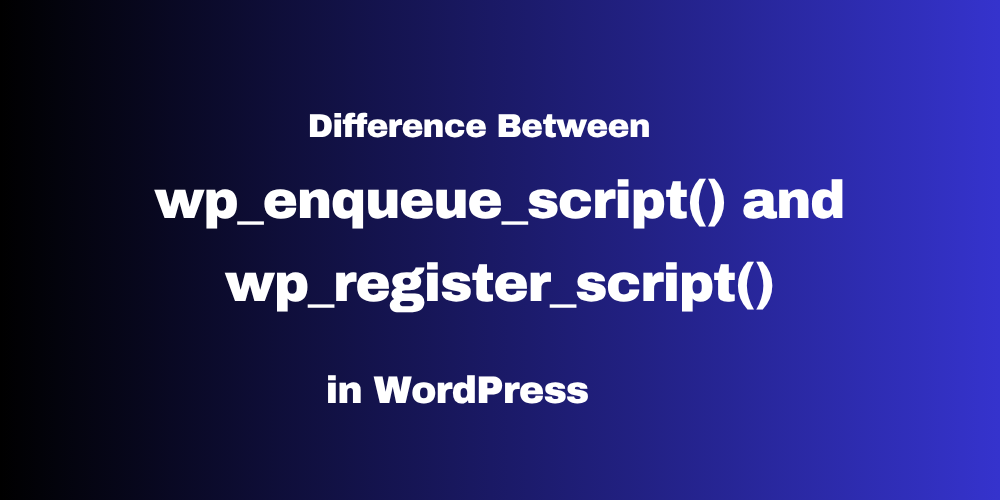
This Post Has 0 Comments