Compare Polylang vs WPML plugin to make sure you choose the right tool for your multilingual WordPress website. Simple, fast, and SEO-friendly comparison.
How to Fix SVG Path Issues on Translated Pages in WPML
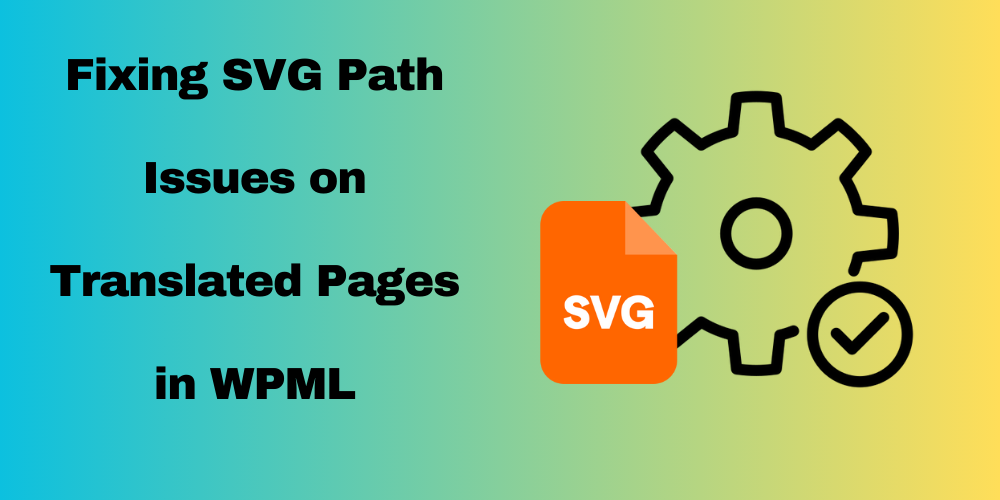
Table of Contents
Overview
SVG (Scalable Vector Graphics) support in WordPress is essential for modern websites. However, many users face issues with SVG file paths when using WPML (WordPress Multilingual Plugin). Specifically, the paths often become incorrect on translated pages. In this post, we will explore a straightforward workaround to fix SVG paths in WPML. This solution will ensure your SVG files appear correctly in all languages.
Understanding the Issue
When managing multilingual content, file paths for SVG attachments can become mismatched. This happens because the default path generation does not consider translation layers. Consequently, this leads to broken links and missing graphics. Thus, the user experience and SEO can be negatively affected.
The Workaround
To solve this problem, we can implement a simple filter in WordPress. Here’s the code snippet you need to add to your theme’s functions.php file:
// WPML Workaround for compsupp-6933
add_filter('wp_get_attachment_metadata', 'codebykp_fix_attachment_metadata_file_path', 10, 2);
function codebykp_fix_attachment_metadata_file_path($data, $attachment_id) {
// Check if WPML Media and SVG Support plugins are active
if (class_exists('WPML_Media') && function_exists('bodhi_svgs_generate_svg_attachment_metadata')) {
if (isset($data['file']) && !preg_match('/\d{4}\/\d{2}\//', $data['file'])) {
// Get the upload directory info
$upload_dir_info = wp_upload_dir();
// Extract the year and month from the basedir
$year_month = date('Y/m', strtotime(get_post_field('post_date', $attachment_id)));
// Prepend the year and month to the file
$data['file'] = $year_month . '/' . $data['file'];
}
}
return $data;
}
Explanation of the Code
First, we use the wp_get_attachment_metadata filter to modify the attachment metadata. Next, the function checks if the WPML Media and SVG Support plugins are active. This ensures compatibility with your setup. Furthermore, the code examines the existing file path. If it does not include the year/month structure, it updates the path. This update is based on the attachment’s post date.
FAQ
Why are my SVG files not displaying on translated pages?
This issue usually occurs due to incorrect file paths generated by WPML.
Can I use this workaround with any theme?
Yes, as long as your theme supports the necessary plugins (WPML Media and SVG Support), the code should work.
Will this solution affect my site’s performance?
No, this is a lightweight fix and should not impact your site’s performance negatively.

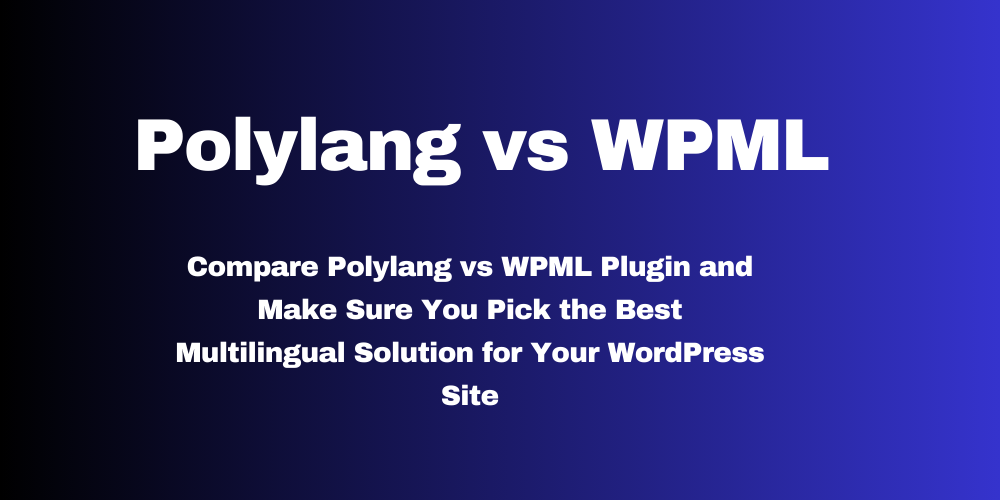
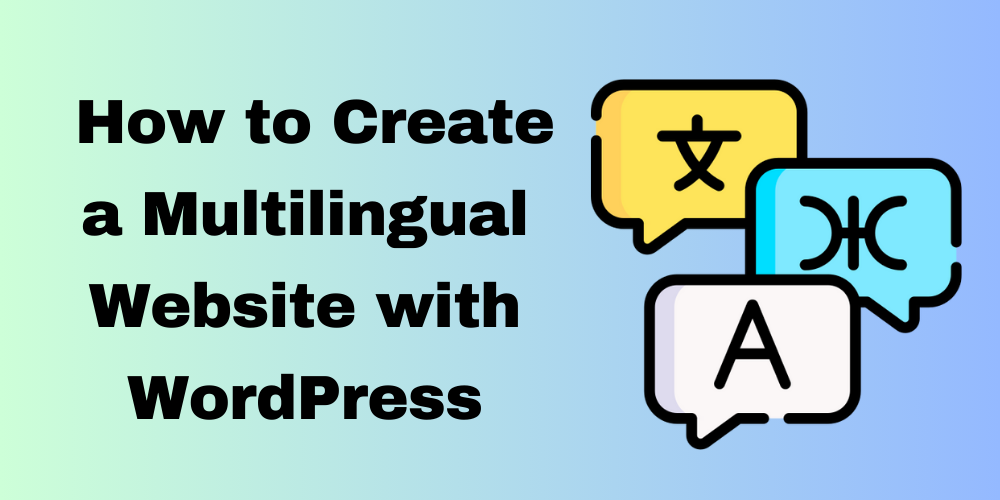
This Post Has 0 Comments