Table of Contents Best WooCommerce Product Filter Plugins Why Use WooCommerce Product Filters? Benefits of…
How to Add a Custom WooCommerce Sidebar to Product Pages
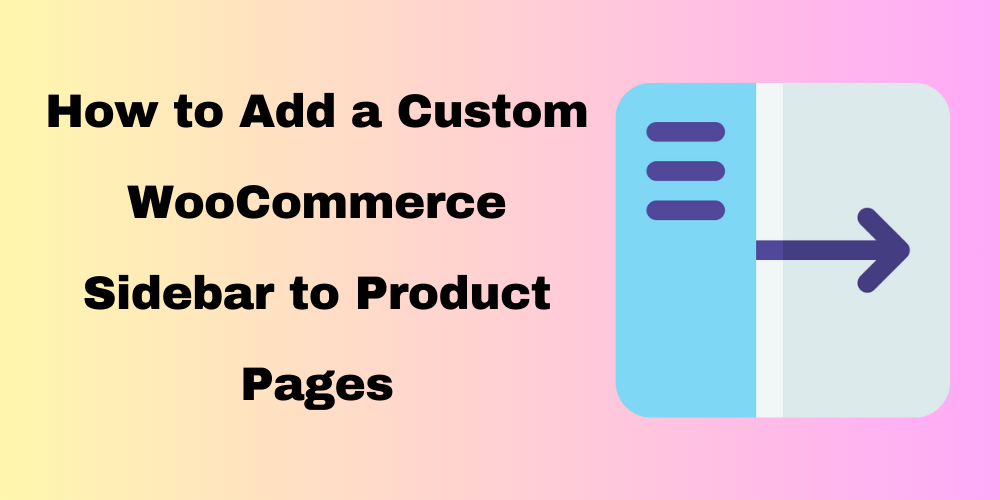
Table of Contents
- Why Add a Custom Sidebar in WooCommerce?
- Methods to Add a Custom WooCommerce Sidebar
- Using a Plugin to Add a Custom Sidebar
- Manually Adding a Custom Sidebar via Code
- Assigning the Custom Sidebar to Product Pages
- Customizing the Sidebar Widgets
- FAQ
Why Add a Custom Sidebar in WooCommerce?
A custom WooCommerce sidebar allows you to display important information, promotions, and navigation links specifically for product pages. It improves user experience and helps increase conversions.
Methods to Add a Custom WooCommerce Sidebar
There are two main ways to add a custom sidebar in WooCommerce:
- Using a plugin (easy and beginner-friendly)
- Manually adding it through custom code (for developers)
Using a Plugin to Add a Custom Sidebar
One of the easiest ways to add a custom sidebar is by using a plugin like WooSidebars or Custom Sidebars.
Steps:
- Install and activate the WooSidebars plugin.
- Go to Appearance > Widgets.
- Click on Create a New Sidebar and give it a name.
- Set the sidebar conditions to appear only on WooCommerce product pages.
- Add widgets like related products, filters, or promotional banners.
Manually Adding a Custom Sidebar via Code
If you prefer coding, follow these steps:
Step 1: Register the Sidebar in functions.php
Add the following code to your theme’s functions.php file:
function custom_woocommerce_sidebar() {
register_sidebar(array(
'name' => __('Custom WooCommerce Sidebar', 'your-theme'),
'id' => 'custom-woocommerce-sidebar',
'description' => __('Sidebar for WooCommerce Product Pages', 'your-theme'),
'before_widget' => '<div class="widget">',
'after_widget' => '</div>',
'before_title' => '<h3 class="widget-title">',
'after_title' => '</h3>',
));
}
add_action('widgets_init', 'custom_woocommerce_sidebar');
Step 2: Display the Sidebar on Product Pages
Edit woocommerce.php or single-product.php and add this code where you want the sidebar to appear:
if (is_product()) {
dynamic_sidebar('custom-woocommerce-sidebar');
}
Assigning the Custom Sidebar to Product Pages
If you used a plugin, go to Appearance > Widgets and drag your preferred widgets into the custom sidebar.
For manual coding, ensure the sidebar is correctly registered in the WooCommerce template file.
Customizing the Sidebar Widgets
Once the sidebar is active, you can:
- Add product filters
- Show related products
- Add promotional banners
- Display customer reviews
FAQ
Can I use multiple custom sidebars in WooCommerce?
Yes! Many sidebar plugins allow you to create multiple sidebars for different product categories.
Will adding a custom sidebar affect my theme?
It depends on how the theme is coded. If it has built-in WooCommerce support, it should work smoothly.
Do I need coding skills to add a sidebar?
No, you can use a plugin for an easy setup. However, for advanced customizations, coding might be required.







This Post Has 0 Comments