Table of Contents Best WooCommerce Product Filter Plugins Why Use WooCommerce Product Filters? Benefits of…
How to Add a Product Video in WooCommerce Gallery
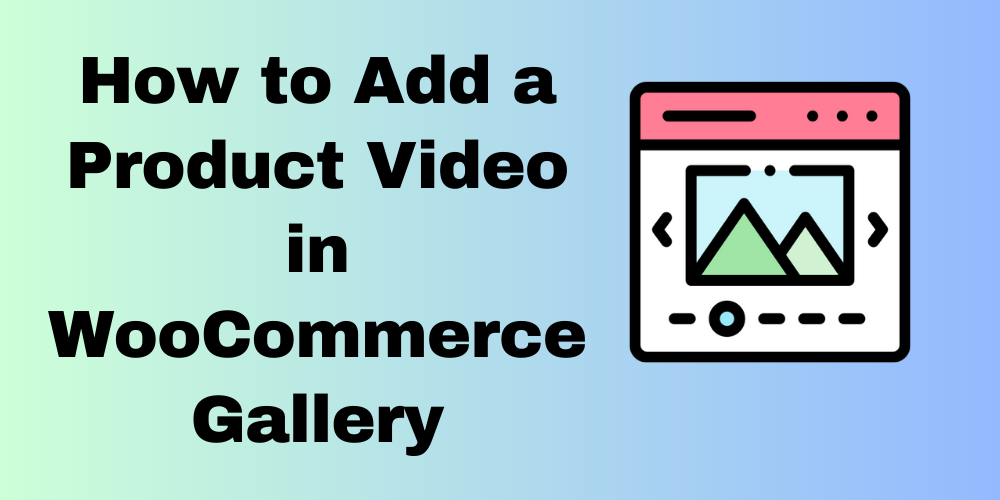
Table of Contents
- Why Add a Product Video in WooCommerce?
- Methods to Add a Product Video in WooCommerce
- Best Plugins for Adding Product Videos
- Step-by-Step Guide to Adding a Video
- FAQs
Why Add a Product Video in WooCommerce?
A product video helps customers see the product in action, increasing engagement and boosting conversions. Videos provide more details than images, helping customers make informed decisions.
Methods to Add a Product Video in WooCommerce
WooCommerce does not include a built-in feature for adding videos to the product gallery. To achieve this, you can use a plugin or a custom field.
Using a Plugin
Since WooCommerce does not support videos by default, you must use a plugin. Some recommended plugins are:
Using a Custom Field
If you prefer not to use a plugin, you can add a custom field to store the video URL and display it on the product page using custom code.
- Go to WooCommerce > Products and select a product.
- Scroll to the Custom Fields section.
- Click Add Custom Field, enter a name like “product_video_url,” and paste your video URL.
- Save the product.
- Add the following code to your theme’s functions.php file to display the video:
- Update your product page, and the video will appear.
add_action('woocommerce_single_product_summary', 'display_product_video', 20);
function display_product_video() {
global $post;
$video_url = get_post_meta($post->ID, 'product_video_url', true);
if ($video_url) {
echo '<div class="product-video">';
echo '<iframe width="100%" height="400" src="' . esc_url($video_url) . '" frameborder="0" allowfullscreen></iframe>';
echo '</div>';
}
}
Best Plugins for Adding Product Videos
Here are some great plugins for adding product videos:
- Add Featured Videos in Product Gallery (Paid) – Adds featured videos in the product gallery.
- Product Video Gallery Slider for WooCommerce (Free) – Supports multiple video formats and integrates with the product gallery.
Step-by-Step Guide to Adding a Video
- Install a plugin like WooCommerce Product Video Gallery or use a custom field.
- Go to WooCommerce > Products and select a product.
- Look for the Video URL field or add a custom field.
- Paste a YouTube/Vimeo link or upload a video.
- Click Update to save changes.
FAQs
Can I add a YouTube video to my WooCommerce product gallery?
Yes, you can add a YouTube video using a supported plugin or a custom field.
What video formats are supported in WooCommerce?
WooCommerce supports MP4, WebM, and YouTube/Vimeo links through plugins or custom fields.
Do I need a plugin to add a product video?
No, you can also use a custom field and a small code snippet to add a video.







This Post Has 0 Comments