Table of Contents Best WooCommerce Product Filter Plugins Why Use WooCommerce Product Filters? Benefits of…
How to Add and Manage Products in WooCommerce
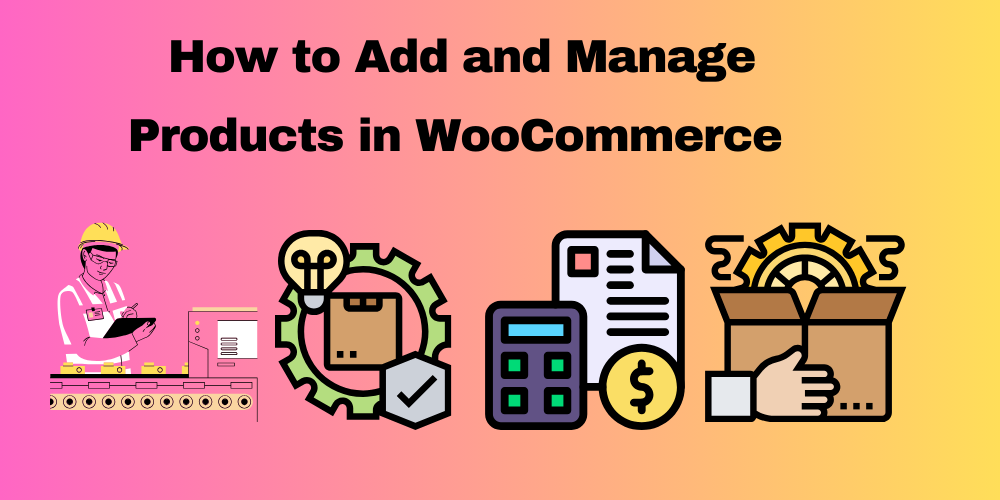
Table of Contents
- Introduction
- How to Add a New Product
- Managing Existing Products
- Organizing Products with Categories and Tags
- Using Product Attributes and Variations
- Optimizing Product Listings for SEO
- Frequently Asked Questions (FAQs)
Introduction
WooCommerce is a powerful eCommerce plugin for WordPress that allows you to sell products online. Whether you have physical or digital products, learning how to add and manage them effectively is key to running a successful online store.
How to Add a New Product
- Go to Your WordPress Dashboard: Log in and navigate to Products > Add New.
- Enter Product Name and Description: Add a clear and engaging title and description.
- Choose Product Type: Select from Simple, Grouped, External/Affiliate, or Variable Products.
- Set Product Price: Define the regular price and sale price if applicable.
- Upload Product Images: Add a main product image and additional gallery images.
- Add Product Categories and Tags: Helps with better organization and SEO.
- Set Stock Status: Manage inventory, stock quantity, and allow backorders if necessary.
- Publish the Product: Click Publish to make the product live on your store.
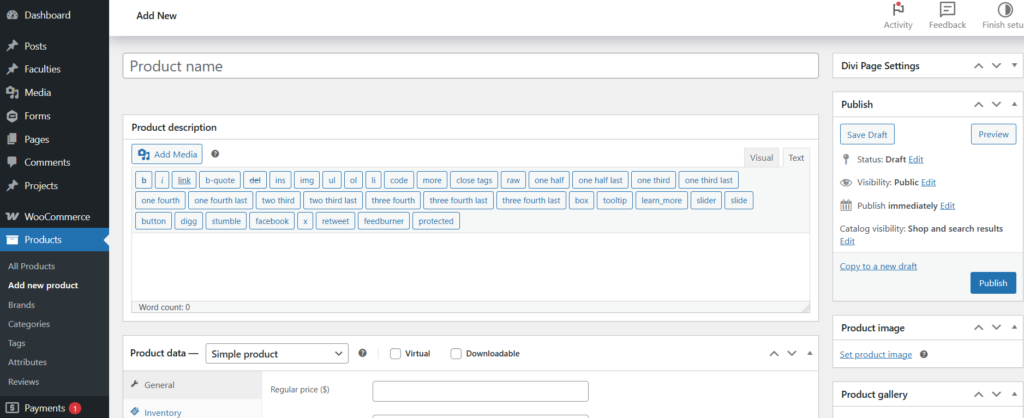
Managing Existing Products
- Edit a Product: Go to Products > All Products, find the product, and click Edit.
- Update Price, Description, or Stock: Modify details and click Update.
- Delete a Product: Click Trash to remove an item from the store.
- Bulk Edit Products: Select multiple products and use the Bulk Actions dropdown to edit details in bulk.
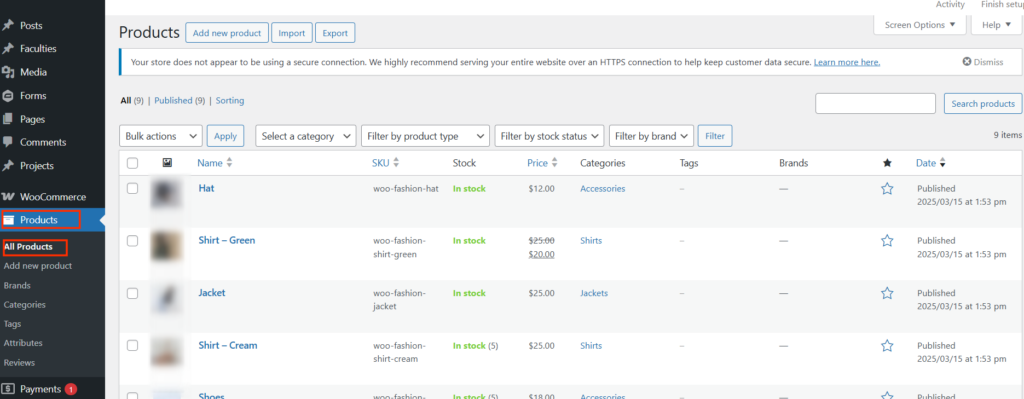
Organizing Products with Categories and Tags
- Categories: Help group similar products for better navigation.
- Tags: Provide additional filtering and improve search functionality.
- Attributes: Define product details like color, size, and material.

Using Product Attributes and Variations
- Product Attributes: Add custom attributes like color, material, or size.
- Variable Products: Allow customers to select different variations of a product (e.g., different sizes or colors).
- Managing Variations: Set different prices, stock status, and images for each variation.
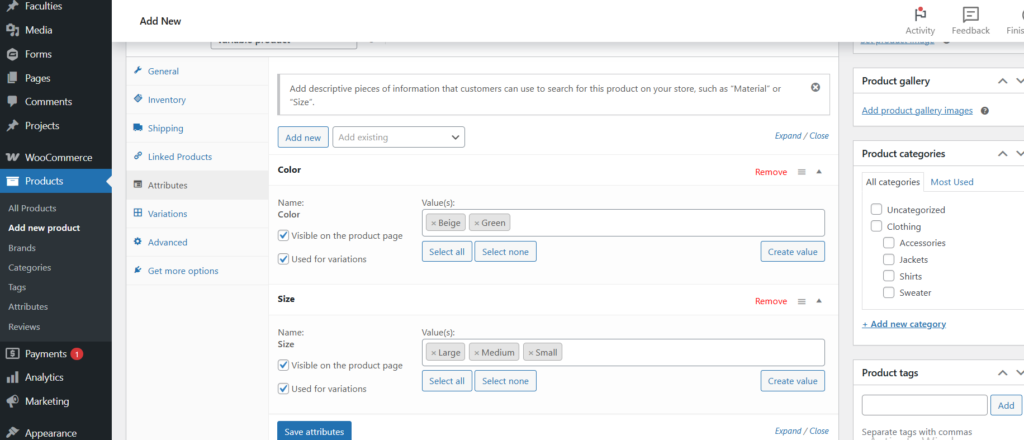
Optimizing Product Listings for SEO
- Use SEO-Friendly Titles and Descriptions: Include focus keywords naturally.
- Optimize Product Images: Use high-quality images with descriptive filenames and alt text.
- Enable Customer Reviews: Encourages user-generated content and builds trust.
- Set Up Structured Data (Schema Markup): Helps improve search engine visibility.
FAQ
How many products can I add in WooCommerce?
There is no limit to the number of products you can add, but performance depends on your hosting.
Can I import products in bulk?
Yes, you can use WooCommerce’s built-in CSV import/export tool for bulk product management.
How do I manage out-of-stock products?
Go to Products > Edit Product, and under the inventory tab, update stock status.
How do I add a downloadable product?
In the product type dropdown, select Downloadable, then upload the file and set access rules.







This Post Has 0 Comments