Table of Contents Best WooCommerce Product Filter Plugins Why Use WooCommerce Product Filters? Benefits of…
How to Add Custom Fees to Your WooCommerce Checkout
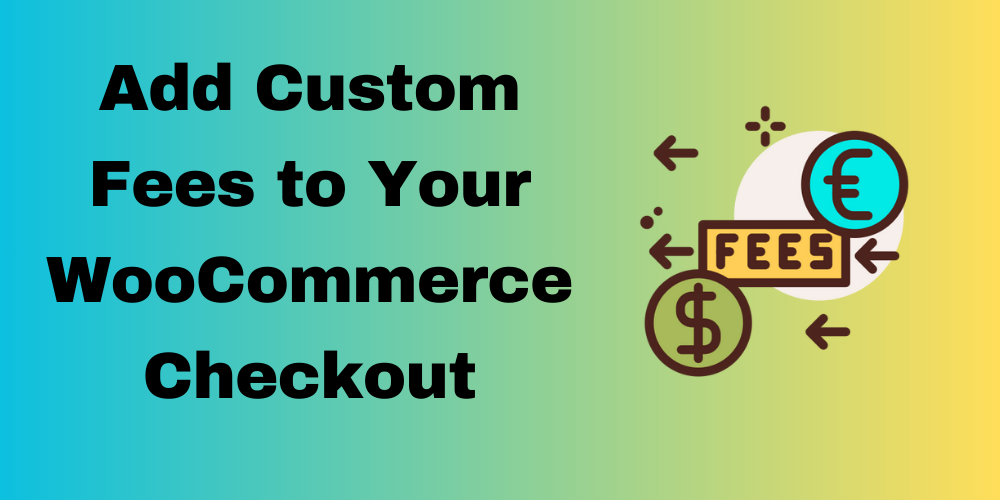
Table of Contents
- Overview
- Understanding the Code
- Adding a Custom Fixed Fee
- Adding Tax Class
- Adding a Custom Percentage Fee
- Customizing the Fee Logic
- Adding a Fee Based on User Role
- Adding a Fee for Specific Products
- Offering a Discount
- Adding a Fee for Specific Shipping Methods
- Seasonal or Promotional Fees
- Fee Based on Product Category
- Fee Based on Total Quantity of Products
- Fee Based on Product Attribute
- Fee Based on Custom Field
- Fee Based on Total Number of Products
- Testing Your Custom Fees
- Conclusion
- FAQ
Overview
Adding custom fees to your WooCommerce checkout can help you meet various business needs. For example, you might want to implement shipping surcharges, handling fees, or promotional charges. In this guide, we will walk through how to implement custom fees programmatically. We will cover options for both fixed and percentage-based fees. Let’s get started!
Understanding the Code
WooCommerce provides the woocommerce_cart_calculate_fees action hook. This hook allows you to modify the cart’s total by adding custom fees. We will use this hook to implement our custom fee functionality.

Adding a Custom Fixed Fee
Here’s a simple example of how to add a fixed custom fee of $20 to the cart:
add_action('woocommerce_cart_calculate_fees', 'codebykishor_add_custom_fee');
function codebykishor_add_custom_fee() {
$custom_fee = 20; // Set the desired fee amount
WC()->cart->add_fee('Custom Fee', $custom_fee, true, 'standard');
}
Adding Tax Class
If you want the custom fee to be taxable, specify the tax class. In the example above, we used ‘standard’. You can create custom tax classes in WooCommerce settings if needed.
Adding a Custom Percentage Fee
If you prefer to charge a fee as a percentage of the cart total, modify the function like this:
add_action('woocommerce_cart_calculate_fees', 'codebykishor_add_custom_percentage_fee');
function codebykishor_add_custom_percentage_fee() {
$percentage_fee = 10; // 10% fee
$cart_total = WC()->cart->subtotal; // Get the cart subtotal
$custom_fee = ($percentage_fee / 100) * $cart_total; // Calculate the fee as a percentage
// Add the fee
WC()->cart->add_fee('Percentage Fee (10%)', $custom_fee, true, 'standard');
}
Customizing the Fee Logic
You can also add conditions to apply fees based on various criteria. For example, you might want to apply a fee only if the cart total exceeds a certain amount:
add_action('woocommerce_cart_calculate_fees', 'codebykishor_add_custom_fee_with_condition');
function codebykishor_add_custom_fee_with_condition() {
$threshold = 100; // Set the threshold amount
if (WC()->cart->subtotal > $threshold) {
$custom_fee = 20; // Fee amount
WC()->cart->add_fee('Custom Fee', $custom_fee, true, 'standard');
}
}
Adding a Fee Based on User Role
You might want to charge different fees based on the user’s role. For instance, you could add a fee for guest users while offering free shipping to logged-in customers.
add_action('woocommerce_cart_calculate_fees', 'codebykishor_role_based_fee');
function codebykishor_role_based_fee() {
if (!is_user_logged_in()) {
$custom_fee = 10; // $10 fee for guests
WC()->cart->add_fee('Guest Fee', $custom_fee, true, 'standard');
}
}
Adding a Fee for Specific Products
You might want to add a custom fee when certain products are in the cart. For instance, if a user buys a specific product, you can charge an additional handling fee.
add_action('woocommerce_cart_calculate_fees', 'codebykishor_product_based_fee');
function codebykishor_product_based_fee() {
$fee = 0; // Initialize fee variable
$target_product_id = 123; // Replace with your product ID
foreach (WC()->cart->get_cart() as $cart_item) {
if ($cart_item['product_id'] === $target_product_id) {
$fee = 5; // $5 handling fee for this product
break; // Exit loop once the product is found
}
}
if ($fee > 0) {
WC()->cart->add_fee('Handling Fee', $fee, true, 'standard');
}
}
Offering a Discount
You can also use this hook to apply discounts under certain conditions. For instance, if the cart total exceeds a certain amount, you can offer a discount.
add_action('woocommerce_cart_calculate_fees', 'codebykishor_cart_discount');
function codebykishor_cart_discount() {
$threshold = 100; // Set the threshold amount
$discount = 10; // Discount amount
if (WC()->cart->subtotal > $threshold) {
WC()->cart->add_fee('Discount', -$discount, true, 'standard');
}
}
Adding a Fee for Specific Shipping Methods
You might want to add a fee depending on the selected shipping method. For example, if a customer chooses express shipping, you can apply an additional fee.
add_action('woocommerce_cart_calculate_fees', 'codebykishor_shipping_method_fee');
function codebykishor_shipping_method_fee() {
$chosen_methods = WC()->session->get('chosen_shipping_methods');
if (!empty($chosen_methods) && $chosen_methods[0] === 'flat_rate:1') { // Replace with your shipping method ID
$custom_fee = 15; // $15 fee for express shipping
WC()->cart->add_fee('Express Shipping Fee', $custom_fee, true, 'standard');
}
}
Seasonal or Promotional Fees
You can apply custom fees based on seasonal promotions or specific campaigns. For instance, during a holiday season, you could add a special handling fee.
add_action('woocommerce_cart_calculate_fees', 'codebykishor_seasonal_fee');
function codebykishor_seasonal_fee() {
$current_month = date('n'); // Get current month number
if ($current_month === 12) { // If it's December
$custom_fee = 20; // $20 holiday fee
WC()->cart->add_fee('Holiday Fee', $custom_fee, true, 'standard');
}
}
Fee Based on Product Category
This applies a fee if any product in the cart is from a specific category (e.g., category slug: custom-category):
add_action('woocommerce_cart_calculate_fees', 'codebykishor_category_based_fee');
function codebykishor_category_based_fee($cart) {
if (is_admin() && !defined('DOING_AJAX')) return;
$target_category = 'custom-category'; // Replace with your category slug
$fee = 0;
foreach ($cart->get_cart() as $cart_item) {
$product_id = $cart_item['product_id'];
if (has_term($target_category, 'product_cat', $product_id)) {
$fee = 5; // Apply $5 fee if category is found
break;
}
}
if ($fee > 0) {
$cart->add_fee(__('Handling Fee', 'woocommerce'), $fee, true);
}
}
Fee Based on Total Quantity of Products
This version charges based on the number of products in the cart. For example, $2 per item:
add_action('woocommerce_cart_calculate_fees', 'codebykishor_quantity_based_fee');
function codebykishor_quantity_based_fee($cart) {
if (is_admin() && !defined('DOING_AJAX')) return;
$total_quantity = $cart->get_cart_contents_count(); // Total quantity in cart
$fee_per_item = 2; // $2 per item
$total_fee = $total_quantity * $fee_per_item;
if ($total_quantity > 0) {
$cart->add_fee(__('Item Handling Fee', 'woocommerce'), $total_fee, true);
}
}
Fee Based on Product Attribute (e.g., Size = Large)
Let’s say you use a product attribute like Size (pa_size) and want to charge a fee only for “Large” size products:
add_action('woocommerce_cart_calculate_fees', 'codebykishor_size_based_fee');
function codebykishor_size_based_fee($cart) {
if (is_admin() && !defined('DOING_AJAX')) return;
$fee_per_large_item = 3; // $3 fee per "Large" size product
$total_fee = 0;
foreach ($cart->get_cart() as $cart_item) {
$product = $cart_item['data'];
$size = $product->get_attribute('pa_size'); // Replace 'pa_size' with your actual attribute slug
if (strtolower($size) === 'large') {
$total_fee += $fee_per_large_item * $cart_item['quantity'];
}
}
if ($total_fee > 0) {
$cart->add_fee(__('Size Handling Fee', 'woocommerce'), $total_fee, true);
}
}
Fee Based on Custom Field (ACF, Meta Field, etc.)
If you’re using a custom field (e.g., via ACF plugin), and you store size info in a meta field like _product_size, use this:
add_action('woocommerce_cart_calculate_fees', 'codebykishor_custom_size_fee');
function codebykishor_custom_size_fee($cart) {
if (is_admin() && !defined('DOING_AJAX')) return;
$fee_per_large_item = 3; // $3 fee per "Large" size item
$total_fee = 0;
foreach ($cart->get_cart() as $cart_item) {
$product_id = $cart_item['product_id'];
$size = get_post_meta($product_id, '_product_size', true); // Replace with your custom field key
if (strtolower($size) === 'large') {
$total_fee += $fee_per_large_item * $cart_item['quantity'];
}
}
if ($total_fee > 0) {
$cart->add_fee(__('Custom Size Fee', 'woocommerce'), $total_fee, true);
}
}
Fee Based on Total Number of Products (Any Product)
Example: Charge $2 per item in the cart, regardless of product type:
add_action('woocommerce_cart_calculate_fees', 'codebykishor_fee_per_product_quantity');
function codebykishor_fee_per_product_quantity($cart) {
if (is_admin() && !defined('DOING_AJAX')) return;
$fee_per_item = 2; // $2 per product
$total_quantity = $cart->get_cart_contents_count(); // Total number of items
$total_fee = $fee_per_item * $total_quantity;
if ($total_quantity > 0) {
$cart->add_fee(__('Per Product Fee', 'woocommerce'), $total_fee, true);
}
}
Testing Your Custom Fees
After adding your custom fee code to your theme’s functions.php file or a custom plugin:
- Go to your WooCommerce store.
- Add products to your cart.
- Proceed to the checkout page and ensure your custom fee appears as expected.
Conclusion
Adding custom fees to your WooCommerce checkout can enhance your store’s functionality and provide a better shopping experience for your customers. Whether you choose a fixed fee or a percentage-based fee, the flexibility provided by WooCommerce allows you to tailor your checkout process to your needs.
If you have any doubts or something isn’t working as expected, please contact us or leave a comment below.
FAQ
What is the woocommerce_cart_calculate_fees hook?
It allows you to add or modify fees during WooCommerce checkout.
Can I add multiple custom fees?
Yes, you can add multiple fees in one function or separate functions.
How do I conditionally add fees based on user roles?
Use is_user_logged_in() to check roles and apply fees accordingly.
Can I apply fees for specific products?
Yes, loop through cart items and check for specific product IDs.
Are custom fees displayed in the order summary?
Yes, custom fees will be displayed in the order summary during checkout, and they will be included in the total amount.







This Post Has 0 Comments