Table of Contents Overview Ultimate Auction Pro Auctions Made Easy for WooCommerce Auctions for WooCommerce…
How to Add Custom Post Types and Taxonomies in WordPress
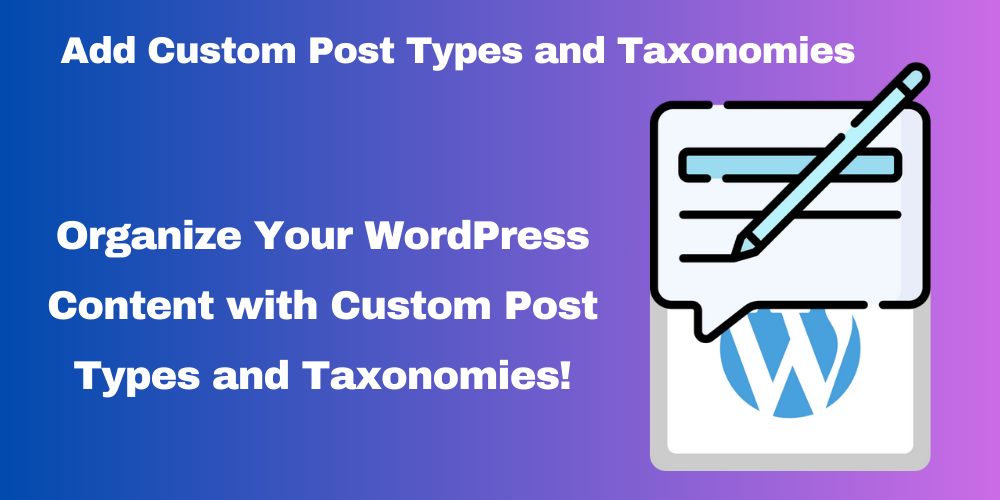
Table of Contents
- Overview
- Why Custom Post Types and Taxonomies Matter
- Step-by-Step Guide to Adding Custom Post Types and Taxonomies
- Additional Tips for SEO and Readability
- Conclusion
- FAQs
Overview
WordPress is incredibly flexible when it comes to content management. While it comes with default content types like “Posts” and “Pages,” sometimes you need more tailored options, such as “Portfolios” or “Testimonials.” That’s where Custom Post Types (CPT) and Custom Taxonomies come into play.
In this guide, you’ll learn how to create Custom Post Types and Taxonomies in WordPress to organize your content better, enhance SEO, and improve user experience.
Why Custom Post Types and Taxonomies Matter
What Are Custom Post Types (CPT)?
A Custom Post Type is a specialized content type that extends WordPress functionality. For example, if you have a book review site, you might create a CPT for “Books” to separate them from standard posts.
Benefits of CPTs:
- Content Organization: Keep your website structured.
- Custom Layouts: Design unique interfaces for each content type.
- Enhanced Features: Add functionalities specific to your needs.
What Are Custom Taxonomies?
A Custom Taxonomy allows you to categorize content beyond the default WordPress “Categories” and “Tags.” For instance, a movie site might use a taxonomy like “Genres” to group movies.
Benefits of Custom Taxonomies:
- Advanced Categorization: Better classification for your content.
- Improved Filtering: Help users quickly find what they need.
Step-by-Step Guide to Adding Custom Post Types and Taxonomies
Step 1: Register a Custom Post Type
To create a CPT, add this code to your theme’s functions.php file:
function create_book_post_type() {
register_post_type( 'book',
array(
'labels' => array(
'name' => 'Books',
'singular_name' => 'Book',
'add_new' => 'Add New',
'add_new_item' => 'Add New Book',
'edit_item' => 'Edit Book',
'new_item' => 'New Book',
'view_item' => 'View Book',
'search_items' => 'Search Books',
'not_found' => 'No books found',
),
'public' => true,
'has_archive' => true,
'supports' => array( 'title', 'editor', 'thumbnail' ),
)
);
}
add_action( 'init', 'create_book_post_type' );
Explanation:
register_post_type(): Registers the custom post type.labels: Defines text strings for the admin interface.supports: Adds default features like title and editor.
Step 2: Register a Custom Taxonomy
To categorize your CPT, add this code to create a custom taxonomy like “Genres”:
function create_book_genre_taxonomy() {
register_taxonomy(
'genre',
'book',
array(
'hierarchical' => true,
'labels' => array(
'name' => 'Genres',
'singular_name' => 'Genre',
'search_items' => 'Search Genres',
'all_items' => 'All Genres',
'edit_item' => 'Edit Genre',
'add_new_item' => 'Add New Genre',
'new_item_name' => 'New Genre Name',
),
'show_ui' => true,
'show_admin_column' => true,
'rewrite' => array( 'slug' => 'genre' ),
)
);
}
add_action( 'init', 'create_book_genre_taxonomy' );
Explanation:
register_taxonomy(): Creates a new taxonomy.hierarchical: Acts like categories when set totrue.show_ui: Enables an interface for managing taxonomy terms.
Step 3: Display Custom Post Types and Taxonomies
Customize your theme’s templates to display CPTs and taxonomies. For instance, to display genres for a book in single-book.php:
$terms = get_the_terms( $post->ID, 'genre' );
if ( $terms && ! is_wp_error( $terms ) ) {
$genres = array();
foreach ( $terms as $term ) {
$genres[] = $term->name;
}
echo 'Genres: ' . implode( ', ', $genres );
}
Additional Tips for SEO and Readability
- Use SEO Plugins: Optimize your CPT and taxonomy pages with tools like Yoast SEO.
- Add Schema Markup: Include structured data to improve search engine visibility.
- Custom Permalinks: Create SEO-friendly URLs like
/books/genre/fiction. - Breadcrumbs: Help users navigate content hierarchies easily.
- Mobile Optimization: Ensure your custom templates are mobile-friendly.
Conclusion
Custom Post Types and Taxonomies are essential tools for organizing and enhancing your WordPress site. By creating tailored content types, you can improve user experience and SEO.
If you’re ready to take your WordPress site to the next level, follow this guide and start building better content structures today!
Need help? Contact me for professional WordPress development services.
FAQ
What are Custom Post Types in WordPress?
Custom Post Types (CPT) are additional content types you can create to better organize specific types of content, like “Books” or “Portfolio.”
How do I register a Custom Post Type?
Add the register_post_type() function in your theme’s functions.php file to create a new Custom Post Type.
What is a Custom Taxonomy in WordPress?
Custom Taxonomies help categorize and organize content beyond the default categories and tags, such as “Genres” for books.
Can I use plugins to create Custom Post Types?
Yes, plugins like “Custom Post Type UI” and “Toolset” can simplify the process of creating CPTs and taxonomies.
How do I display Custom Post Types on my site?
Customize your theme’s template files like single-{post_type}.php or use WordPress functions like get_the_terms() to display taxonomies.







This Post Has 0 Comments