Table of Contents Best WooCommerce Product Filter Plugins Why Use WooCommerce Product Filters? Benefits of…
How to Add Social Share Buttons to WooCommerce Products
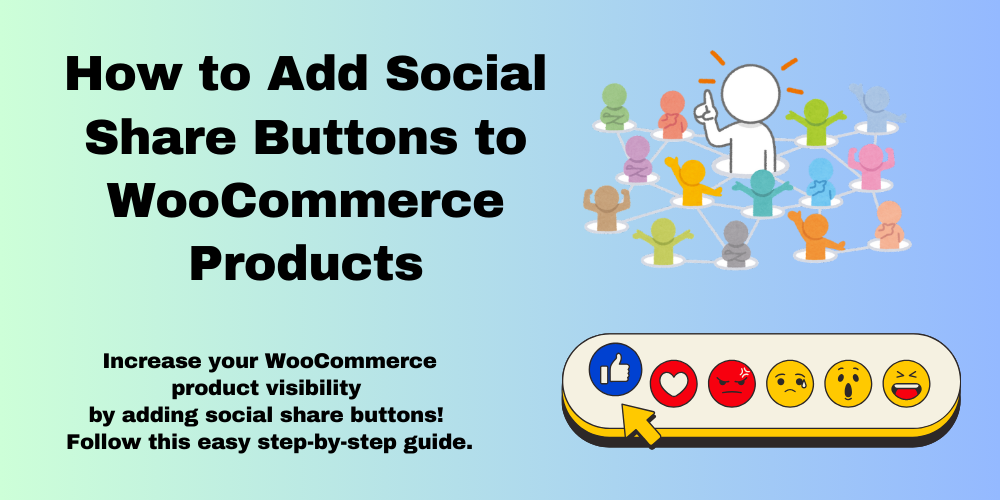
Table of Contents
- Why Add Social Share Buttons to WooCommerce Products?
- Best Plugins to Add Social Share Buttons
- How to Add Social Share Buttons Using a Plugin
- How to Add Social Share Buttons Manually
- Customizing Social Share Buttons
- FAQs
Why Add Social Share Buttons to WooCommerce Products?
Social share buttons allow customers to share your products on platforms like Facebook, Twitter, and Pinterest. This helps in:
- Increasing traffic to your store.
- Boosting engagement and brand awareness.
- Encouraging word-of-mouth marketing.
Best Plugins to Add Social Share Buttons
Here are some popular plugins to easily add social share buttons:
- Shared Counts – Lightweight and easy to use.
- Social Warfare – Offers customizable buttons.
- AddToAny – Supports multiple social networks.
- Simple Social Buttons – Beginner-friendly.
How to Add Social Share Buttons Using a Plugin
- Go to WordPress Dashboard > Plugins > Add New.
- Search for a plugin like Shared Counts.
- Click Install Now and then Activate.
- Go to Settings > Shared Counts.
- Choose the social networks you want to display.
- Select button styles and positioning.
- Save changes and check your WooCommerce product pages.
How to Add Social Share Buttons Manually
If you prefer not to use a plugin, add the following code to your theme’s functions.php file:
function custom_social_share_buttons() {
echo '<div class="social-share">';
echo '<a href="https://www.facebook.com/sharer/sharer.php?u='.get_permalink().'" target="_blank">Facebook</a>';
echo '<a href="https://twitter.com/intent/tweet?url='.get_permalink().'" target="_blank">Twitter</a>';
echo '<a href="https://www.pinterest.com/pin/create/button/?url='.get_permalink().'" target="_blank">Pinterest</a>';
echo '</div>';
}
add_action('woocommerce_share', 'custom_social_share_buttons');
This will display social share buttons below the product description.
Customizing Social Share Buttons
You can style the buttons using CSS. Add this to your style.css file:
.social-share a {
display: inline-block;
padding: 10px;
margin: 5px;
background: #0073aa;
color: white;
text-decoration: none;
border-radius: 5px;
}
Modify colors and spacing as needed to match your store’s theme.
FAQs
Do I need a plugin to add social share buttons?
No, you can manually add them using a code snippet in your theme files.
Can I customize the button design?
Yes, you can use CSS to style them according to your website’s design.
Which social media platforms should I include?
The most popular ones are Facebook, Twitter, Pinterest, and LinkedIn. Choose based on your audience.
Will social share buttons slow down my website?
If you use a lightweight plugin or manually add code, the impact on speed is minimal.







This Post Has 0 Comments