Table of Contents Best WooCommerce Product Filter Plugins Why Use WooCommerce Product Filters? Benefits of…
How to Master WooCommerce: A Step-by-Step Guide
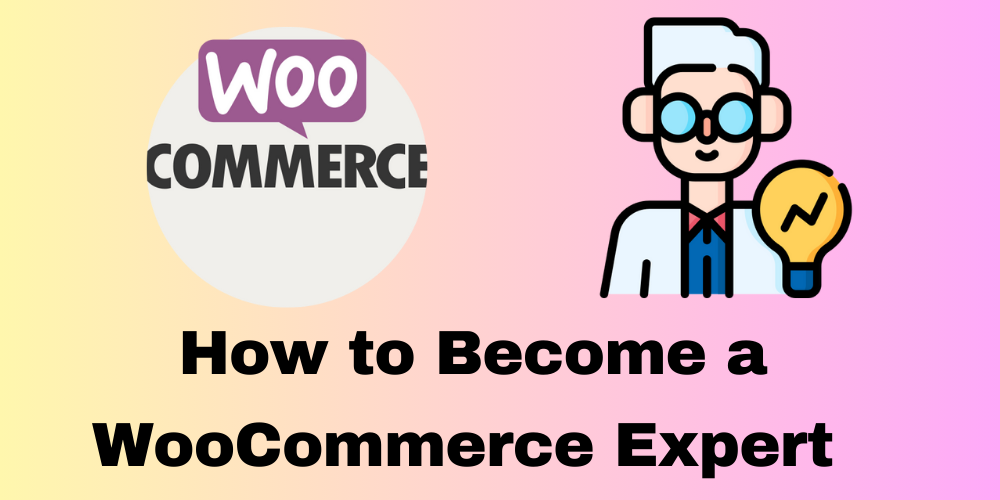
Table of Contents
- Overview
- Step 1: Understand the Basics of WooCommerce
- Step 2: Set Up WordPress and WooCommerce
- Step 3: Customize Your WooCommerce Store
- Step 4: Learn How to Add and Manage Products
- Step 5: Set Up Payment and Shipping Options
- Step 6: Explore WooCommerce Plugins and Extensions
- Step 7: Improve Store Performance and Security
- Step 8: Learn Digital Marketing and SEO
- Step 9: Keep Learning and Experimenting
- Conclusion
- FAQ
Overview
Are you interested in learning how to become a WooCommerce expert? Whether you’re building a WooCommerce website for your business or creating custom solutions for clients, mastering WooCommerce is a valuable skill. In this guide, we’ll break down the essential steps to help you on your journey. Let’s dive into how WooCommerce works and how you can leverage its features to succeed.
Step 1: Understand the Basics of WooCommerce
To begin with, what exactly is WooCommerce?
WooCommerce is a free WordPress plugin that transforms a basic website into a fully functional online store. It’s versatile and scalable, allowing you to sell products, services, or subscriptions.
For store owners, start by learning how to set up products, choose payment methods, and manage orders. You can find comprehensive tutorials to guide you through the basics.
For developers, it’s crucial to understand WooCommerce’s structure. Study how it uses custom post types for products, taxonomies, and integrates with WordPress hooks and filters. This foundational knowledge will help you with WooCommerce development.
Step 2: Set Up WordPress and WooCommerce
Setting up WooCommerce begins with creating a WordPress site. Here’s how:
- Install WordPress: Use a hosting provider like Bluehost, SiteGround, or WP Engine.
- Install WooCommerce: From your WordPress dashboard, navigate to Plugins > Add New, search for WooCommerce, and click “Install Now.”
- Configure Basic Settings: Follow the setup wizard to configure currency, shipping methods, and payment gateways.
For store owners, this is the perfect time to upload products, select a theme, and configure store settings. Developers can dive deeper by customizing these settings through hooks or functions.
Step 3: Customize Your WooCommerce Store
To create a unique store, customization is key.
For Store Owners:
Choose a WooCommerce-compatible theme that aligns with your brand. Alternatively, use page builders like Elementor for drag-and-drop customization.
For Developers:
Modify WooCommerce templates such as single-product.php and archive-product.php for custom layouts. Utilize hooks like woocommerce_checkout_fields to customize the checkout process.
Step 4: Learn How to Add and Manage Products
Product management is crucial for a successful WooCommerce store.
For Store Owners:
- Add simple or variable products.
- Organize products into categories.
- Set attributes like size and color.
For Developers:
Create custom product types or add new fields using hooks like woocommerce_product_options_general_product_data.
Step 5: Set Up Payment and Shipping Options
Setting up payments and shipping ensures a seamless shopping experience.
For Store Owners:
- Use built-in gateways like PayPal or Stripe.
- Configure shipping methods based on your location or customer needs.
For Developers:
Leverage the WooCommerce API to create custom payment gateways or shipping rules. For instance, use woocommerce_shipping_methods to define unique shipping methods.
Step 6: Explore WooCommerce Plugins and Extensions
WooCommerce’s extensibility is one of its biggest strengths.
For Store Owners:
Install plugins like WooCommerce Subscriptions or WooCommerce Bookings to add advanced features.
For Developers:
Build custom plugins to meet specific client needs. Utilize the WooCommerce API for reusable and efficient extensions.
Step 7: Improve Store Performance and Security
Speed and security are essential for a successful online store.
For Store Owners:
- Use caching plugins like WP Rocket for faster load times.
- Regularly update WooCommerce and plugins to ensure security.
For Developers:
Optimize code for speed and adhere to WordPress coding standards. Implement nonces and other security measures to prevent vulnerabilities.
Step 8: Learn Digital Marketing and SEO
Digital marketing is key to driving traffic and boosting sales.
For Store Owners:
- Optimize product pages with SEO plugins like Yoast.
- Engage customers via email marketing and social media campaigns.
For Developers:
Ensure product pages have schema markup and proper metadata. Use clean URLs for better SEO rankings.
Step 9: Keep Learning and Experimenting
WooCommerce evolves constantly. Staying updated is essential.
- Join the WooCommerce Community.
- Attend webinars and follow industry blogs.
- Experiment with new features and techniques.
Conclusion
Becoming a WooCommerce expert requires dedication and continuous learning. Whether you’re a store owner or a developer, following these steps will guide you toward mastering WooCommerce. Explore tutorials, experiment with features, and stay active in the community.
FAQ
What is WooCommerce and how does it work?
WooCommerce is a free WordPress plugin that turns your site into an online store, letting you sell products, manage orders, and accept payments. It integrates with WordPress to handle eCommerce functions easily.
How do I become a WooCommerce expert?
Learn the basics of WooCommerce, explore WooCommerce development tutorials, and gain hands-on experience by building a store or customizing WooCommerce features.
How can I build a WooCommerce website for my business?
Install WordPress, add the WooCommerce plugin, choose a theme, upload products, and configure payment and shipping. Use WooCommerce tutorials for beginners for detailed steps.
How do I customize my WooCommerce store?
Use WooCommerce-compatible themes and plugins. Developers can customize templates and create custom product pages or checkout fields with code.
Can I use WooCommerce for digital products?
Yes, set products as “virtual” and “downloadable” to sell digital goods like eBooks, software, or music.
Can I create custom WooCommerce features?
Yes, you can use hooks and filters to extend WooCommerce, customize templates, or build custom plugins.







This Post Has 0 Comments