Table of Contents Overview Ultimate Auction Pro Auctions Made Easy for WooCommerce Auctions for WooCommerce…
How to Convert HTML to WordPress Theme: A Step-by-Step Guide
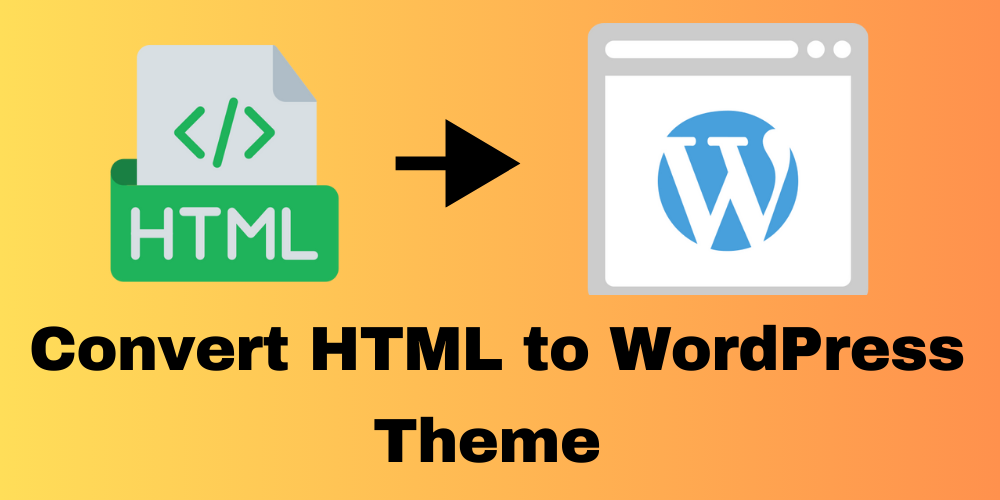
Table of Contents
- Overview
- What You’ll Need
- Why Convert HTML to WordPress?
- Step 1: How to Convert HTML Into a WordPress Theme
- Step 2: Upload HTML to WordPress
- Step 3: Activate Your WordPress Theme
- More About Convert HTML to WordPress
- Convert HTML to WordPress Blocks
- Use a Paid Service to Bring Your HTML Content to WordPress
- Conclusion
- FAQ
Overview
Converting an HTML website into a WordPress theme might seem hard, but it’s easier than you think! This guide will show you how to add HTML to WordPress step by step. By the end of this post, your site will be dynamic and fully functional. We’ll also discuss using tools that can convert HTML to WordPress. Plus, we’ll answer common questions like, “How do I upload HTML to WordPress?” and “How do I work with HTML in WordPress?”
What You’ll Need
Before starting, make sure you have:
- Access to Your HTML Files: You’ll need your HTML, CSS, and JavaScript files. These are essential for converting static content into a dynamic WordPress theme.
- A Self-Hosted WordPress Site: You need a WordPress website. You can set this up on your hosting account or use a local development environment.
- FTP or File Manager Access: To upload your theme files, you need access to your hosting’s File Manager or FTP (File Transfer Protocol).
Why Convert HTML to WordPress?
Converting a static HTML site to WordPress unlocks powerful features that make website management easier and more efficient. Here’s why it’s a smart move:
- Easy Content Management
With WordPress, managing content is effortless. Edit text, images, and media through a user-friendly dashboard without modifying code manually. - Customizable Themes
WordPress themes let you change your site’s design without writing code. Choose from thousands of free or premium themes or create your own to match your vision. - Plugins for More Features
Enhance your site’s functionality with plugins. Use tools like Yoast for SEO or WooCommerce for e-commerce, adding features with ease. - Scalability
As your site grows, WordPress scales seamlessly. Add new pages, posts, or features without worrying about performance. - SEO-Friendly
WordPress includes built-in SEO tools and plugins, helping optimize meta descriptions, keywords, and content to improve search rankings. - Dynamic and Interactive Content
Unlike static HTML, WordPress supports blogs, galleries, and dynamic content, making your site more engaging. - Mobile-Responsive Design
Most WordPress themes are mobile-friendly, ensuring your site looks great on any device with minimal effort. - Regular Updates and Security
WordPress releases frequent updates with new features and security patches to keep your site safe and up-to-date.
Step 1: How to Convert HTML Into a WordPress Theme
To start converting HTML to WordPress, you need to integrate your HTML files into the WordPress structure. You can either do this by manually creating the theme files or by using a base theme like Underscores to simplify the process. Below are both approaches:
Option 1: Manual Conversion – Creating Files from Scratch
- Create a New Theme Folder Go to the
wp-content/themes/directory in your WordPress installation. Create a new folder for your theme, for example,my-html-theme. - Break Your HTML Files into Sections
- header.html: This file will contain the opening part of your HTML, including the
<head>section. - footer.html: This file will contain the closing part, including the footer.
- index.html: This file is the main content page.
- header.html: This file will contain the opening part of your HTML, including the
- Convert HTML to WordPress Template Files
- header.php: Copy the content from
header.htmlinto this file. - footer.php: Copy the content from
footer.htmlhere. - index.php: Create this file to define your main content layout.
- header.php: Copy the content from
- Add CSS and JavaScript In your theme’s
functions.phpfile, usewp_enqueue_style()to add CSS andwp_enqueue_script()for JavaScript.Example code:
function my_theme_scripts() {
wp_enqueue_style('my-style', get_template_directory_uri() . '/css/style.css');
wp_enqueue_script('my-script', get_template_directory_uri() . '/js/script.js', array(), null, true);
}
add_action('wp_enqueue_scripts', 'my_theme_scripts');
Option 2: Using a Base Theme Like Underscores
- Download a Base Theme Visit Underscores.me, a starter theme generator. This will give you a simple base theme to work with. Download and unzip the folder.
- Transfer Your HTML Files to the Base Theme
- Copy your images, CSS, and JavaScript files into the correct folders in the Underscores theme.
- Put CSS files in the
cssfolder, JavaScript in thejsfolder, and images in theimagesfolder.
- Edit the Header and Footer
- Open
header.phpand copy content from yourheader.html. - Open
footer.phpand copy content from yourfooter.html.
- Open
- Create Page Templates For each static page (like
about.html), create a custom page template in WordPress. For example:
<?php
/* Template Name: About Page */
get_header();
?>
<div class="about-content">
<!-- Copy-paste HTML content here and modify as needed -->
</div>
<?php get_footer(); ?>
Make HTML Content Dynamic:
- After converting the basic HTML structure to WordPress templates, you can make your content dynamic using WordPress features.
- Use Gutenberg, Classic Editor, or other page builder plugins like Elementor to edit content directly from the WordPress dashboard.
- For example, you can use WordPress’ Posts and Pages to manage your dynamic content, replacing static HTML with WordPress loop code.
if ( have_posts() ) :
while ( have_posts() ) : the_post();
the_content();
endwhile;
else :
echo 'No content available';
endif;
Step 2: Upload HTML to WordPress
Once your theme files are ready, you’ll need to upload them to WordPress. Here’s how you can do it:
Via FTP:
- Use an FTP client to connect to your WordPress site.
- Upload your theme folder (e.g.,
my-html-theme) to thewp-content/themes/directory.
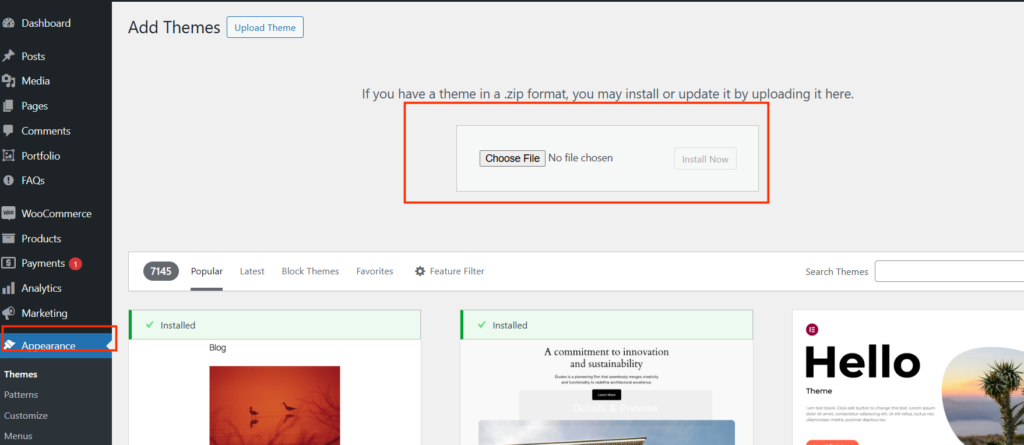
Via WordPress Dashboard:
- Go to the WordPress admin panel.
- Navigate to Appearance > Themes > Add New > Upload Theme and select your zipped theme file.
Step 3: Activate Your WordPress Theme
Once the theme is uploaded, you can activate it by going to Appearance > Themes and selecting your new HTML-based theme.
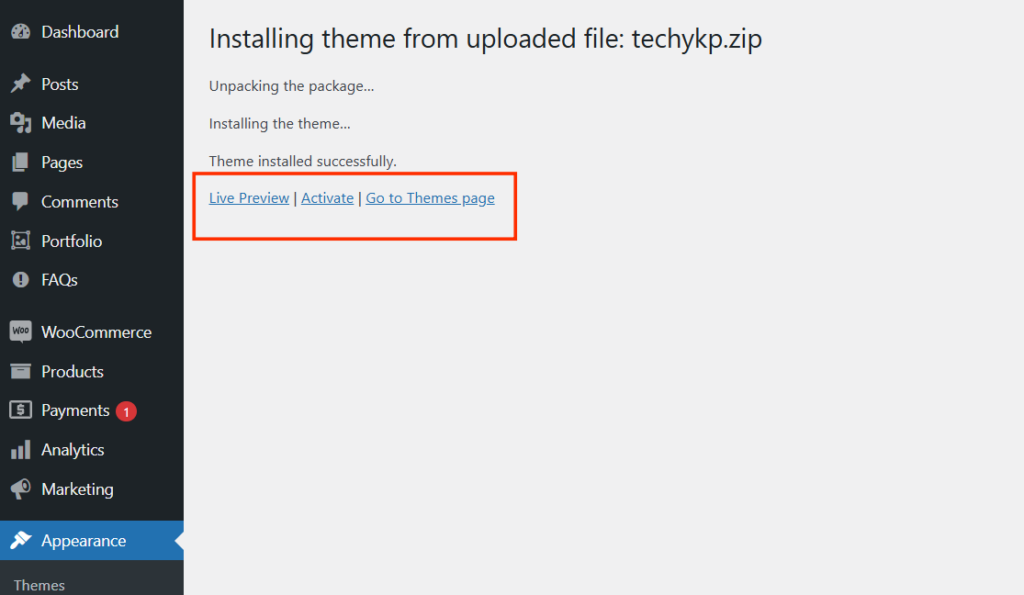
More About Converting HTML to WordPress
Converting Static HTML to Dynamic WordPress Content
One of the main reasons to convert HTML to WordPress is to make your site dynamic. WordPress simplifies managing content, blog posts, and pages. Here’s how:
- WordPress Posts and Pages: Use WordPress loop codes like
the_content()to dynamically display posts and pages instead of hardcoding content. - Menus and Widgets: Dynamically generate menus and widget areas using WordPress’ built-in functions, replacing static HTML menus.
How to Convert HTML to WordPress Theme Online Free
For a quick and easy method, online tools and services can help convert HTML to a WordPress theme for free:
- HTML to WordPress Converters: Use tools like HTML to WordPress AI or plugins that transform static HTML into WordPress themes.
- Online Converters: Upload your HTML files to online tools to receive a WordPress-ready theme. These save time but might require some manual adjustments.
How to Add HTML, CSS, and JavaScript to WordPress
To integrate your custom code, here are a few options:
- WordPress Editor: Use tools like the Elementor page builder to drag and drop HTML blocks into your pages.
- Theme Files: Add HTML, CSS, or JavaScript directly to theme files like
header.phporfooter.phpfor advanced customization.
How to Edit HTML in WordPress
After conversion, editing HTML in WordPress is straightforward:
- Theme Editor: Navigate to Appearance > Theme Editor to modify theme files directly.
- Elementor: Use the HTML widget to easily insert or update custom code on any page.
Convert HTML to WordPress Blocks
Take advantage of WordPress blocks introduced with Gutenberg:
- Use block-based layouts to build pages dynamically.
- Simplify content management and make updates effortlessly.
Use a Paid Service to Bring Your HTML Content to WordPress
If you’re looking for a hassle-free and professional way to convert your HTML site to WordPress, you can opt for a paid service. Converting your static HTML site to a fully functional WordPress theme can be complex and time-consuming, but with the help of an expert service, you can save time and ensure the best possible outcome.
Contact us today to transform your HTML site into a powerful, fully functional WordPress website!
Conclusion
Converting your HTML site to a WordPress theme can be a great way to manage your site more easily and add dynamic features. By following the steps in this guide, you can move your static site to a fully functional WordPress theme. If you prefer a hassle-free option, you can use online tools or hire a professional service to handle the conversion for you.
FAQ
How do I convert an HTML site to WordPress?
Converting HTML to WordPress involves breaking down your HTML files into theme components (header.php, footer.php, index.php) and uploading them to WordPress.
Why should I convert HTML to WordPress?
Converting your HTML site to WordPress offers easier content management, scalability, SEO optimization, and the ability to use themes and plugins for customization.
How do I make HTML content dynamic in WordPress?
Use WordPress features like the posts loop, widgets, and dynamic menus to replace static HTML elements with interactive, manageable content in the WordPress dashboard.
What tools can I use to convert HTML to WordPress?
You can use tools like Underscores for base themes or free online converters to help turn your HTML site into a WordPress theme with minimal coding.







This Post Has 0 Comments