Table of Contents Best WooCommerce Product Filter Plugins Why Use WooCommerce Product Filters? Benefits of…
How to Create Custom WooCommerce Logs?
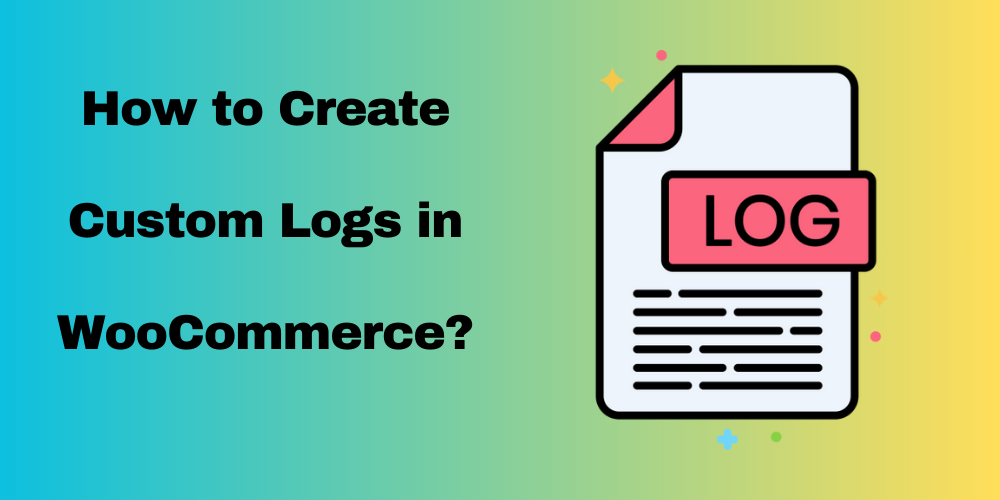
Table of Contents
- Overview
- What Are WooCommerce Logs?
- Where Are WooCommerce Logs Stored?
- How to View WooCommerce Logs
- Types of WooCommerce Logs You Might Encounter
- How Do WooCommerce Logs Work?
- How to Create Custom Logs in WooCommerce
- Why Are WooCommerce Logs Important?
- WooCommerce Logs Best Practices
- FAQ
Overview
If you’re running an online store with WooCommerce, you know that tracking events, errors, and activities is essential to smooth operations. WooCommerce logs play a vital role in maintaining the health of your store and resolving issues quickly. In this guide, we’ll show you everything you need to know about WooCommerce logs, including how to find them, view them, and even create your own custom logs.
What Are WooCommerce Logs?
WooCommerce logs are records that track important events, errors, and actions in your online store. They help you identify and troubleshoot issues like failed payments, stock discrepancies, or even custom actions. Think of them as a diary for your store, capturing critical information about its activity.
Where Are WooCommerce Logs Stored?
By default, WooCommerce stores its logs in the logs directory on your server. These logs are easily accessible from the WordPress admin panel.
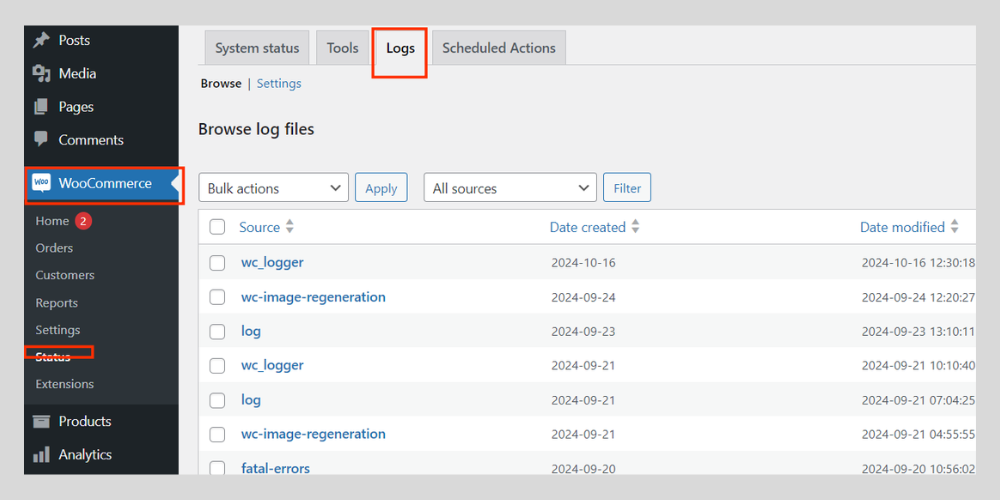
To locate the WooCommerce logs location:
- Go to your WordPress dashboard.
- Navigate to WooCommerce > Status.
- Click on the Logs tab.
- From there, you can select a specific log file to view.
How to View WooCommerce Logs
Viewing your WooCommerce logs is easy. To check the WooCommerce view logs:
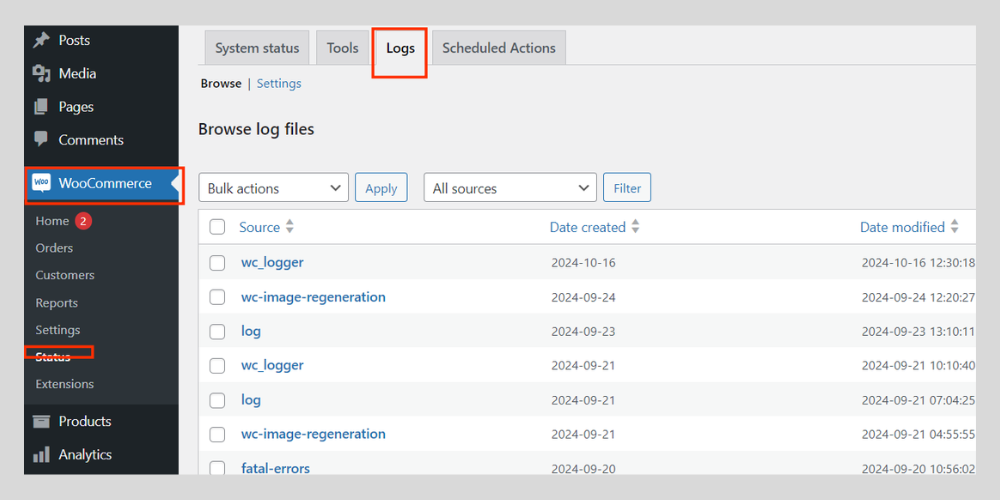
- Log in to your WordPress dashboard.
- Go to WooCommerce > Status.
- Select the Logs tab.
- Choose the log file from the dropdown menu.
- Hit View to open the log.
If you’re troubleshooting issues like a failed order or payment, you can select the corresponding log to get more details.
Types of WooCommerce Logs You Might Encounter
- WooCommerce Activity Logs – These track general activities, like customer logins or product updates.
- WooCommerce Webhook Logs – If you’re using webhooks to integrate third-party services, these logs capture that data.
- WooCommerce API Logs – These logs capture activity related to the WooCommerce REST API.
- WooCommerce Order Logs – Track changes to orders, like status updates, payments, or cancellations.
How Do WooCommerce Logs Work?
Logs work by tracking specific actions and events in your WooCommerce store. They use a built-in system called WC_Logger to create and manage these records. Whenever something important happens, it gets logged.
How to Create Custom Logs in WooCommerce
Sometimes, the default logs may not cover all the events you want to track. That’s where custom logs come in. WooCommerce allows you to create your own logs for specific events.
Example: How to Create Custom Logs in WooCommerce
Here’s a simple example of how to create custom logs in WooCommerce to track order status changes:
// Custom logging function
function custom_woocommerce_log($message) {
if (class_exists('WC_Logger')) {
$logger = wc_get_logger();
$context = array('source' => 'custom-log');
$logger->log('info', $message, $context);
}
}
// Log order status changes
add_action('woocommerce_order_status_changed', 'log_order_status_change', 10, 3);
function log_order_status_change($order_id, $old_status, $new_status) {
$message = sprintf(
'Order #%d status changed from %s to %s',
$order_id,
$old_status,
$new_status
);
custom_woocommerce_log($message);
}
How It Works:
- The
custom_woocommerce_logfunction creates a log entry. - The
log_order_status_changefunction is triggered when an order status changes, logging a message that includes the order ID and the old and new statuses.
Why Are WooCommerce Logs Important?
Whether you’re a store owner or a developer, WooCommerce logs are invaluable for several reasons:
For Store Owners:
- Fixing Problems: Logs help you track down what went wrong if there’s an error, whether it’s an order issue or a payment failure.
- Monitor Store Performance: Keep an eye on key activities and ensure your store is running smoothly.
- Enhance Customer Experience: Quickly fixing errors or issues can keep your customers happy and loyal.
For Developers:
- Debugging: Logs are essential for finding bugs and fixing coding errors.
- Custom Tracking: Developers can set up custom logs to track specific events, such as product updates or changes in stock.
- Better Code: Regularly reviewing logs helps improve the overall quality of your code.
WooCommerce Logs Best Practices
- Check Regularly: Make it a habit to check your WooCommerce logs regularly. This can help you spot any issues before they become critical.
- Use Custom Logs for Important Events: Tailor your logging to capture the most crucial actions and events.
- Archive Old Logs: Logs can accumulate over time. It’s a good idea to archive older logs to keep your system clean.
FAQ
How can I access WooCommerce logs?
Go to WooCommerce > Status > Logs in your WordPress dashboard.
Why are WooCommerce logs important?
They help you troubleshoot issues and monitor store performance.
How can developers benefit from WooCommerce logs?
Logs help track coding errors and improve code quality.
Can I delete old WooCommerce logs?
Yes, you can delete or archive them if you no longer need them.
What can I log in WooCommerce?
You can log order changes, payments, user actions, and more.







This Post Has 0 Comments