Table of Contents Overview Ultimate Auction Pro Auctions Made Easy for WooCommerce Auctions for WooCommerce…
How to easily Create a Custom Widget Area in WordPress
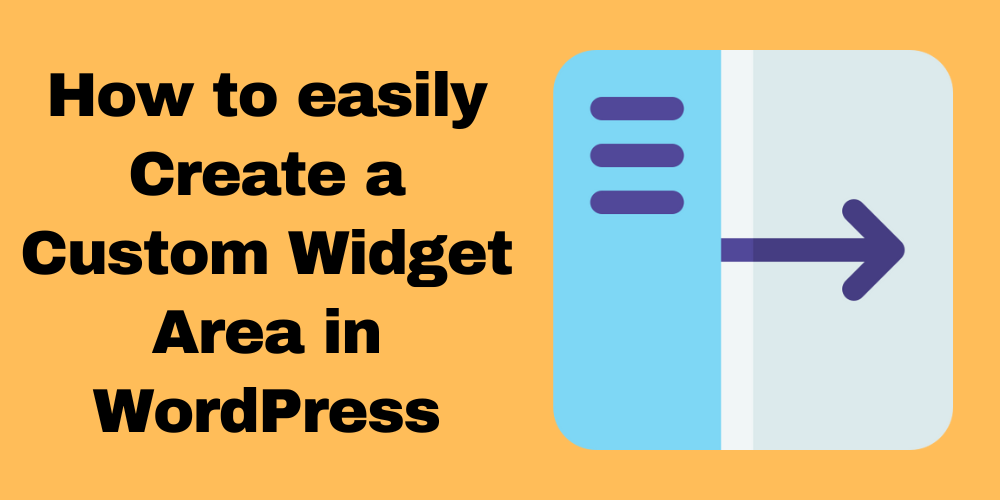
Table of Contents
- Overview
- Step 1: Register a Widget Area
- Step 2: Display the Widget Area in Your Template
- Step 3: Add Widgets to Your New Area
- Conclusion
- FAQ
Overview
Widgets are a powerful feature in WordPress. They allow you to add various elements to your site’s sidebar, footer, or other widget-ready areas. In this guide, we’ll walk through how to create a custom widget area and display it on your WordPress pages or templates.
Step 1: Register a Widget Area
To begin, you need to register a new widget area. This process occurs in your theme’s functions.php file. Therefore, follow these steps:
First, add the following code to register a widget area:
<?php
// Register the widget area
function my_custom_sidebar() {
register_sidebar(array(
'name' => 'Top Tabs',
'id' => 'top_tabs',
'before_widget' => '<li id="%1$s" class="widget %2$s">',
'after_widget' => '</li>',
'before_title' => '<h2 class="offscreen">',
'after_title' => '</h2>',
));
}
add_action('widgets_init', 'my_custom_sidebar');
?>
This code creates a new widget area called “Top Tabs” that you can use in your WordPress site.
Step 2: Display the Widget Area in Your Template
Now that you’ve registered your widget area, the next step is to display it in your theme. You can do this in two ways.
Method 1: Using get_sidebar()
You can use the following code to check if the sidebar is active and display it accordingly:
<?php if ( is_active_sidebar( 'top_tabs' ) ) : ?>
<div class="widget-box newsletter">
<?php get_sidebar(); ?>
</div>
<?php endif; ?>
Place this code in the template file where you want the widget area to appear, such as page.php, single.php, or header.php.
Method 2: Using dynamic_sidebar()
Alternatively, you can directly call the widget area using the dynamic_sidebar() function. Here’s how:
<?php if (!function_exists('dynamic_sidebar') || !dynamic_sidebar('Top Tabs')) : ?>
<p><?php _e('No widgets found in this widget area!'); ?></p>
<?php endif; ?>
This method checks if there are any active widgets in the “Top Tabs” area and displays them. If there are none, it shows a message.
Step 3: Add Widgets to Your New Area
After adding the code to your theme files, head over to your WordPress dashboard:
- Navigate to Appearance > Widgets.
- You should see your “Top Tabs” widget area listed.
- Drag and drop widgets into this area as desired.
Conclusion
You’ve successfully created a custom widget area in WordPress and displayed it on your site! This process allows for greater flexibility in designing your layout and adding useful content. Feel free to experiment with different widgets and placements to enhance your site’s functionality.
If you have any questions or run into any issues, feel free to leave a comment below!
FAQ
What are widgets in WordPress?
Widgets are small blocks that perform specific functions. They can be added to various areas of your WordPress site, such as sidebars and footers.
Can I add multiple widget areas?
Yes, you can register multiple widget areas in your theme’s functions.php file by repeating the registration code with different names and IDs.
What should I do if my widget area does not appear?
Ensure that you have added the correct code in your template files. Also, check if the widget area is registered properly in the functions.php file.
How do I remove a widget from my custom area?
You can remove a widget by going to Appearance > Widgets, selecting the widget you want to remove, and dragging it out of the widget area.







This Post Has 0 Comments