Table of Contents Overview Ultimate Auction Pro Auctions Made Easy for WooCommerce Auctions for WooCommerce…
How to Enhance WordPress Theme Security with Code-Level Solutions
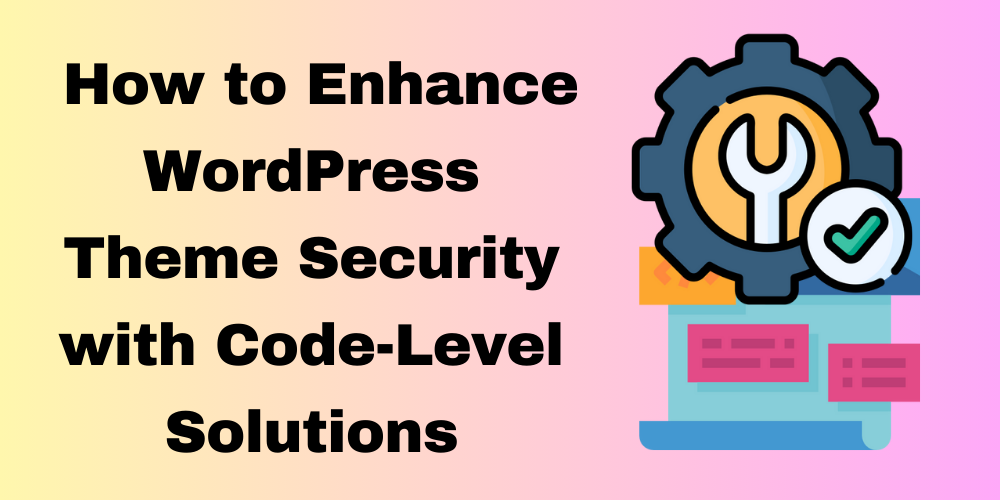
Table of Contents
- Overview
- Sanitize User Input
- Escape Data Before Outputting It
- Use Nonces to Protect Against CSRF
- Limit File Uploads and Sanitize File Names
- Disable Theme Editor in the Dashboard
- Secure Your wp-config.php File
- Use Prepared Statements for Database Queries
- Use Strong Passwords for WordPress Admin
- Limit Access to Theme Files
- Regularly Update Your Theme
- Conclusion
- Faq
Overview
WordPress themes are often targeted by attackers, and vulnerabilities in theme code can expose your site to security risks. Securing your theme goes beyond just choosing a trusted one or keeping it updated. It also requires following security best practices at the code level. In this post, we’ll explore how to secure your WordPress theme with code-level solutions to avoid common security vulnerabilities.
1. Sanitize User Input
First, you must handle user input properly. Malicious users can inject harmful code via form inputs, search fields, or URL parameters. Therefore, always sanitize and validate user input to protect your site from attacks like SQL injection or cross-site scripting (XSS).
Code Example:
$user_input = sanitize_text_field($_POST['user_input']);
$email = sanitize_email($_POST['email']);
$url = esc_url($_POST['website']);
Why This Matters:
Sanitizing input ensures it’s free from harmful code, reducing the risk of attacks.
2. Escape Data Before Outputting It
Escaping is as important as sanitizing. While sanitization ensures input is safe before use, escaping ensures any data outputted to the screen is safe for HTML, JavaScript, or URL contexts. This is especially crucial when displaying user-submitted data.
Code Example:
echo esc_html($user_input); // For safe HTML output
echo esc_url($url); // For safe URL output
echo esc_js($js_data); // For safe JavaScript output
Why This Matters:
Escaping helps prevent XSS attacks, where malicious users try to inject JavaScript into your site’s frontend.
3. Use Nonces to Protect Against CSRF
Next, protect your forms against Cross-Site Request Forgery (CSRF). This vulnerability allows attackers to trick users into submitting requests without their knowledge. Nonces (numbers used once) are effective in preventing CSRF attacks.
Code Example:
<form method="post">
<?php wp_nonce_field('my_nonce_action', 'my_nonce_field'); ?>
<input type="submit" value="Submit">
</form>
<?php
if ( isset($_POST['my_nonce_field']) && wp_verify_nonce($_POST['my_nonce_field'], 'my_nonce_action') ) {
// Process the form
} else {
die('Security check failed.');
}
Why This Matters:
Nonces ensure the form submission is legitimate and prevent unauthorized requests.
4. Limit File Uploads and Sanitize File Names
Allowing users to upload files can expose your site to security risks if not handled properly. Limit file types and sanitize file names to avoid malicious scripts.
Code Example:
function restrict_file_uploads($file) {
$allowed_file_types = array('image/jpeg', 'image/png', 'image/gif'); // Allowed MIME types
if (!in_array($file['type'], $allowed_file_types)) {
return new WP_Error('file_type_error', 'Invalid file type.');
}
return $file;
}
add_filter('wp_handle_upload_prefilter', 'restrict_file_uploads');
Why This Matters:
This ensures users can’t upload executable files that could contain harmful code.
5. Disable Theme Editor in the Dashboard
WordPress allows users to edit theme files directly from the admin dashboard by default. This feature can be dangerous if attackers gain access to your admin panel. To mitigate this, disable the theme editor to secure your theme files.
Code Example:
In wp-config.php:
define('DISALLOW_FILE_EDIT', true);
Why This Matters:
This prevents unauthorized users from modifying theme files via the admin dashboard, reducing the chance of theme file compromise.
6. Secure Your wp-config.php File
Your wp-config.php file contains sensitive configuration information, such as your database credentials. Make sure it’s not accessible to unauthorized users. You can move it outside the web root or restrict access using .htaccess.
Code Example (.htaccess):
<files wp-config.php>
order allow,deny
deny from all
</files>
Why This Matters:
Restricting access to wp-config.php ensures your sensitive information, like database credentials, is protected.
7. Use Prepared Statements for Database Queries
SQL injection attacks are a common threat. WordPress provides functions like $wpdb->prepare() to help protect against these attacks. Always use prepared statements when querying the database.
Code Example:
global $wpdb;
$query = $wpdb->prepare("SELECT * FROM {$wpdb->prefix}users WHERE user_login = %s", $username);
$results = $wpdb->get_results($query);
Why This Matters:
Prepared statements ensure user input is safely escaped, reducing the risk of SQL injection.
8. Use Strong Passwords for WordPress Admin
Weak passwords are one of the easiest ways for attackers to gain access to your admin panel. Enforce strong passwords for all users with admin access and consider adding two-factor authentication (2FA) for extra protection.
Code Example:
Use plugins like Wordfence or iThemes Security to enforce strong passwords. Alternatively, you can use the following check to ensure passwords meet basic requirements:
function enforce_strong_passwords($errors, $update, $user) {
if (strlen($user->user_pass) < 8) {
$errors->add('weak_password', 'Password must be at least 8 characters long.');
}
return $errors;
}
add_filter('user_profile_update_errors', 'enforce_strong_passwords', 10, 3);
Why This Matters:
Strong passwords help prevent brute-force attacks and unauthorized access.
9. Limit Access to Theme Files
Restrict access to sensitive theme files like functions.php or template files. You can do this by adding rules in your .htaccess file.
Code Example (.htaccess):
# Prevent access to sensitive theme files
<FilesMatch "\.(htaccess|php|ini)$">
Order Deny,Allow
Deny from all
</FilesMatch>
Why This Matters:
Limiting access to sensitive files protects them from being read or modified by attackers.
10. Regularly Update Your Theme
Lastly, keeping your theme updated is one of the easiest ways to avoid vulnerabilities. Theme updates often contain security patches that address known vulnerabilities. Always update your theme regularly and back up your site before updating.
Why This Matters:
Regular updates ensure security patches are applied, reducing the risk of exploitation.
Conclusion
Securing your WordPress theme requires both high-level strategies and low-level coding practices. By following the steps outlined above — sanitizing and escaping data, using nonces, securing files, and other code-level best practices — you can protect your theme from common security vulnerabilities. Regularly updating your theme and plugins, along with enforcing strong security measures, will ensure your WordPress site remains secure.
FAQ
What are common WordPress theme vulnerabilities?
XSS, CSRF, SQL Injection, file upload exploits, and weak admin passwords.
How to secure themes from XSS attacks?
Sanitize inputs using sanitize_text_field() and escape outputs with esc_html().
Why is escaping output important?
It prevents malicious scripts from running on your site, protecting against XSS.
What are nonces in WordPress security?
Nonces verify the legitimacy of form submissions and prevent CSRF attacks.
How to restrict file uploads in WordPress?
Allow only safe file types (e.g., jpeg, png) and sanitize file names.
Should I disable the theme editor?
Yes, disabling it prevents attackers from modifying theme files via the admin panel.







This Post Has 0 Comments