Table of Contents Best WooCommerce Product Filter Plugins Why Use WooCommerce Product Filters? Benefits of…
How to Implement WooCommerce One-Click Upsells
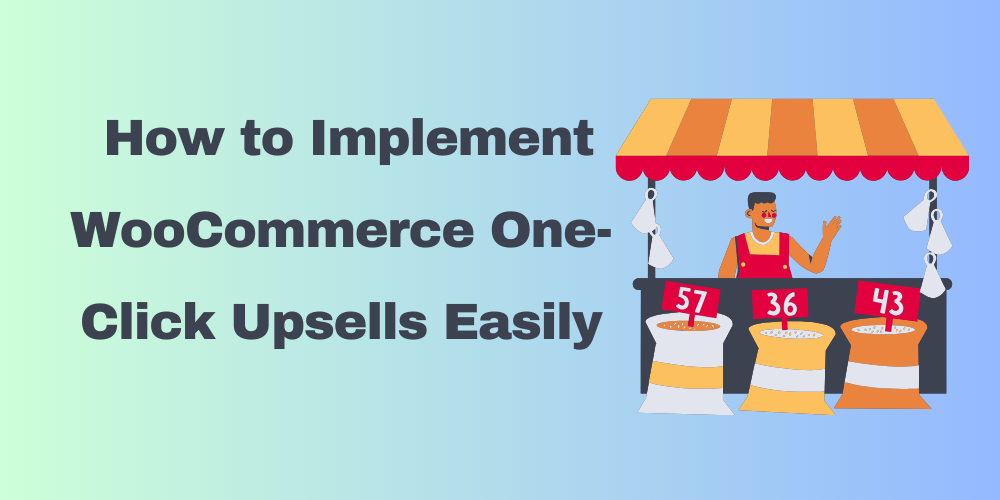
Table of Contents
- What Are WooCommerce One-Click Upsells?
- Why Use One-Click Upsells in WooCommerce?
- Default WooCommerce Upsell Method
- Best Plugins for WooCommerce One-Click Upsells
- How to Set Up One-Click Upsells (Step-by-Step)
- Tips to Maximize Upsell Conversions
- Conclusion
- FAQs
What Are WooCommerce One-Click Upsells?
One-Click Upsells allow customers to buy another product with just one click after they check out. It shows an extra offer on the thank-you page or during checkout. No need to enter payment details again.
Why Use One-Click Upsells in WooCommerce?
- Helps you make more money per order
- Offers deals customers might like
- Easy to use and quick for shoppers
- Makes your store look more professional
Default WooCommerce Upsell Method
WooCommerce has a basic upsell feature without extra plugins. Here’s how it works:
- Go to Products > All Products
- Click Edit on any product
- Scroll down to the Product Data section
- Click the Linked Products tab
- Add products in the Upsells field
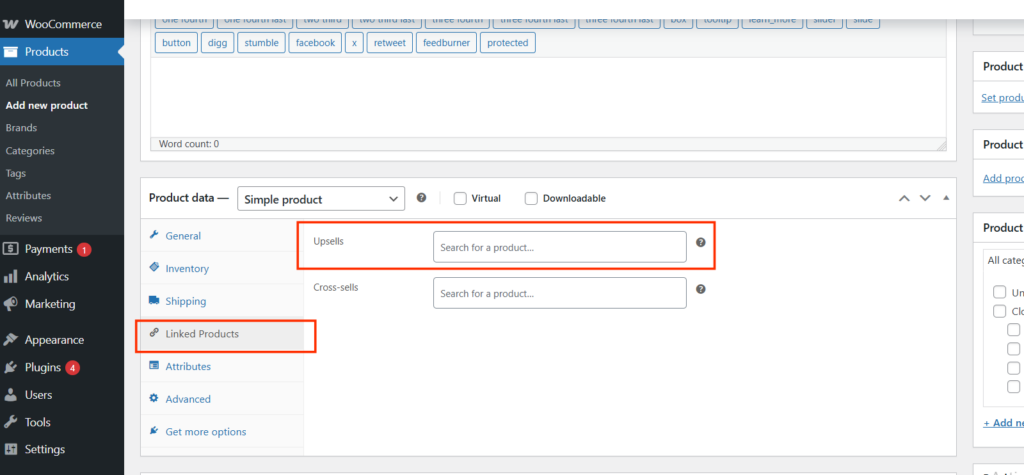
These upsells will appear on the product page, not after checkout. They’re useful, but not one-click. For one-click upsells, you need a plugin.
Best Plugins for WooCommerce One-Click Upsells
Here are some helpful plugins:
- CartFlows – Popular funnel builder with upsells
- Upsell Order Bump Offer for WooCommerce – Great for checkout page upsells
- One Click Upsell Funnel for WooCommerce by WP Swings – Clean interface and easy to set up
These plugins let you show an upsell offer right after checkout with one click.
How to Set Up One-Click Upsells (Step-by-Step)
- Install a Plugin
Go to Plugins > Add New, search for a plugin like CartFlows, and install it. - Create a Funnel
Open the plugin’s dashboard and create a new upsell funnel. - Add an Upsell Product
Choose the product you want to offer after checkout.
Include a message like: “Add this for 15% off?” - Turn on One-Click Feature
Enable the one-click purchase option inside the plugin settings. - Test It
Complete a test order to make sure the upsell works smoothly on the thank-you or checkout page.
Tips to Maximize Upsell Conversions
- Recommend products that match what your customer just bought
- Keep your upsell message short and clear
- Add a timer or limited-time offer for urgency
- Use customer reviews and ratings for trust
Conclusion
WooCommerce One-Click Upsells help you grow your business by selling more to the same customers. With plugins and the default upsell method, you can boost your revenue and offer a smooth experience to your shoppers.
FAQs
What is a one-click upsell?
It’s a feature that lets your customer buy another item with one click after they check out.
Is the default WooCommerce upsell one-click?
No, it shows upsells on the product page. For one-click upsells, you need a plugin.
Can I use free plugins for this?
Yes, some plugins offer free versions with basic upsell features.
Will this slow down my website?
Most well-built plugins don’t slow down your site. Always choose trusted ones.
Is coding needed to use upsells?
No, most plugins work with clicks and simple settings—no coding required.







This Post Has 0 Comments