Table of Contents Best WooCommerce Product Filter Plugins Why Use WooCommerce Product Filters? Benefits of…
How to Install and Set Up WooCommerce: A Simple Guide

Table of Contents
- Overview
- What is WooCommerce?
- Why is WooCommerce So Popular?
- Install WooCommerce and Launch Its Setup Wizard
- Set Your Store Details
- Specify Your Store’s Industry
- Select What Product Types You Plan to Sell
- Add Information About Your Business Model
- Choose a Theme for Your WooCommerce Store
- Configure Your Store’s Tax Settings
- Set Up Marketing Tools for WooCommerce
- Personalize Your WooCommerce Store
- Conclusion
- FAQ
Overview
If you’re looking to create an online store on WordPress, WooCommerce is one of the best solutions available. This guide will show you how to create a WooCommerce website easily, from installation to setting it up for your first sale.
What is WooCommerce?
WooCommerce is a free plugin for WordPress that turns your website into a fully functional eCommerce store. With WooCommerce, you can sell products, manage inventory, track orders, and more. Whether you’re building a WooCommerce website for the first time or enhancing an existing site, this guide will help you get started.
Why is WooCommerce So Popular?
WooCommerce is one of the most popular eCommerce platforms in the world, and for good reason. Whether you’re building a WooCommerce WordPress site from scratch or adding an online store to an existing website, WooCommerce offers unparalleled flexibility, features, and ease of use. Here are some reasons why WooCommerce is so popular:
- Free and Open-Source: WooCommerce is a free plugin for WordPress, and being open-source means it can be easily customized to fit the needs of any online store.
- User-Friendly: WooCommerce integrates seamlessly with WordPress, allowing both beginners and experienced users to set up and manage their stores with ease.
- Scalability: Whether you’re running a small boutique or a large online marketplace, WooCommerce can scale to meet your business’s growing needs.
- Customization: WooCommerce offers a variety of themes, templates, and plugins, allowing store owners to customize their store’s design and functionality.
- Integration with WordPress: If you’re already using WordPress, adding WooCommerce to your website is seamless. It’s the best way to turn your WordPress site into a full-fledged online store.
- Wide Range of Payment Gateways: WooCommerce supports a wide variety of payment gateways, making it easier to accept payments worldwide.
Install WooCommerce and Launch Its Setup Wizard
To get started with WooCommerce, you need to first install the plugin on your WordPress website.
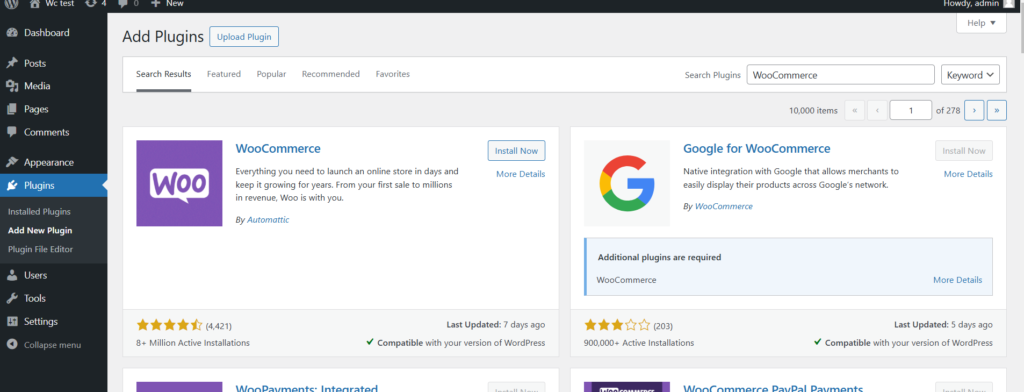
- Log in to Your WordPress Admin Panel: Go to
yourdomain.com/wp-adminand log in with your credentials. - Navigate to Plugins > Add New: In the sidebar of your WordPress dashboard, go to Plugins > Add New.
- Search for WooCommerce: In the search bar, type “WooCommerce” and hit enter.
- Install and Activate: Click the Install Now button, and once installed, click Activate.
Once activated, WooCommerce will automatically launch its Setup Wizard, which will guide you through the necessary steps to configure your store.
Set Your Store Details
The first screen of the Setup Wizard will ask you for basic information about your store, including:
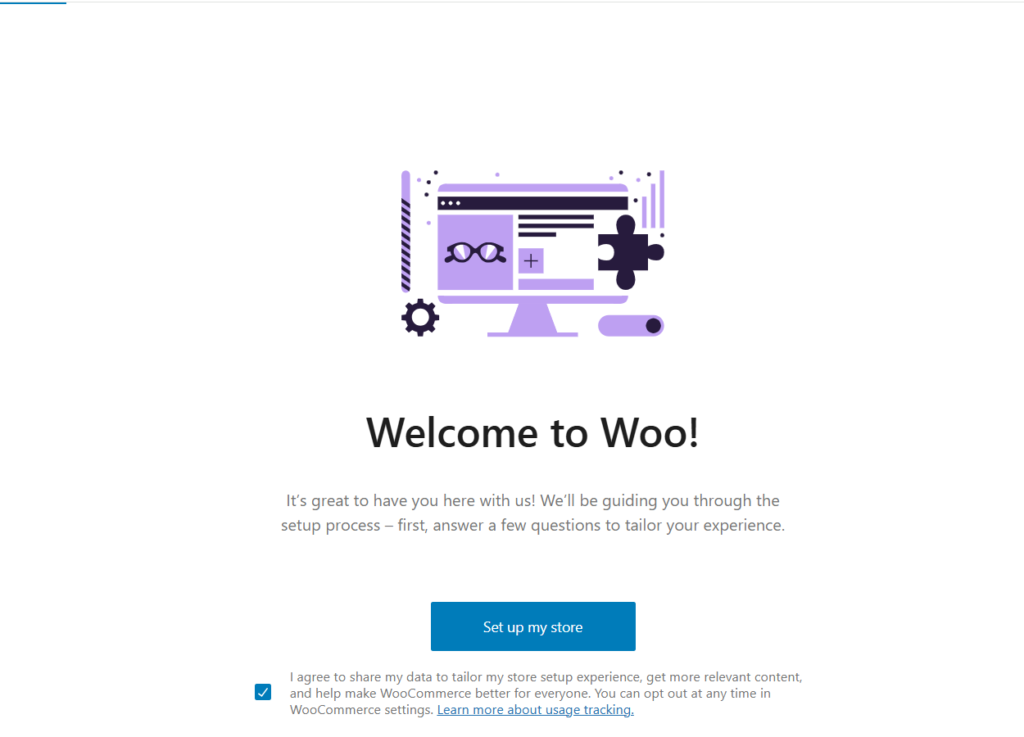
- Store Location: Select your country and address. This is important for shipping calculations, tax settings, and legal compliance.
- Currency: Choose the currency you’ll be using to sell your products.
- Language: Set the primary language of your store.
This information will help WooCommerce tailor its features to your specific location and currency needs.
Specify Your Store’s Industry
Next, WooCommerce will ask you to specify the type of products you’re selling, which helps tailor your store setup:
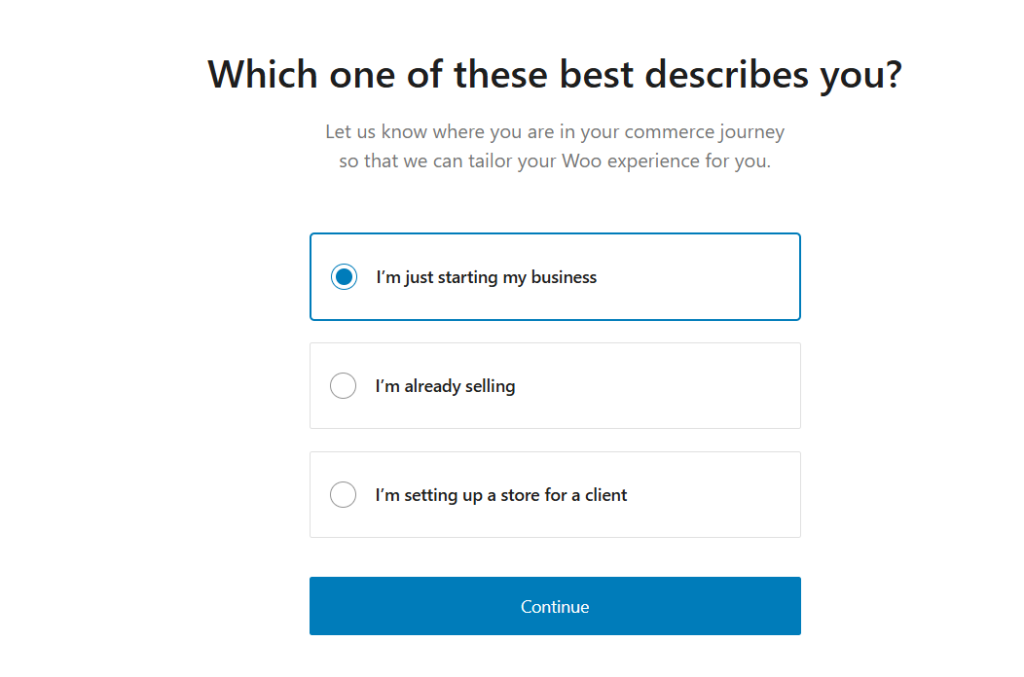
- Physical Products: If you’re selling tangible items that need to be shipped.
- Digital Products: For products like eBooks, downloadable music, or software.
- Subscriptions: For recurring billing, such as membership or subscription boxes.
- Services: If you offer services (e.g., consulting, training, etc.) rather than physical goods.
This step helps WooCommerce configure features like shipping options and payment methods based on your chosen industry.
Select What Product Types You Plan to Sell
You’ll now select the specific types of products you plan to sell:
- Simple Products: Regular physical or digital products without variations (like size or color).
- Variable Products: Products with multiple options, such as clothing with different sizes and colors.
- Grouped Products: Bundles of related products that are sold together.
- External/Affiliate Products: Products sold via an external website, such as an affiliate product link.
WooCommerce will configure relevant product settings based on your selections.
Add Information About Your Business Model
At this stage, you’ll provide information about how you plan to run your online store:
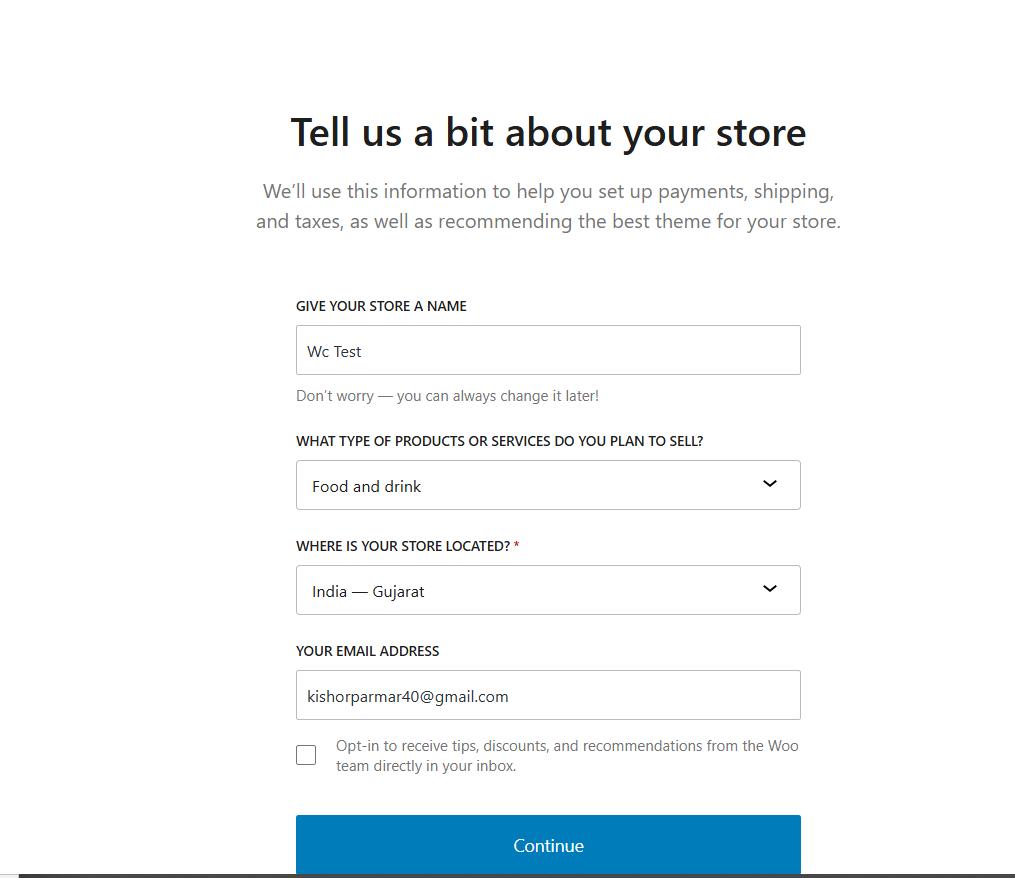
- Business Model: Choose whether your store is focused on B2C (Business-to-Consumer), B2B (Business-to-Business), or another model.
- Store Type: Decide whether you will be selling internationally or only within a specific region.
This step helps WooCommerce to set up appropriate tax calculations, shipping rules, and other business-related settings.
Choose a Theme for Your WooCommerce Store
Now it’s time to select a theme for your store. WooCommerce comes with a default theme called Storefront, but you can also choose from various other themes designed for WooCommerce stores.
Recommended WooCommerce Themes:
- Free Themes: Storefront, Astra, Neve
- Premium Themes: Flatsome, OceanWP, WoodMart
If you want more control over the design, you can use a page builder like Elementor to create custom layouts for your store.
Configure Your Store’s Tax Settings
WooCommerce helps you set up tax rates to ensure you’re collecting the correct amount of tax from customers. Depending on where your store is located, taxes may be required at the local, state, or national level.
Tax Options to Configure:
- Tax Calculation: WooCommerce can automatically calculate taxes based on the customer’s location or allow you to manually set rates.
- Display Prices: You can choose whether to display prices with or without tax included.
- Tax Classes: WooCommerce allows you to create custom tax rates (e.g., for different product categories or locations).
After setting up taxes, be sure to verify the tax settings in your store’s checkout process.
Set Up Marketing Tools for WooCommerce
WooCommerce offers several built-in tools to help you market your products effectively:
- Email Marketing: WooCommerce integrates with tools like Mailchimp, enabling you to build and send email campaigns to customers.
- Coupons: Create discount coupons to attract more customers or reward loyal ones.
- Social Media Integration: You can link your WooCommerce store to social media platforms like Facebook and Instagram, enabling social commerce features.
- SEO Settings: WooCommerce provides basic SEO tools to help you optimize product pages for search engines.
WooCommerce will prompt you to install and configure these marketing tools as part of the setup process.
Personalize Your WooCommerce Store
After configuring your basic store settings, you can now personalize your WooCommerce store to suit your brand. Personalization can include:
- Customizing the Store’s Appearance: Use the Customizer or a page builder like Elementor to create custom headers, footers, product pages, and shop layouts.
- Adding Widgets: Use WooCommerce widgets to display featured products, bestsellers, or customer reviews on your homepage or other pages.
- Set Up Store Pages: Create important pages like About Us, Contact Us, and Privacy Policy.
Personalization helps you create a unique shopping experience that aligns with your business identity.
Conclusion
Setting up a WooCommerce store is an exciting process that can take your business online and open up a world of opportunities. By following these 9 steps, you can easily install, configure, and personalize your WooCommerce store for success.
Remember, WooCommerce is fully customizable, so as your business grows, you can adjust your settings, install new plugins, and design new features to meet your needs.
Are you ready to start selling online? Follow this guide, and you’ll have your WooCommerce store up and running in no time!
FAQ
What is WooCommerce?
WooCommerce is a free WordPress plugin that turns your site into an online store. It supports physical and digital products, inventory management, and payment integrations.
How do I install WooCommerce?
Log in to WordPress Admin.Go to Plugins > Add New, search for “WooCommerce.”Click Install Now and then Activate.Follow the setup wizard to configure your store.
Is WooCommerce free?
Yes, WooCommerce is free, though you may need to pay for premium themes, extensions, and payment gateways.
Can I use any theme with WooCommerce?
WooCommerce works with most themes, but WooCommerce-specific themes like Storefront or Astra offer better compatibility and design options.
Can I offer discounts in WooCommerce?
Yes, WooCommerce allows you to create discount coupons, set percentages, or fixed amounts for special promotions or sales.
Can I sell digital products?
Yes, WooCommerce supports both physical and digital products. You can upload downloadable files directly to the product page.
Is WooCommerce secure?
WooCommerce is secure, but make sure to use an SSL certificate, keep WordPress up to date, and use security plugins like Wordfence.
Can I customize my WooCommerce store’s design?
Yes, customize your store using the Customizer or a page builder like Elementor for a unique design.
Can I run multiple WooCommerce stores?
No, each WooCommerce store needs its own WordPress site. You can use WordPress Multisite for multiple stores under different subdomains.







This Post Has 0 Comments