Table of Contents Best WooCommerce Product Filter Plugins Why Use WooCommerce Product Filters? Benefits of…
How to Make a WooCommerce Store: A Complete Beginner’s Guide
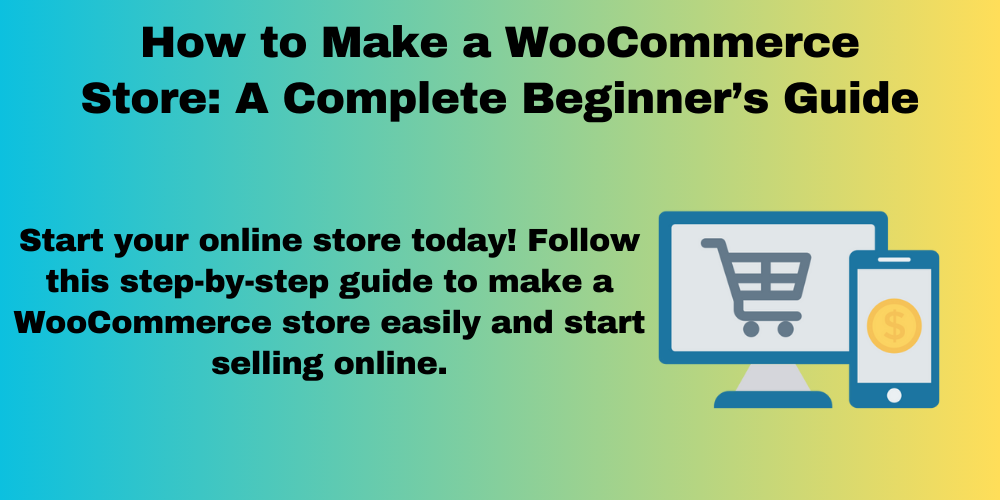
Table of Contents
- What is WooCommerce?
- Why Choose WooCommerce?
- Getting Started with WooCommerce
- Installing WooCommerce on WordPress
- Configuring WooCommerce Settings
- Adding Products to Your WooCommerce Store
- Customizing Your WooCommerce Store
- Setting Up Payment Methods
- Configuring Shipping Options
- Optimizing WooCommerce for SEO
- Launching and Managing Your WooCommerce Store
- FAQs
What is WooCommerce?
WooCommerce is a free WordPress plugin that allows you to create an online store. It provides all the tools needed to sell products, manage inventory, and accept payments.
Why Choose WooCommerce?
- Free and Open-Source – No monthly fees.
- Highly Customizable – Supports themes and plugins.
- SEO-Friendly – Helps rank your store in search engines.
- Multiple Payment Options – Accepts PayPal, Stripe, and more.
Getting Started with WooCommerce
Before setting up WooCommerce, you need:
- A domain name (e.g., yourstore.com)
- Web hosting (like Bluehost or SiteGround)
- WordPress installed on your hosting
Installing WooCommerce on WordPress
- Log in to your WordPress dashboard.
- Go to Plugins > Add New.
- Search for WooCommerce.
- Click Install Now and then Activate.
Configuring WooCommerce Settings
Once activated, WooCommerce will start a setup wizard. Follow the steps to:
- Choose your store location.
- Select currency and shipping settings.
- Set up tax options.
Adding Products to Your WooCommerce Store
- Go to Products > Add New.
- Enter product title and description.
- Set price and stock status.
- Upload product images.
- Click Publish.
Customizing Your WooCommerce Store
- Choose a WooCommerce-compatible theme.
- Use the Customizer to edit your site’s design.
- Install plugins for extra features like reviews and social sharing.
Setting Up Payment Methods
- Go to WooCommerce > Settings > Payments.
- Enable your preferred payment methods (PayPal, Stripe, etc.).
- Enter account details and save settings.
Configuring Shipping Options
- Set flat-rate, free shipping, or weight-based shipping.
- Add shipping zones to define regions.
Optimizing WooCommerce for SEO
- Use an SEO plugin like Yoast SEO.
- Optimize product titles and descriptions with keywords.
- Add alt text to images.
Launching and Managing Your WooCommerce Store
- Test purchases before launching.
- Monitor analytics with Google Analytics.
- Update plugins and security settings regularly.
FAQs
Is WooCommerce free?
Yes, WooCommerce is free, but you may need to pay for hosting, themes, and plugins.
Can I use WooCommerce without coding skills?
Yes, WooCommerce is beginner-friendly and requires no coding.
How do I accept payments in WooCommerce?
You can use PayPal, Stripe, credit cards, or other payment gateways.
Can I sell digital products with WooCommerce?
Yes, WooCommerce supports both physical and digital products.
How do I improve my WooCommerce store’s SEO?
Use SEO plugins, optimize images, and create keyword-rich content.







This Post Has 0 Comments