Table of Contents Overview Ultimate Auction Pro Auctions Made Easy for WooCommerce Auctions for WooCommerce…
How to Set Up WooCommerce for Digital Downloads
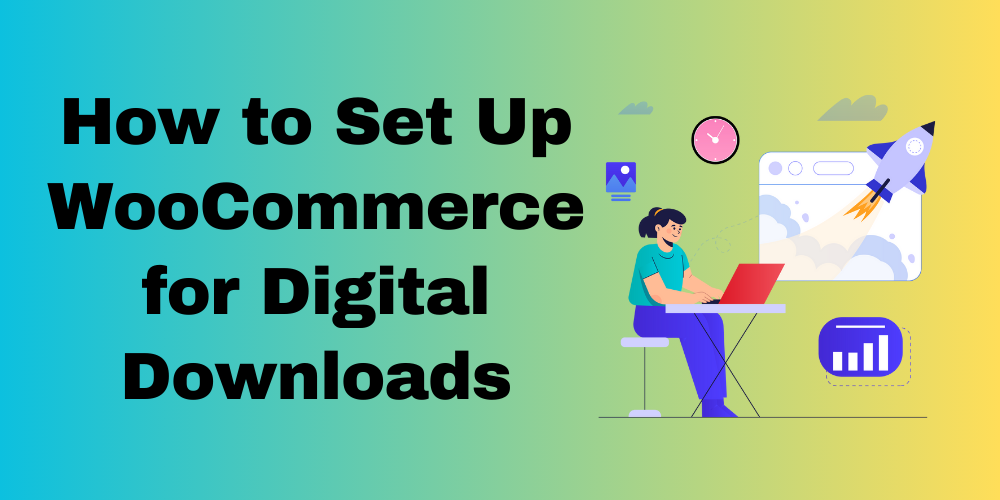
Table of Contents
- Introduction
- Why Sell Digital Products with WooCommerce?
- Step 1: Install and Activate WooCommerce
- Step 2: Configure Digital Download Settings
- Step 3: Add a Digital Product
- Step 4: Set Up Payment Methods
- Step 5: Customize the Checkout Experience
- Step 6: Secure Your Digital Products
- FAQs
Introduction
WooCommerce makes it easy to sell digital products like eBooks, music, software, and more. With the right setup, you can start selling in no time. This guide will walk you through the process step by step.
Why Sell Digital Products with WooCommerce?
- No shipping required
- Instant delivery to customers
- Easy inventory management
- Wide range of payment options
Step 1: Install and Activate WooCommerce
For installation please visit this blog.
- Go to your WordPress dashboard.
- Navigate to Plugins > Add New.
- Search for WooCommerce and click Install Now.
- Activate the plugin and follow the setup wizard.
Step 2: Configure Digital Download Settings
- Go to WooCommerce > Settings.
- Click on the Products tab.
- Select Downloadable Products.
- Choose the file download method:
- Force Downloads (recommended for security)
- Redirect Only
- X-Accel-Redirect/X-Sendfile (server-dependent)
- Enable access restrictions to prevent unauthorized sharing.
- Save changes.
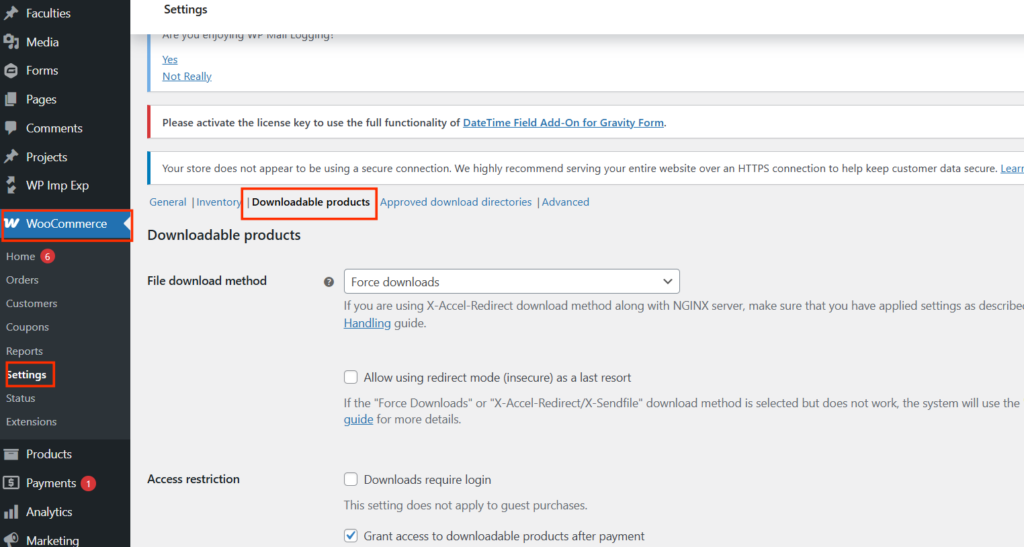
Step 3: Add a Digital Product
- Go to Products > Add New.
- Enter the product title and description.
- Scroll down to Product Data and select Simple Product.
- Check Downloadable and Virtual.
- Upload the digital file.
- Set the price and other details.
- Click Publish.
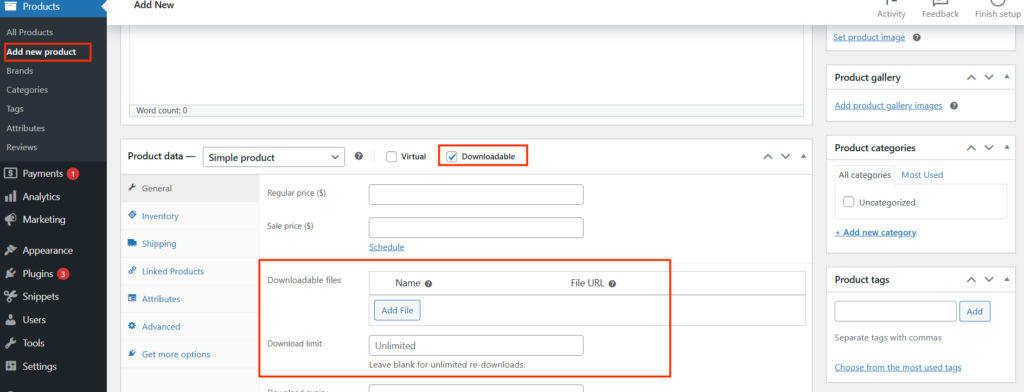
Step 4: Set Up Payment Methods
- Go to WooCommerce > Settings > Payments.
- Enable and configure payment gateways like PayPal, Stripe, or direct bank transfer.
- Save changes.
Step 5: Customize the Checkout Experience
- Go to WooCommerce > Settings > Advanced.
- Enable guest checkout or require account creation.
- Optimize checkout fields for digital products.
- Save changes.
Step 6: Secure Your Digital Products
- Use WooCommerce file protection settings.
- Enable download limits and expiry dates.
- Restrict downloads to logged-in users only.
- Use watermarking for PDFs.
FAQs
Can I sell multiple digital files in one product?
Yes, WooCommerce allows you to add multiple downloadable files to a single product.
How do I prevent unauthorized file sharing?
Use force downloads, limit download attempts, and restrict access to logged-in users.
Can customers redownload purchased files?
Yes, if you enable redownloads in WooCommerce settings.
What are the best payment gateways for digital products?
PayPal and Stripe are the most popular and secure options







This Post Has 0 Comments