Table of Contents Overview Ultimate Auction Pro Auctions Made Easy for WooCommerce Auctions for WooCommerce…
How to Sort WordPress Posts by Custom Fields (Step-by-Step Guide)

Table of Contents
- Introduction
- Why Sort Posts by Custom Fields?
- Step 1: Add Custom Fields to Your Posts
- Step 2: Query Posts Using Custom Fields
- Step 3: Modify WP_Query to Sort Posts
- Step 4: Display Sorted Posts on Your Site
- Conclusion
- FAQ
1. Introduction
WordPress posts are usually sorted by date, but sometimes you need to organize them based on custom fields, like price, ratings, or a custom order. This guide will show you how to sort posts using custom fields step by step.
2. Why Sort Posts by Custom Fields?
Sorting posts by custom fields helps in many ways:
- Organize posts based on custom data like product price, event date, or ratings.
- Improve user experience by displaying the most relevant content first.
- Create a structured and professional-looking website.
3. Step 1: Add Custom Fields to Your Posts
To begin, you need to add custom fields to your WordPress posts. You can do this manually using the built-in WordPress Custom Fields option or by using a plugin like Advanced Custom Fields (ACF).
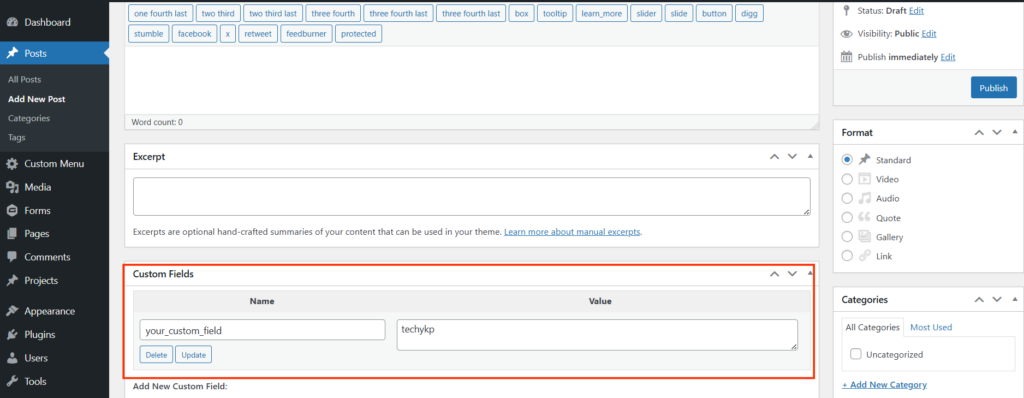
Using WordPress Default Custom Fields:
- Edit a post in WordPress.
- Click on “Screen Options” at the top-right.
- Check the “Custom Fields” box.
- Scroll down and add a new custom field with a name and value.
Using Advanced Custom Fields Plugin:
- Install and activate the Advanced Custom Fields plugin.
- Create a new field group and add a custom field.
- Assign the field to posts.
- Save the changes and update your posts with the new field values.
4. Step 2: Query Posts Using Custom Fields
To sort posts using custom fields, use WP_Query. Here’s an example query:
$args = array(
'post_type' => 'post',
'meta_key' => 'your_custom_field',
'orderby' => 'meta_value',
'order' => 'ASC'
);
$query = new WP_Query($args);
Replace 'your_custom_field' with the actual custom field name.
5. Step 3: Modify WP_Query to Sort Posts
If your custom field contains numeric values (e.g., prices or ratings), modify orderby to meta_value_num:
$args = array(
'post_type' => 'post',
'meta_key' => 'your_custom_field',
'orderby' => 'meta_value_num',
'order' => 'ASC'
);
$query = new WP_Query($args);
This ensures posts are sorted correctly based on numerical values instead of text order.
6. Step 4: Display Sorted Posts on Your Site
Now, display the sorted posts using a loop:
if ($query->have_posts()) :
while ($query->have_posts()) : $query->the_post();
the_title('<h2>', '</h2>');
the_content();
endwhile;
wp_reset_postdata();
endif;
This will show posts sorted by the custom field on your website.
7. Conclusion
Sorting WordPress posts by custom fields gives you better control over content display. Whether you’re organizing events, prices, or ratings, using WP_Query with custom fields makes it easy. Try this method today to improve your site’s functionality!
8. FAQ
Can I sort posts in descending order?
Yes! Change 'order' => 'ASC' to 'order' => 'DESC' in WP_Query to display posts in descending order.
What happens if a post doesn’t have a custom field value?
Posts without a custom field value may appear at the end of the list or not at all. You can use meta_query to filter them out.
Can I sort posts by multiple custom fields?
Yes, use meta_query with multiple conditions to sort by multiple fields.
Does sorting posts by custom fields affect website performance?
If you have a large number of posts, sorting can slow down your site. Use caching plugins and database indexing to improve performance.







This Post Has 0 Comments