Table of Contents Best WooCommerce Product Filter Plugins Why Use WooCommerce Product Filters? Benefits of…
How to Speed Up Your WooCommerce Store for Better Conversions
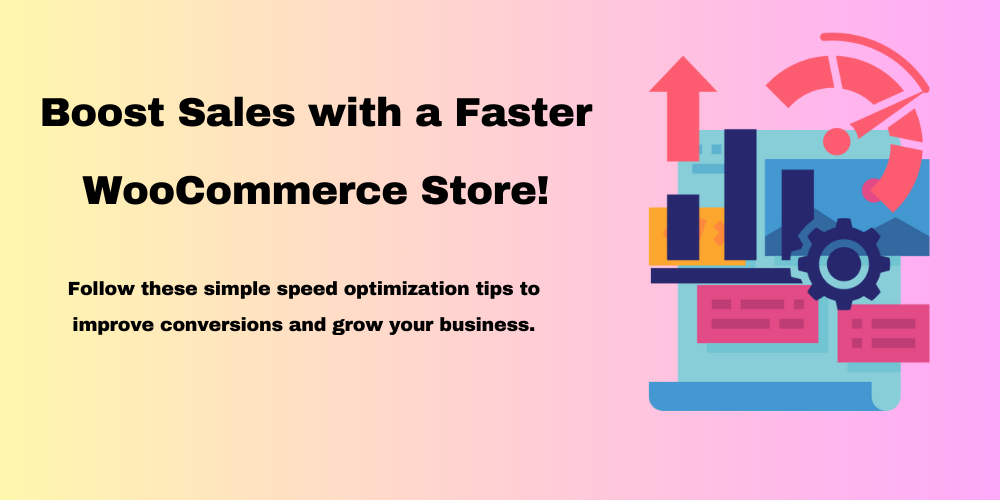
Table of Contents
- Why Speed Matters in WooCommerce
- How to Test Your WooCommerce Store Speed
- Best Ways to Speed Up WooCommerce
- Final Thoughts
- FAQs
Why Speed Matters in WooCommerce
A slow WooCommerce store can lead to lost sales and unhappy customers. Studies show that if a page takes longer than 3 seconds to load, visitors leave without making a purchase. A faster store means better user experience, higher rankings on Google, and improved conversions.
How to Test Your WooCommerce Store Speed
Before making changes, check your store’s speed using tools like:
- Google PageSpeed Insights (https://pagespeed.web.dev/)
- GTmetrix (https://gtmetrix.com/)
- Pingdom Website Speed Test (https://tools.pingdom.com/)
These tools help identify slow elements so you can optimize them.
Best Ways to Speed Up WooCommerce
Choose a Fast Web Hosting Provider
Your hosting provider plays a big role in your store’s speed. Choose a WooCommerce-optimized host like:
- SiteGround
- Kinsta
- WP Engine
Use a Lightweight WooCommerce Theme
Avoid bloated themes with too many features. Instead, choose a lightweight and fast theme such as:
- Astra
- GeneratePress
- OceanWP
Optimize Images for Faster Loading
Large images slow down your site. Compress them using tools like:
- TinyPNG (https://tinypng.com/)
- Smush Plugin (https://wordpress.org/plugins/wp-smushit/)
Enable Caching for Quick Load Times
Caching saves a static version of your store, making it load faster. Use caching plugins like:
- WP Rocket
- W3 Total Cache
Use a Content Delivery Network (CDN)
A CDN stores your site’s content on multiple servers worldwide, reducing loading time. Popular CDNs include:
- Cloudflare
- BunnyCDN
Minimize and Optimize Plugins
Too many plugins slow down your store. Deactivate and delete unnecessary plugins and use only essential ones.
Reduce Database Load
Optimize your WooCommerce database by cleaning up spam comments, post revisions, and expired transients using:
- WP-Optimize
- WP-Sweep
Enable Lazy Loading
Lazy loading delays loading images and videos until the user scrolls to them. You can enable lazy loading using:
- Lazy Load by WP Rocket
- a3 Lazy Load
Use Latest PHP and WooCommerce Version
Always update your PHP version and WooCommerce plugin for better speed and security.
Final Thoughts
Speeding up your WooCommerce store is essential for better conversions and user experience. Follow these tips to improve your store’s performance and increase sales.
FAQs
How do I check my WooCommerce site speed ?
Use Google PageSpeed Insights, GTmetrix, or Pingdom for speed analysis.
Do caching plugins help WooCommerce performance?
Yes, WP Rocket and W3 Total Cache improve speed by saving static versions of pages.
How can I optimize WooCommerce images?
Compress images using TinyPNG or Smush and enable lazy loading.
What is a CDN, and do I need one for WooCommerce?
A CDN speeds up your store by serving content from multiple global servers. Cloudflare and BunnyCDN are great options.







This Post Has 0 Comments