Table of Contents Overview Ultimate Auction Pro Auctions Made Easy for WooCommerce Auctions for WooCommerce…
How to Troubleshoot Slow WordPress Sites: A Step-by-Step Guide
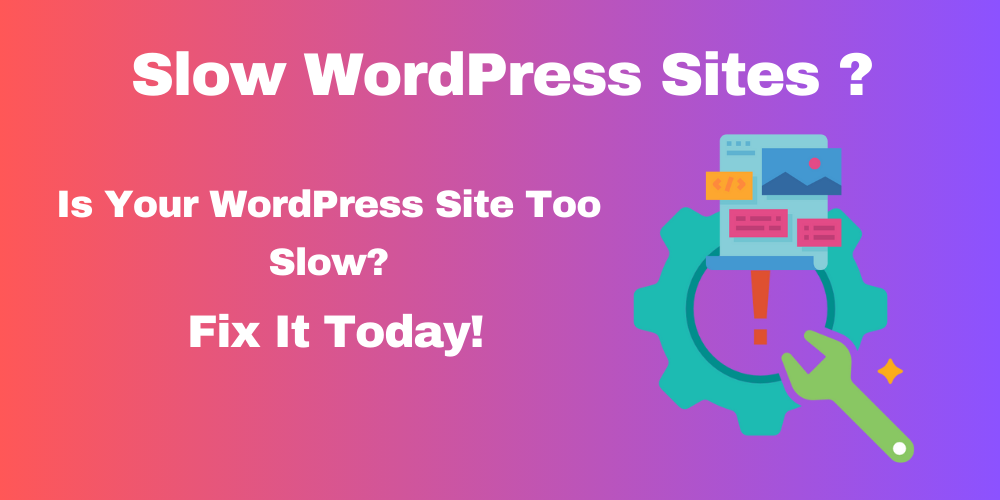
Table of Contents:
- Overview
- Why Speed Matters for Your WordPress Site
- Test Your Website Speed
- Optimize Images
- Remove Unnecessary Plugins
- Choose Better Hosting
- Enable Caching
- Use a Lightweight Theme
- Minimize External Scripts
- Update WordPress, Themes, and Plugins
- Monitor and Analyze Your Site
- FAQs on Troubleshooting WordPress Speed Issues
Overview
Is your WordPress site loading too slowly? A slow website can frustrate users, lower search rankings, and hurt your business. In this guide, we will show you step-by-step how to diagnose and fix a slow WordPress site.
Why Speed Matters for Your WordPress Site
A fast website improves user experience, increases conversions, and helps with SEO (Search Engine Optimization). Google favors websites that load quickly. If your site is slow, visitors may leave before it even finishes loading.
Common Causes of Slow WordPress Sites
Before fixing the issue, you need to know what causes a slow site. Here are some common reasons:
- Large Images: High-resolution images take time to load.
- Too Many Plugins: Excess plugins can slow down your site.
- Poor Hosting: A cheap or shared host may not perform well.
- Unoptimized Themes: Some themes come with unnecessary code.
- No Caching: Without caching, your site loads every file from scratch.
- Too Many External Scripts: Ads, fonts, and other scripts slow down the site.
- Outdated WordPress or Plugins: Old software can create performance issues.
Now let’s look at how to identify and fix these problems.
Step 1: Test Your Website Speed
Before troubleshooting, test how slow your site is. Use these tools:
These tools give you:
- Your site’s loading time.
- Performance score.
- Recommendations to improve speed.
Tip: Take a screenshot of the results for comparison after optimization.
Step 2: Optimize Images
Large images are one of the main causes of slow websites. Here’s how to fix it:
- Resize Images: Use tools like TinyPNG or ShortPixel to compress images.
- Use Image Optimization Plugins:
- WP Smush
- Imagify
- Serve Images in WebP Format: WebP images are smaller and load faster.
Step 3: Remove Unnecessary Plugins
Too many plugins can slow down your site. Here’s how to manage them:
- Deactivate Plugins: Go to your WordPress dashboard > Plugins > Installed Plugins. Deactivate the ones you don’t need.
- Delete Unused Plugins: Removing plugins reduces the load on your site.
- Use Lightweight Alternatives: Look for fast, well-coded plugins.
Tip: Use only trusted plugins from the WordPress repository.
Step 4: Choose Better Hosting
Cheap hosting often leads to slow performance. Here’s what you can do:
- Upgrade to a Faster Hosting Plan: Look for Managed WordPress Hosting.
- Choose Reliable Hosting Providers: Some popular options are:
- pressable
- SiteGround
- Bluehost
- WP Engine
- Use a Content Delivery Network (CDN): A CDN like Cloudflare delivers your site’s content from servers close to your visitors.
Step 5: Enable Caching
Caching helps load your site faster by storing files temporarily. Here’s how to enable it:
- Install a Caching Plugin: Popular options include:
- W3 Total Cache
- WP Super Cache
- WP Rocket
- Enable Browser Caching: This reduces load times for repeat visitors.
- Optimize Database Caching: Some plugins allow you to clean up your database for better performance.
Step 6: Use a Lightweight Theme
A heavy theme with too many features can slow your site. Here’s what to do:
- Switch to a Lightweight Theme: Choose themes optimized for speed, like:
- GeneratePress
- Astra
- Neve
- Avoid Overloaded Page Builders: Use tools like Elementor carefully and optimize their output.
Step 7: Minimize External Scripts
External scripts like ads, fonts, and social media widgets can slow your site. To fix this:
- Remove Unnecessary Scripts: Only use scripts you absolutely need.
- Host Fonts Locally: Avoid relying on external services for fonts.
- Optimize Ads: Use lightweight ad networks or limit the number of ads.
Step 8: Update WordPress, Themes, and Plugins
Outdated software can cause performance issues. Always keep your site updated:
- Go to Dashboard > Updates.
- Update WordPress, themes, and plugins.
- Make regular backups before updating.
Tip: Use tools like UpdraftPlus to back up your site.
Step 9: Monitor and Analyze Your Site
Once you make changes, monitor your site’s performance. Use these tools:
- Google Analytics: Track site traffic and behavior.
- WP Performance Profiler: Monitor plugin performance.
- Uptime Robot: Ensure your site stays online.
Conclusion
A slow WordPress site can hurt your business, but it’s easy to fix if you follow the right steps. Test your site’s speed, optimize images, choose better hosting, and use caching. By following this guide, you can make your WordPress site fast, user-friendly, and SEO-friendly.
If you still face issues, consider hiring a WordPress performance expert to help.
Did this guide help you speed up your site? Let us know in the comments!
FAQ
How do I test my WordPress site speed?
Use tools like Google PageSpeed Insights, GTmetrix, and Pingdom to test and analyze your site’s performance.
What is the best caching plugin for WordPress?
Popular caching plugins include WP Rocket, W3 Total Cache, and WP Super Cache.
Can a heavy WordPress theme slow down my site?
Yes, themes with unnecessary features can negatively impact performance. Opt for lightweight themes like Astra or GeneratePress.
How do I optimize images for faster loading?
Compress images using plugins like WP Smush or Imagify and convert them to WebP format.







This Post Has 0 Comments