Overview The General Data Protection Regulation (GDPR) requires websites to protect their users' data. If…
Tips to Secure WordPress Website in 2024
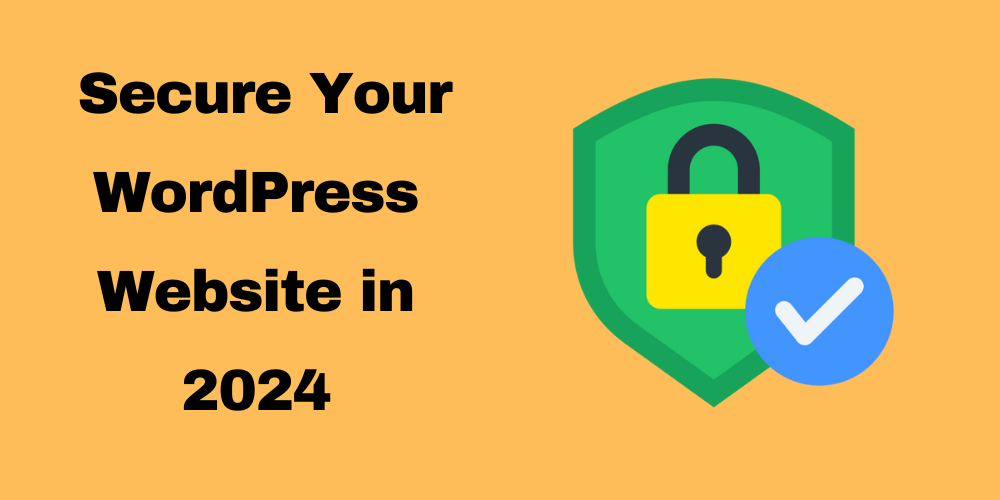
Overview
In today’s digital landscape, website security is more critical than ever. With cyber threats on the rise, protecting your site is essential for your data and your users’ trust. WordPress powers over 40% of all websites globally, making it an attractive target for hackers. Therefore, it’s crucial for WordPress users to adopt robust security measures. This guide explores key strategies to enhance your WordPress security.
Keep WordPress Updated
Why
Regular updates are vital. They often contain security patches that fix vulnerabilities. Hackers frequently exploit these weaknesses, so staying current is essential to protect your site.
How
You can keep your WordPress site updated in two ways:
- Enable Automatic Updates: Go to “Settings” > “General” in your dashboard and check the option for automatic updates. This ensures you receive the latest security patches without manual intervention.
- Manually Check for Updates: Regularly visit “Dashboard” > “Updates” to see if any updates are pending and install them promptly.
Use Strong Passwords
Why
Weak passwords are easy targets for hackers. Simple passwords can be cracked quickly, allowing unauthorized access. A strong password enhances your site’s security significantly.
How
Consider using a password manager to create and manage complex passwords. Tools like LastPass, 1Password, or Bitwarden can generate strong passwords, store them securely, and simplify your password management.
Install a Security Plugin
Recommendation
Consider using security plugins like Wordfence or Sucuri. These tools enhance your website’s security effortlessly.
Benefits
- Firewall Protection: These plugins include a Web Application Firewall (WAF) that blocks malicious traffic.
- Malware Scanning: They scan your site for malware and alert you to issues needing attention.
- Login Attempt Monitoring: They limit login attempts and notify you of suspicious activities.
- Security Audits: Detailed reports help identify and address vulnerabilities.
Limit Login Attempts
Why
Limiting login attempts is crucial for preventing brute force attacks. By restricting failed login attempts, you make it more difficult for attackers to gain access.
How
- Install a Plugin: Use plugins like Limit Login Attempts Reloaded or WP Limit Login Attempts to set up limitations.
- Configuration: Specify the maximum number of login attempts allowed from a single IP address. After reaching this limit, the IP will be temporarily locked out.
Regular Backups
Why
Regular backups are essential for restoring your site after a security breach or data loss. They minimize downtime and help recover lost content.
How
Use plugins like UpdraftPlus or BackupBuddy:
- UpdraftPlus: Install it and configure automatic backups based on your needs. Choose a safe off-site storage location.
- BackupBuddy: Set up scheduled backups and easily migrate your site if needed.
Enable Two-Factor Authentication (2FA)
Why
2FA adds an essential layer of security by requiring a second form of verification. This makes unauthorized access significantly harder, even if a password is compromised.
How
Enable 2FA using plugins like Google Authenticator or Authy:
- Google Authenticator: Install the plugin and configure it to enable 2FA for user accounts.
- Authy: Follow the setup instructions to provide authentication codes via the app or SMS.
Change the Default Username
Why
The default “admin” username is a common target for hackers. Using a unique username makes it harder for attackers to access your site.
How
- Create a New User: Go to “Users” > “Add New” in your dashboard. Fill in a unique username and a strong password.
- Log Out and Log In: Log out and log in with the new username.
- Delete the Old Admin Account: After confirming the new account works, delete the old admin account.
Secure Your Hosting Environment
Why
A secure hosting environment is crucial. A reputable hosting provider minimizes vulnerabilities and implements robust security measures.
How
- Choose Reputable Hosting Providers: Look for hosting companies with strong security protocols.
- Evaluate Security Features: Check if the host offers daily backups, SSL certificates, firewalls, and DDoS protection.
Use HTTPS
Why
HTTPS encrypts data transmitted between your users and your website, protecting sensitive information. This not only enhances security but also builds trust with visitors.
How
- Obtain an SSL Certificate: Most reputable hosts offer free SSL certificates.
- Install the SSL Certificate: Follow the host’s instructions for installation.
- Update Your WordPress Settings: Change the WordPress Address (URL) and Site Address (URL) from http:// to https://.
Monitor User Activity
Why
Monitoring user activity helps track who accesses your site and what actions they perform. This aids in detecting suspicious behavior early.
How
Use plugins like WP Activity Log or Simple History:
- Install an Activity Log Plugin: These tools provide detailed logs of user actions.
- Configure Notifications: Set up alerts for specific actions, like failed login attempts.
Implement a Web Application Firewall (WAF)
Why
A WAF acts as a barrier between your website and potential threats, filtering out malicious traffic before it reaches your site.
How
Consider services like Cloudflare or Sucuri:
- Cloudflare: Sign up and configure the security settings to your preference.
- Sucuri: Follow setup instructions for their comprehensive security solution.
Regularly Scan for Malware
Why
Regular scanning for malware is crucial for early detection, preventing severe damage, and data loss.
How
Select a security plugin like Wordfence or Sucuri:
- Schedule Regular Scans: Configure the plugin to run automatic scans.
- Review Scan Results: Analyze the results and follow the plugin’s recommendations to resolve any threats.
Conclusion
Securing your WordPress website is essential in today’s digital landscape. By implementing these strategies—such as keeping WordPress updated, using strong passwords, and enabling two-factor authentication—you can significantly reduce the risk of security breaches.
Take these measures seriously to create a safer online presence for yourself and your users. Every step contributes to a more secure web environment.
FAQ
How often should I update WordPress?
Regularly check for updates at least once a week to ensure your site is secure.
What should I do if I suspect my site has been hacked?
Immediately restore from a backup and scan your site for malware. Change all passwords and review user activity.
Are security plugins enough to protect my site?
While security plugins are essential, they should be part of a broader security strategy that includes regular updates and backups.
How can I make my passwords stronger?
Use a password manager to generate and store complex passwords. Aim for a mix of letters, numbers, and symbols.
What is the best way to backup my WordPress site?
Use reliable plugins like UpdraftPlus or BackupBuddy to schedule regular backups to off-site storage.

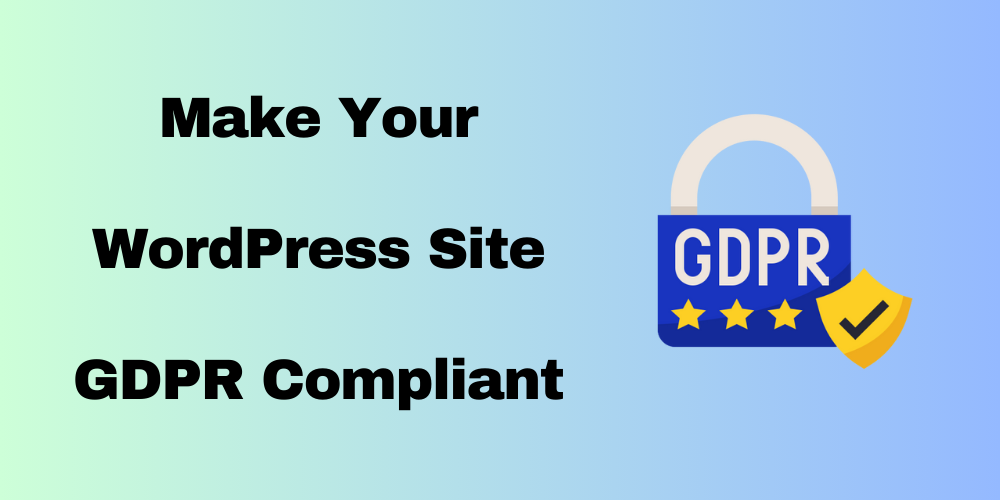
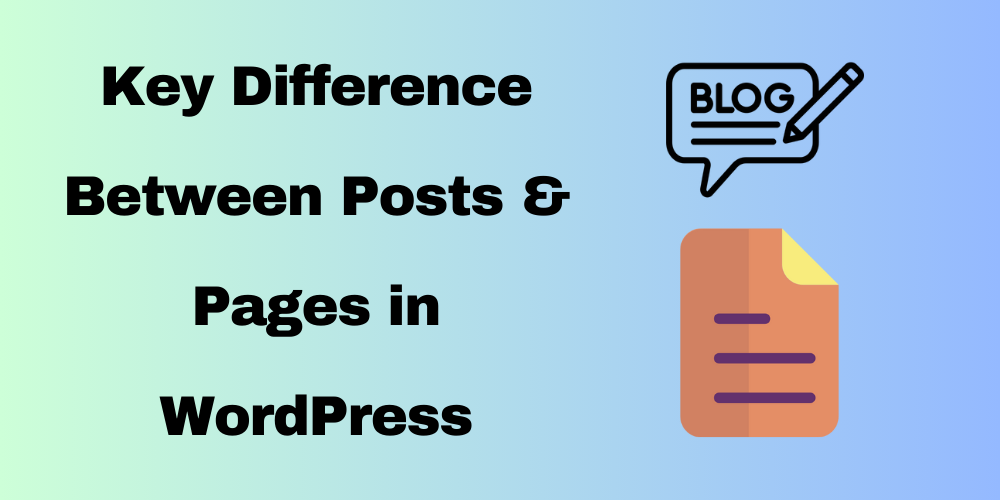
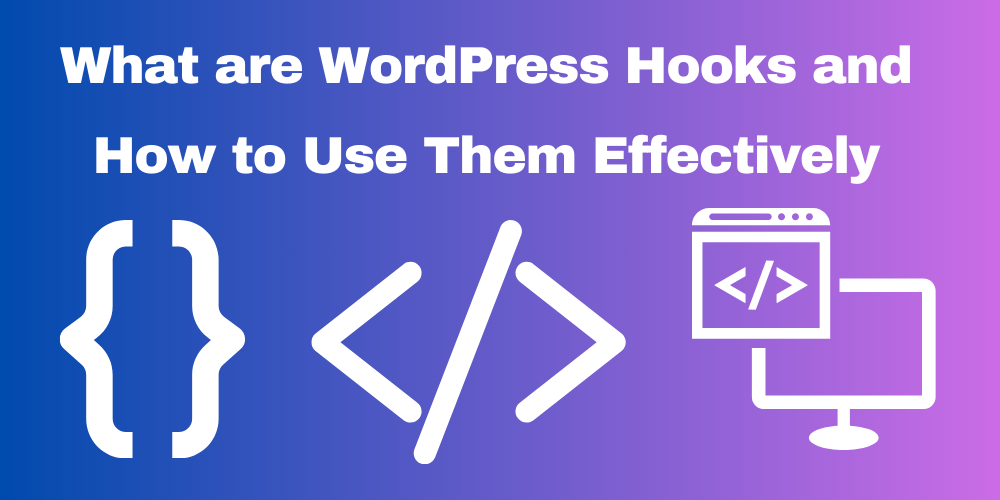
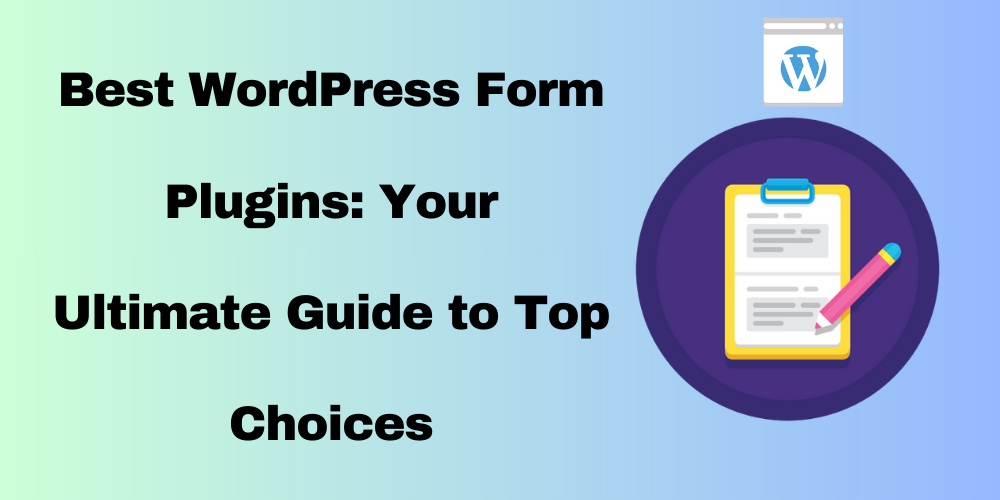
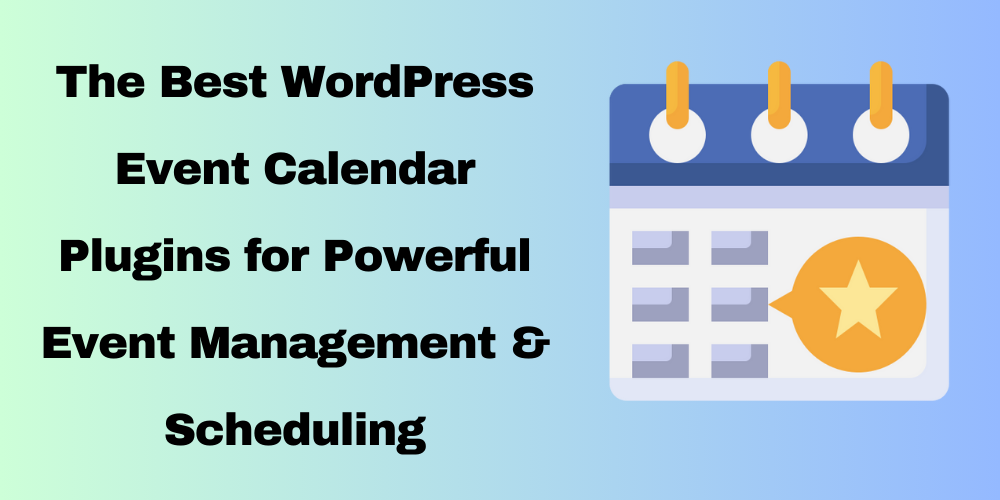
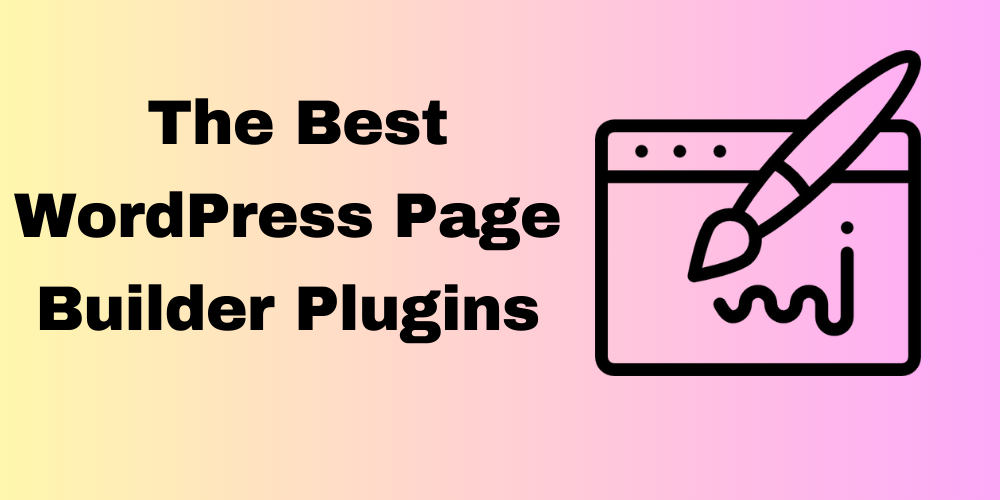
This Post Has 0 Comments