Table of Contents Best WooCommerce Product Filter Plugins Why Use WooCommerce Product Filters? Benefits of…
WooCommerce Pre Order: How to Set Up and Manage Pre Orders on Your Store
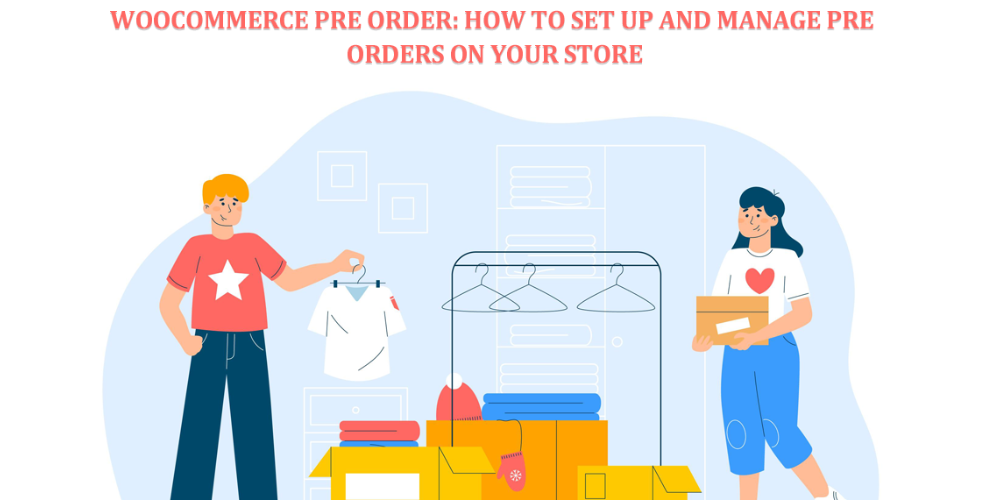
Table of Contents
- Introduction
- Why Should You Include a WooCommerce Pre-Order Option?
- How to Set Up and Manage Pre-Orders in WooCommerce
- Conclusion
- FAQ
Introduction
Are you looking for a way to set up and manage pre-orders on your WooCommerce store? Here is the complete guide.
Pre-ordering is among the most popular business strategies used by most online business platforms, such as Amazon, Walmart, and Nike. WooCommerce pre-order allows customers to purchase a product from the store that is currently out of stock or has yet to be released. Pre-ordering contributes to the overall success of a product launch by creating excitement, generating revenue, market validation, building momentum, a loyal customer base, and a positive brand image.
Pre-ordering in e-commerce allows manufacturers to gauge customer interest in a specific product and its demand before its launch. This enables them to plan their production accordingly and estimate revenue generation. In this article, we’ll share how you can set up WooCommerce pre-orders and manage them effectively to achieve the desired results.
Why should you include a WooCommerce pre-order option?
WooCommerce pre-ordering is one of the most effective sales tactics that helps businesses make people aware of their product before its launch. Pre-ordering helps e-commerce stores get feedback from people before they mass manufacture their new products, convert leads to clients, improve customer-owner relationships, and upgrade the customer experience. It is a daunting task, especially for WooCommerce stores, because WooCommerce needs these built-in features. WooCommerce store owners must install a plugin on their websites to add pre-orders. They must install a pre-order plugin because presales benefit a company’s efforts and take it to new heights of success.
Opting for WooCommerce pre-orders seems truly promising if we look at the plethora of benefits, they can offer both large and small businesses. Pre-orders can help companies to understand people’s interests and know people’s interests and excitement among potential Presales, leading to increased demand. Accepting pre-orders can help WooCommerce stores improve their cash flow and generate more revenue. Additionally, pre-ordering helps better inventory management, reducing the risk of overstocking or understocking.
How to Set Up and Manage Pre-Orders in WooCommerce?
It’s easy to set up pre-orders in WooCommerce. WooCommerce does have a pre-order feature by default. You must install a dedicated plugin for pre-ordering functions. Some popular plugins are YITH Pre-Order for the WooCommerce plugin, Pre-Orders for WooCommerce, and WooCommerce Pre-Orders by WooCommerce, which are available to add this function to your WooCommerce store. After WooCommerce Pre Order is successfully installed and activated, you can enable pre-orders by editing a product and using the new “Pre-Orders” tab in the Product Data admin panel.
Configuration of WooCommerce Pre-Order
Once the WooCommerce Pre-Order is successfully installed and activated, the admin can go to the settings and configure this plugin under “WooCommerce Pre-Order> Configuration”.
General Configuration
Here, the admin will configure some general details like Pre-Order Text and pre-order Message and Convert them to product for Pre-order. These details will display the pre-order button, page, and product added for pre-order. The admin can add a few details to add products for pre-order or manually automatically add them. After this setting, the admin can click on the “Product Configuration” if the automatic option is selected. He will add details like Payment Method, Pre-Order Price, Default Quantity, and Available Date. The admin can also add a “Restrict Payment Method” for pre-order products like cash on delivery (COD).
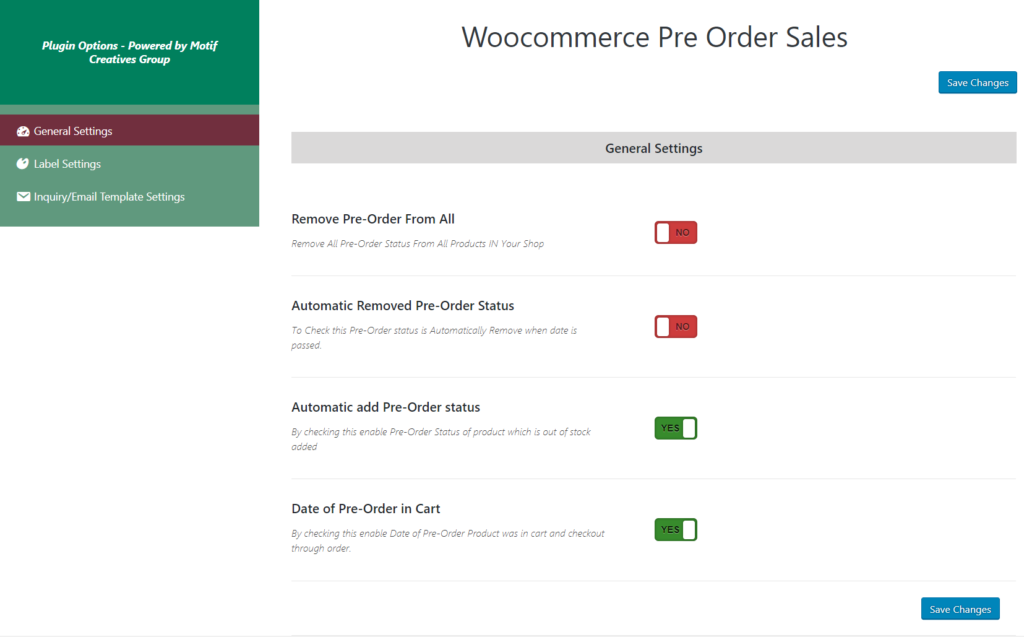
Then, the admin will click on the ” Mail Configuration” option to manage the pre-order mail. He can select the notification mode for how stock notifications will be sent to the customers, either automatic or manual. He can also create a ” Mail Template” for the pre-order product notification. Then, the admin will go to mail settings and click “Pre Order Reminder Email” to turn on or off permission to send email reminders to the customers. After creating reminder mail templates for the reminder mail, the admin must save the pre-order configuration to learn.
If you need to learn general configuration, you can hire WooCommerce Developers for your project.
Admin End Workflow of WooCommerce: With the general configuration, the admin can configure, and now the admin can add pre-orders to products by clicking on the.”tab, “the”PreOrder Products.” Here, the admin will see all the pre-order prod and cuts on the “PreOrder List,” and he can add details of each product containing the Product Name, PaymPre-Order Priceiginal Price, PreOrder Price, Manage Quantity, and Expected Availability Datethe. The admin can also select the status as “Enabled” or “Disabled” as per the requirement.
Edit Product if Required
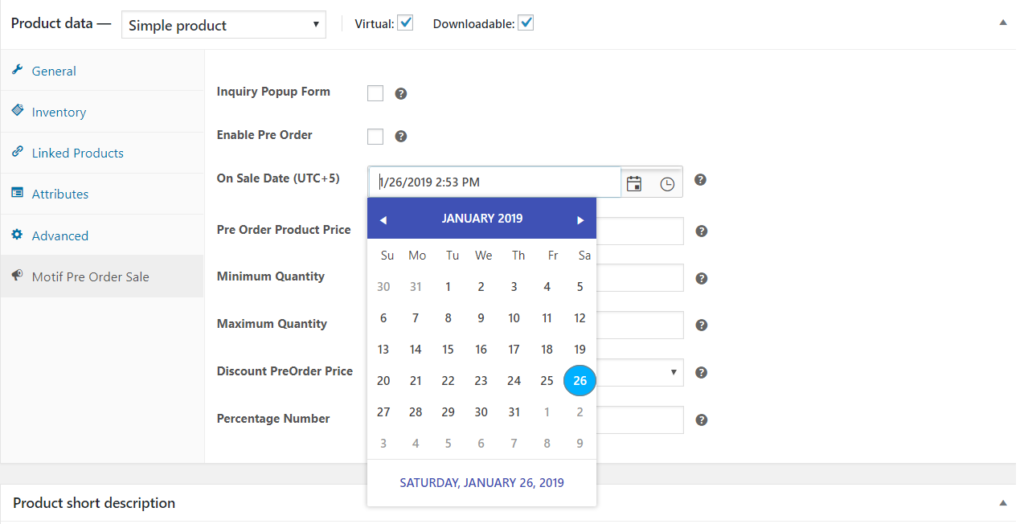
The admin is allowed to edit pre-ordered products if required. He can do it in two ways: by editing the details of the pre-order and the core details of the WooCommerce product via product edit. To edit WooCommerce, the admin will click on product edit, and a page will open where all product details are available. The admin can also take bulk action on pre-order products to enable, turn on, turn off, and delete any product.
Customer Notification
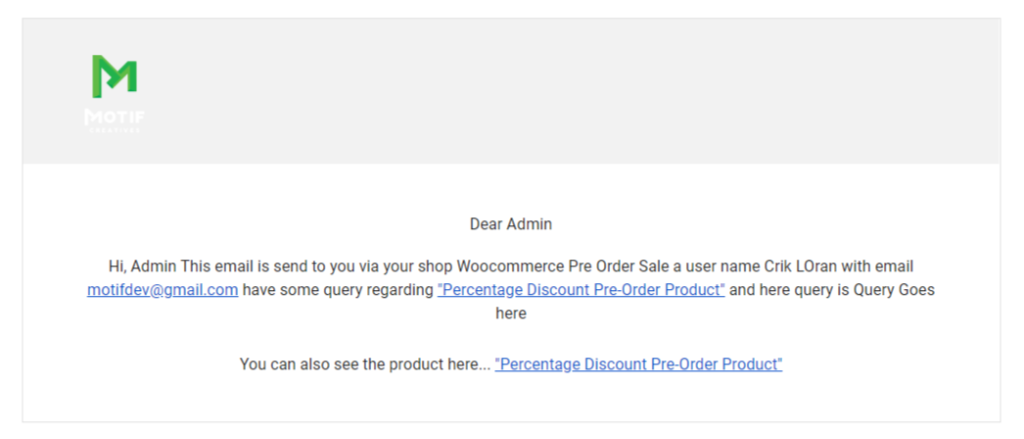
Once the pre-ordered product list is displayed on the landing page, the admin can notify the customer in three ways: automatically, manually, and both about the pre-order product by managing the email configuration section. Once you notify your customers, a success message popup will display on the top of the pre-order landing page.
Pre-order products On the Cart Page
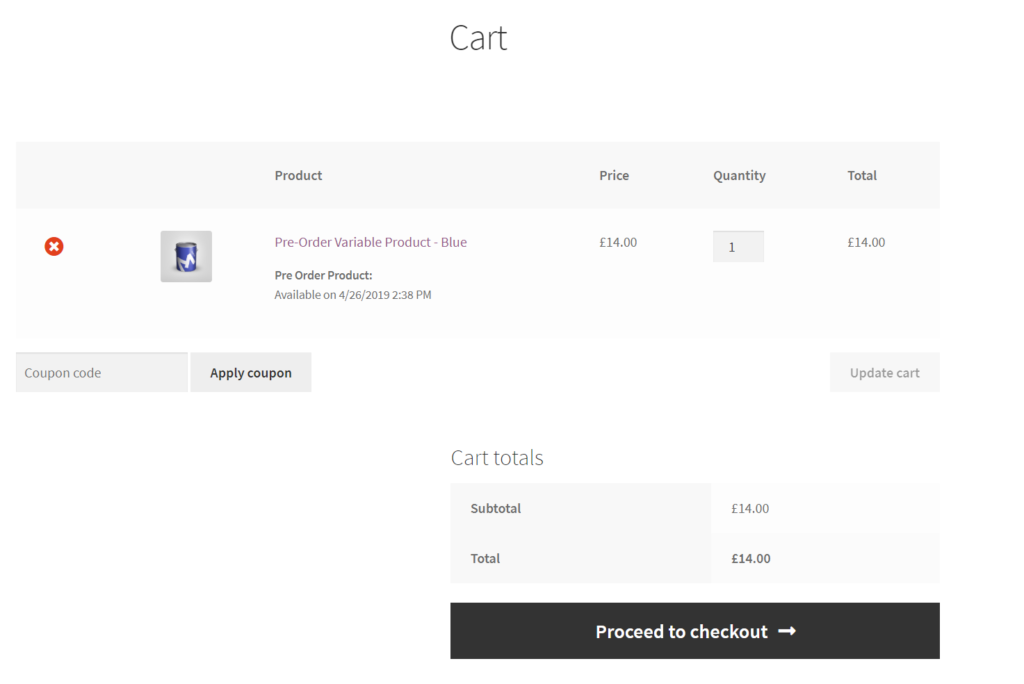
After you have completed all product settings, the pre-order product with the pre-order price will be visible on the cart page. The cart page is ready, and customers can place a pre-order like a normal order. Your site visitors can even see the availability of the pre-order product with a countdown timer. Customers can also see discounts and incentives offered to both freshers and regular customers.
After placing their pre-orders, customers can check the order details by navigating through My Account -> Pre-order. Customers will be notified through the mail once they pre-order the product in stock. If they have added their credit cards, they will be automatically charged. The customers who have paid in advance can spend the rest of the amount on the product.
Conclusion
Pre-ordering is among the most potent sales taxes used by almost all e-commerce platforms, like Amazon, Nike, and Walmart. Pre-order products offer a great option to promote new products, get early feedback, and improve the inventory. As the WooCommerce store’s target audience expands, so does the array of benefits that pre-ordering brings. In today’s age of cut-throat competition in the e-commerce domain, the need for WooCommerce pre-orders has become more vital. This is why we see large e-commerce platforms even create their landing pages for pre-orders only.
In this article, we have shared a complete guide on how you can set up and manage their WooCommerce pre-orders. WooCommerce doesn’t have this default feature. You must install a pre-order plugin to add pre-orders in your stores. We hope this guide will help you create pre-orders in WooCommerce and manage them better.
FAQ
What is WooCommerce pre-ordering?
WooCommerce pre-ordering allows customers to order products before they’re officially released or back in stock, helping businesses boost sales and gauge demand.
How do I set up pre-orders in WooCommerce?
To enable pre-orders in WooCommerce, you need to install a pre-order plugin like YITH Pre-Order or WooCommerce Pre-Orders, then configure settings under the product data section.
Can I customize the pre-order button text?
Yes, in the general configuration settings, you can customize the pre-order button text and other display messages for a personalized experience.
What is the benefit of pre-ordering for my store?
Pre-ordering helps generate early revenue, build customer excitement, manage inventory effectively, and improve cash flow before product launches.
What customer notifications are available for pre-orders?
You can set up automated or manual email notifications to inform customers about pre-order status, stock updates, and product availability.







This Post Has 0 Comments